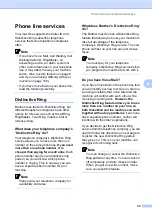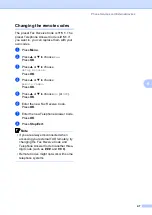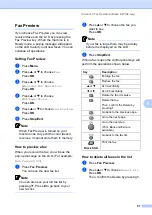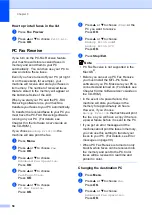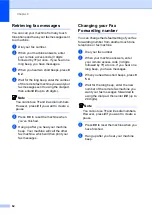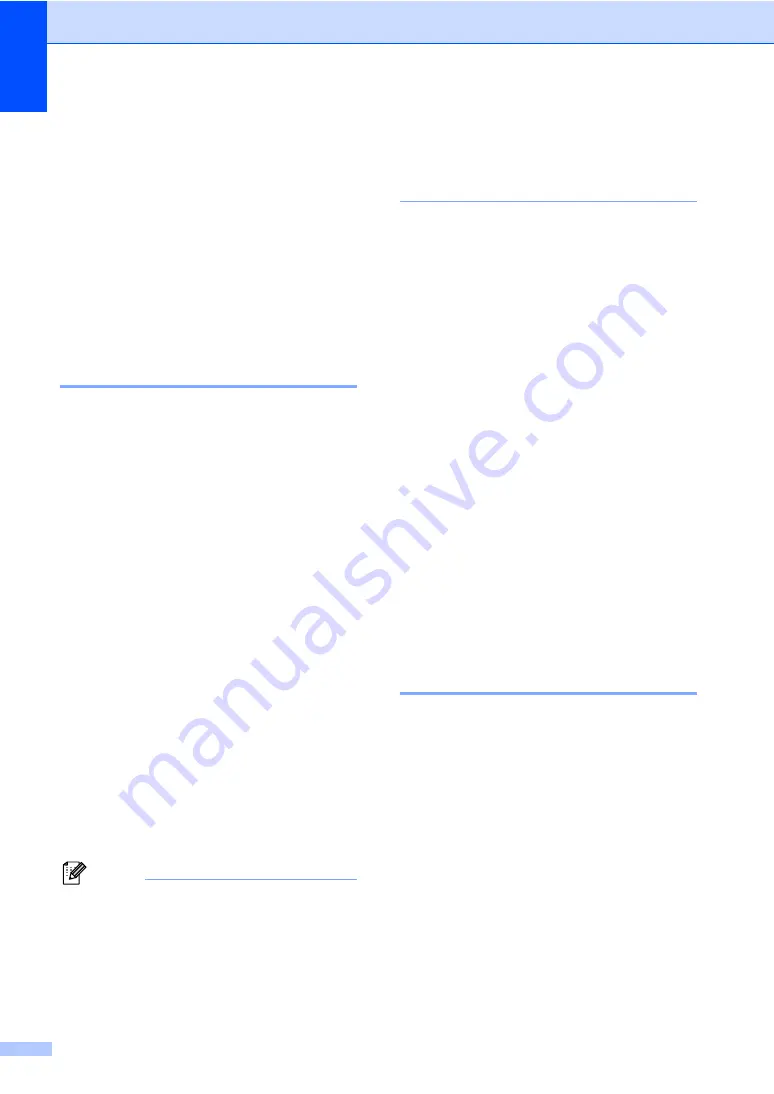
Chapter 7
52
g
Press
OK
to confirm the fax or
telephone number.
h
Do one of the following:
Enter the second fax or telephone
number (up to 20 digits).
Press
OK
.
If you do not want to store a second
number, press
OK
.
i
Press
Stop/Exit
.
Changing Speed-Dial names
or numbers
7
You can change or delete a Speed-Dial
number that has already been stored.
a
Press
Menu
.
b
Press
a
or
b
to choose
Fax
.
Press
OK
.
c
Press
a
or
b
to choose
Set Quick-Dial
.
Press
OK
.
d
Press
a
or
b
to choose
Speed-Dial
.
Press
OK
.
e
Press
a
or
b
to choose the 2-digit
Speed-Dial location you want to change.
Press
OK
.
f
Do one of the following:
Press
a
or
b
to choose
Change
.
Press
OK
and go to step
.
Press
a
or
b
to choose
Delete
.
Press
OK
.
Then, confirm the Delete by
pressing
1
and
Stop/Exit
.
Note
How to change the stored name or number:
• If you want to change a character, press
d
or
c
to position the cursor under the character
you want to change, and then type over it.
• If you want to erase the whole name or whole
number, press
Clear
when the cursor is under
the first character. The characters above and
to the right of the cursor will be deleted.
g
Do one of the following:
Enter the name (up to 15 characters)
using the dial pad.
Press
OK
.
(See
If you do not want to change the
name, press
OK
.
h
Do one of the following:
Enter the new fax or telephone
number.
Press
OK
.
If you do not want to change the
number, press
OK
.
i
Do one of the following:
Enter the second new fax or
telephone number (up to 20 digits).
Press
OK
.
If you do not want to change the
number, press
OK
.
j
Press
Stop/Exit
.
Setting up Groups for
Broadcasting
7
Groups, which can be stored on a Speed-Dial
location, allow you to send the same fax
message to many fax numbers by pressing
only
Search/Speed Dial
, the two-digit
location and
Black Start
. First, you'll need to
store each fax number in a Speed-Dial
location. Then you can include them as
numbers in the Group. Each Group uses up a
Speed-Dial location. You can have up to six
Groups, or you can assign up to 79 numbers
to one large Group.
(See
and
Broadcasting (Black & White only)
a
Press
Menu
.
Summary of Contents for MFC-820CW
Page 1: ...USER S GUIDE MFC 820CW ...
Page 17: ...Section I General I General Information 2 Loading documents and paper 11 General setup 20 ...
Page 83: ...Section III Copy III Making copies 68 ...
Page 91: ...Section IV PhotoCapture Center IV Walk Up PhotoCapture Center 76 ...
Page 103: ...Section V Software V Software and Network features 88 ...
Page 158: ...142 Computer requirements D ...