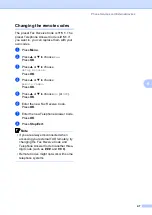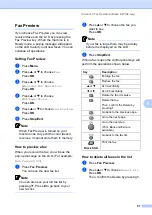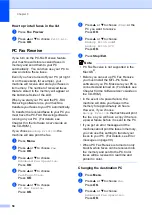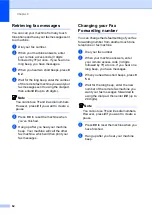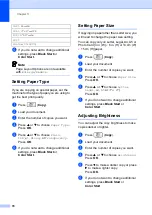55
8
8
You can
only
use one advanced fax
operation at a time:
Fax Forwarding
Paging
Fax Storage
Fax Preview
PC Fax Receive
Off
You can change your selection at any time. If
received faxes are still in the machine’s
memory when you change the advanced fax
operations, an LCD question will appear.
(See
Changing Advanced Fax Operation
Fax Operations
8
Fax Forwarding
8
When you choose Fax Forward, your
machine stores the received fax in the
memory. The machine will then dial the fax
number you have programmed and forward
the fax message.
a
Press
Menu
.
b
Press
a
or
b
to choose
Fax
.
Press
OK
.
c
Press
a
or
b
to choose
Advanced Fax Operation
.
Press
OK
.
d
Press
a
or
b
to choose
Fwd/Page/Store
.
Press
OK
.
e
Press
a
or
b
to choose
Fax Forward
.
Press
OK
.
f
Enter the forwarding number (up to 20
digits).
Press
OK
.
g
Press
a
or
b
to choose
Backup Print:On
or
Backup Print:Off
.
Press
OK
.
Note
• If you choose
Backup Print:On
, the
machine will also print the fax at your
machine so you will have a copy. This is
the safety feature in case there is a power
failure before the fax is forwarded or a
problem at the receiving machine. The
machine can store faxes approximately 24
hours if there is a power failure.
• When Fax Forwarding is turned on your
machine will only receive black & white
faxes into memory. Color faxes will not be
received, unless the sending machine
converts them to black & white before
sending.
h
Press
Stop/Exit
.
Paging
8
When you choose Paging, your machine
dials the pager number you have
programmed, and then dials your PIN
(Personal identification Number). This
activates your pager so you will know that you
have a fax message in the memory.
If you have set Paging, a backup copy of the
received fax will automatically be printed at
the machine.
a
Press
Menu
.
b
Press
a
or
b
to choose
Fax
.
Press
OK
.
Advanced Fax Operation (Black
& White only)
8
Summary of Contents for MFC-820CW
Page 1: ...USER S GUIDE MFC 820CW ...
Page 17: ...Section I General I General Information 2 Loading documents and paper 11 General setup 20 ...
Page 83: ...Section III Copy III Making copies 68 ...
Page 91: ...Section IV PhotoCapture Center IV Walk Up PhotoCapture Center 76 ...
Page 103: ...Section V Software V Software and Network features 88 ...
Page 158: ...142 Computer requirements D ...