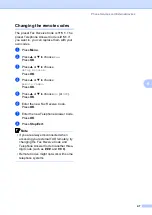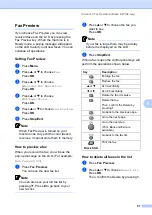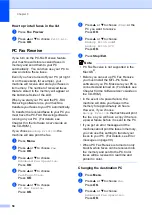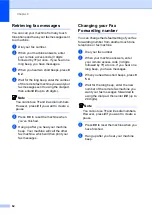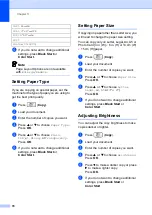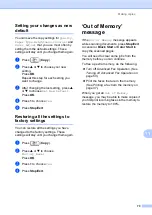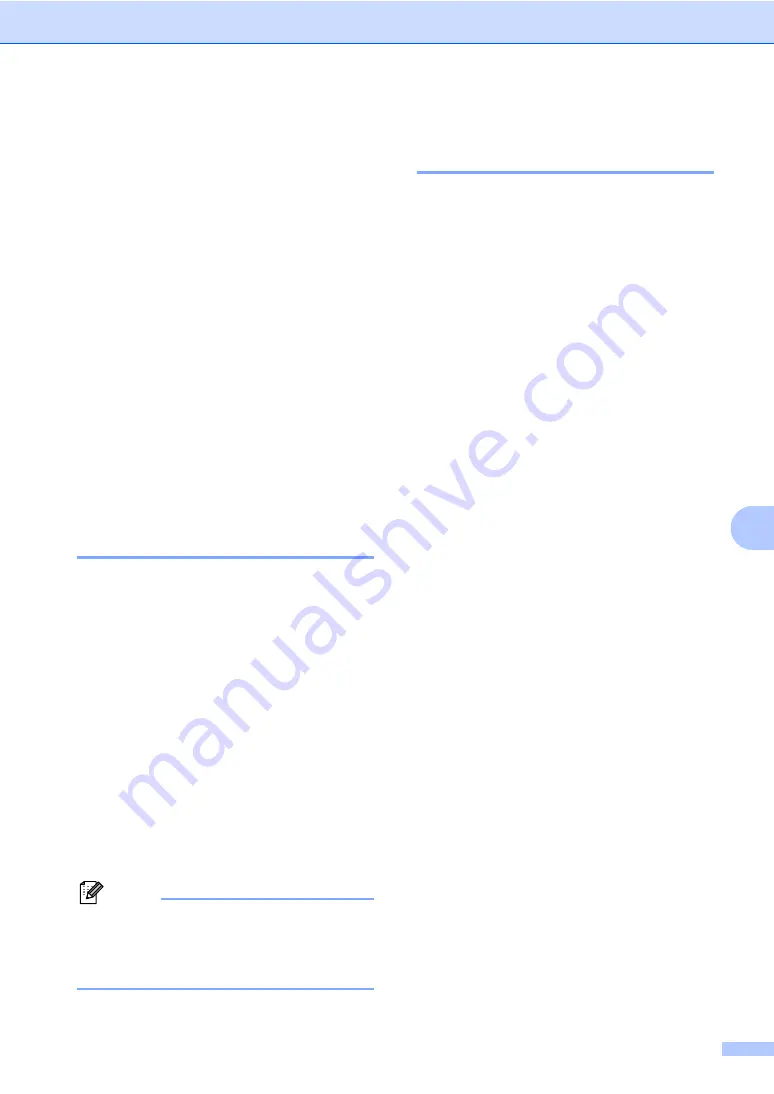
Advanced Fax Operation (Black & White only)
59
8
d
Press
a
or
b
to choose
Fwd/Page/Store
.
Press
OK
.
e
Press
a
or
b
to choose
PC Fax Receive
.
Press
OK
.
f
Press
a
or
b
to choose
Change
.
Press
OK
.
g
Press
a
or
b
to choose
<USB>
or the
PC you want to receive.
Press
OK
.
h
Press
a
or
b
to choose
Backup Print:On
or
Backup Print:Off
.
Press
OK
.
i
Press
Stop/Exit
.
Turning off Advanced Fax
Operation
8
a
Press
Menu
.
b
Press
a
or
b
to choose
Fax
.
Press
OK
.
c
Press
a
or
b
to choose
Advanced Fax Operation
.
Press
OK
.
d
Press
a
or
b
to choose
Fwd/Page/Store
.
Press
OK
.
e
Press
a
or
b
to choose
Off
.
Press
OK
.
f
Press
Stop/Exit
.
Note
The LCD will give you more options if
there are received faxes still in your
machine’s memory. (See
Changing Advanced Fax
Operation
8
If received faxes are left in your machine's
memory when you change the Advanced Fax
Operation, the LCD will ask you one of the
following questions:
Erase All Fax?
Yes
i
Press
1
No
i
Press
2
Print All Fax?
Yes
i
Press
1
No
i
Press
2
• If you press
1
, faxes in the memory will
be erased or printed before the setting
changes. If a backup copy has already
been printed it will not be printed again.
• If you press
2
, faxes in the memory will
not be erased or printed and the setting
will be unchanged.
If received faxes are left in the machine's
memory when you change to
PC Fax Receive
from another option
(
Fax Forward
,
Paging
,
Fax Storage
or
Fax Preview
), the LCD will ask you the
following message:
Send Fax to PC?
Yes
i
Press
1
No
i
Press
2
• If you press
1
, faxes in the memory will
be sent to your PC before the setting
changes.
• If you press
2
, faxes in the memory will
not be erased or transferred to your PC
and the setting will be unchanged.
Summary of Contents for MFC-820CW
Page 1: ...USER S GUIDE MFC 820CW ...
Page 17: ...Section I General I General Information 2 Loading documents and paper 11 General setup 20 ...
Page 83: ...Section III Copy III Making copies 68 ...
Page 91: ...Section IV PhotoCapture Center IV Walk Up PhotoCapture Center 76 ...
Page 103: ...Section V Software V Software and Network features 88 ...
Page 158: ...142 Computer requirements D ...