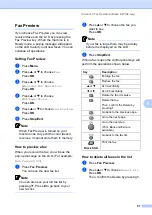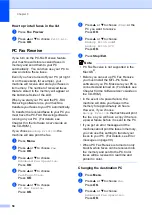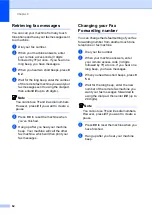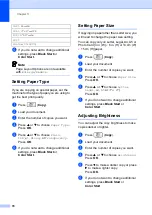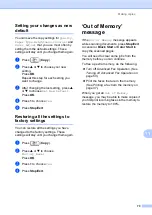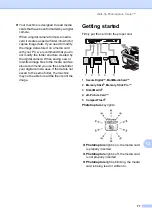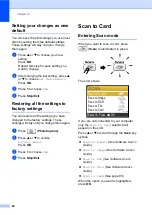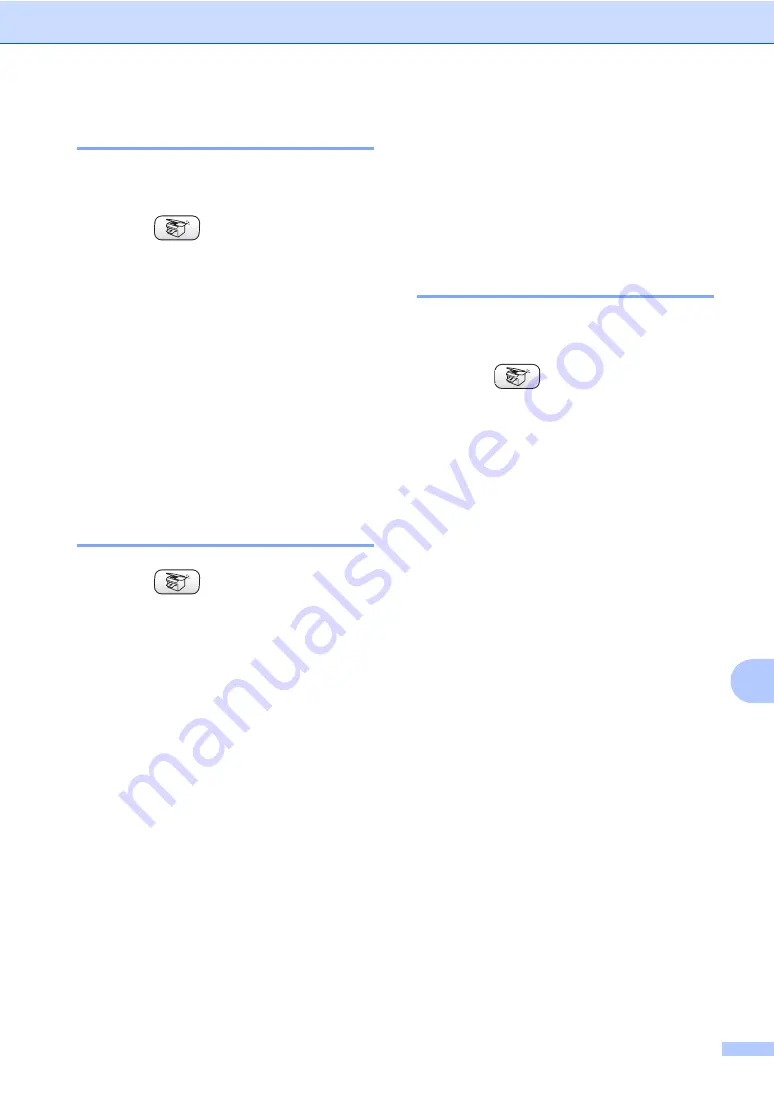
Making copies
71
11
Adjusting Contrast
11
You can adjust the copy contrast to help an
image look sharper and more vivid.
a
Press (
Copy
).
b
Load your document.
c
Enter the number of copies you want.
d
Press
a
or
b
to choose
Contrast
.
Press
OK
.
e
Press
c
to increase the contrast or
press
d
to decrease the contrast.
Press
OK
.
f
If you do not want to change additional
settings, press
Black Start
or
Color Start
.
Adjusting Color Saturation
11
a
Press (
Copy
).
b
Load your document.
c
Enter the number of copies you want.
d
Press
a
or
b
to choose
Color Adjust
.
Press
OK
.
e
Press
a
or
b
to choose
Red
,
Green
or
Blue
.
Press
OK
.
f
Press
c
to increase the color saturation,
or press
d
to decrease the color
saturation.
Press
OK
.
g
Do one of the following:
If you want to change another color
saturation, go to step
If you want to change additional
settings, press
a
or
b
to choose
Exit
.
Press
OK
.
If you do not want to change
additional settings, press
Black Start
or
Color Start
.
Sorting copies using the ADF
11
You can sort multiple copies. Pages will be
stacked in reverse order.
a
Press (
Copy
).
b
Load your document.
c
Enter the number of copies you want.
d
Press
a
or
b
to choose
Stack/Sort
.
Press
OK
.
e
Press
a
or
b
to choose
Sort
.
Press
OK
.
f
If you do not want to change additional
settings, press
Black Start
or
Color Start
.
Summary of Contents for MFC-820CW
Page 1: ...USER S GUIDE MFC 820CW ...
Page 17: ...Section I General I General Information 2 Loading documents and paper 11 General setup 20 ...
Page 83: ...Section III Copy III Making copies 68 ...
Page 91: ...Section IV PhotoCapture Center IV Walk Up PhotoCapture Center 76 ...
Page 103: ...Section V Software V Software and Network features 88 ...
Page 158: ...142 Computer requirements D ...