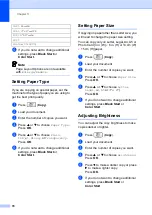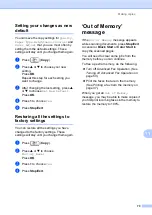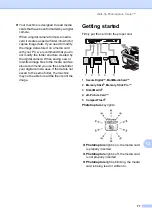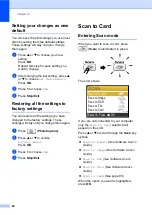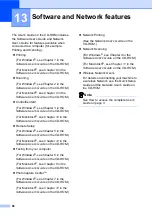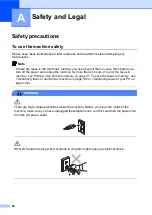Chapter 12
78
CAUTION
DO NOT unplug the power cord or remove
the media card from the media drive (slot)
while the machine is reading or writing to
the card (the
PhotoCapture
key is
blinking).
You will lose your data or
damage the card.
The machine can only read one media card at
a time so do not put more than one card in the
slot.
Entering PhotoCapture mode
12
After you insert the media card, press the
(
PhotoCapture
) key to illuminate it in
green and display the PhotoCapture options
on the LCD.
The LCD shows:
Press
a
or
b
to scroll through the
PhotoCapture key options.
View Photo(s)
(See page 78.)
Print Index
(See page page 79.)
Print All Photos
(See page 79.)
Print Photos
(See page 79.)
Note
If your digital camera supports DPOF
printing, see
When the option you want is highlighted,
press
OK
.
Print Images
12
View Photo(s)
12
You can preview your photos on the LCD
before you print them. If your photos are large
files there may be a delay before each photo
is displayed on the LCD.
a
Make sure you have put the media card
in the proper slot.
Press (
PhotoCapture
).
b
Press
a
or
b
to choose
View Photo(s)
.
Press
OK
.
c
Press
d
or
c
to choose your photo.
Note
Instead of scrolling through your photos,
you can use the dial pad to enter the 3-
digit number of the image from the index
page. (See
d
Press
a
to
b
to increase or decrease
the number of copies.
e
Repeat step
and step
until you
have chosen all the photos.
Note
Press
Clear
to go back to the previous
level.
f
After you have chosen all the photos, do
one of the following:
Press
OK
and change the print
setting. (See page 81.)
If you do not want to change any
settings, press
Color Start
to print.
Print Index
Print All Photos
Print Photos
View Photo(s)
PHOTO
OK
Select & Press
Summary of Contents for MFC-820CW
Page 1: ...USER S GUIDE MFC 820CW ...
Page 17: ...Section I General I General Information 2 Loading documents and paper 11 General setup 20 ...
Page 83: ...Section III Copy III Making copies 68 ...
Page 91: ...Section IV PhotoCapture Center IV Walk Up PhotoCapture Center 76 ...
Page 103: ...Section V Software V Software and Network features 88 ...
Page 158: ...142 Computer requirements D ...