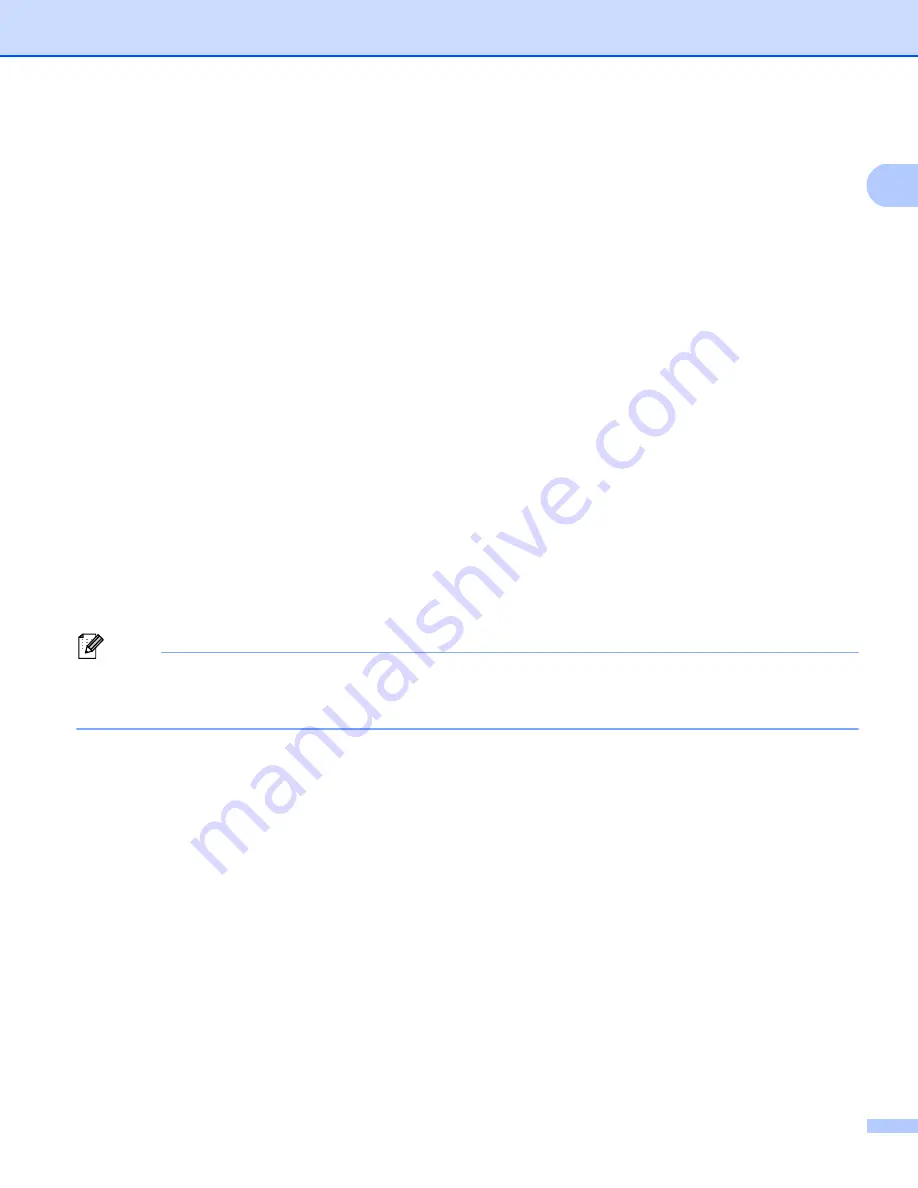
Using the control panel
5
1
Setting the Emulation mode
1
For 5-line LCD models
1
a
Press
Menu
.
b
Press
a
or
b
to choose
Printer
. Press
OK
.
c
Press
a
or
b
to choose
Emulation
. Press
OK
.
d
Press
a
or
b
to choose
Auto(EPSON)
,
Auto(IBM)
,
HP LaserJet
,
BR-Script 3
,
Epson FX-850
or
IBM Proprinter
. Press
OK
.
e
Press
Stop/Exit
.
For Touchscreen models
1
a
Press
Menu
.
b
Press
Printer
.
c
Press
a
or
b
to display
Emulation
. Press
Emulation
.
d
Press to choose
Auto (EPSON)
,
Auto (IBM)
,
HP LaserJet
,
BR-Script 3
,
Epson FX-850
or
IBM Proprinter
.
e
Press
Stop/Exit
.
Note
We recommend that you set the emulation setting with your application software or network server. If the
setting does not work properly, choose the required emulation mode manually using the control panel
buttons of the machine.
Summary of Contents for MFC-8510DN
Page 9: ...Section I Machine operation keys I Using the control panel 2 ...
Page 165: ...Printing and Faxing 157 8 For Mac OS X 10 7 x For more page setup options click Show Details ...
Page 169: ...Printing and Faxing 161 8 c When you are finished addressing your fax click Print ...
Page 212: ...Section IV Using the Scan key IV Scanning For USB cable users 205 Network Scanning 222 ...














































