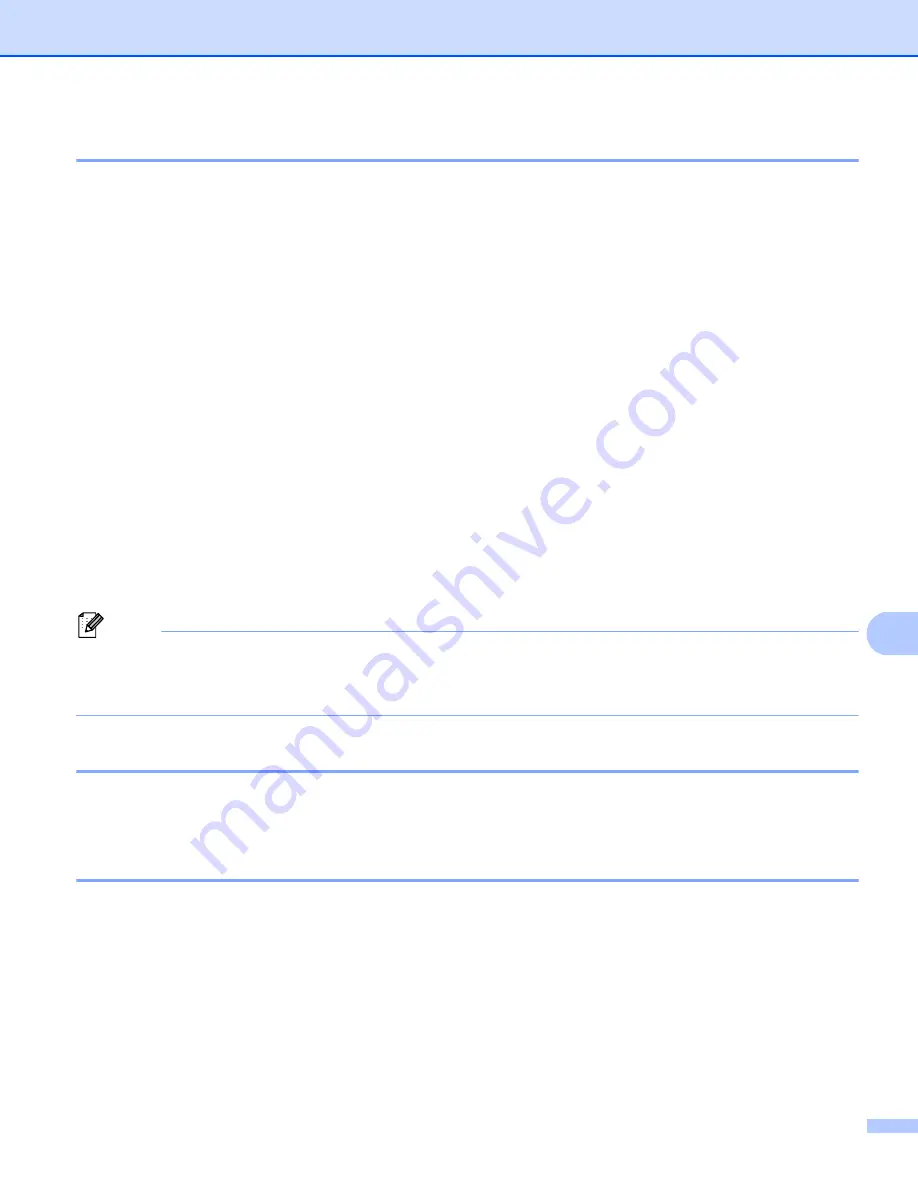
ControlCenter2
188
10
File types
10
You can choose from the following list of file types for attachments or for saving to a folder.
Choose from the pop-up menu the type of file you want the scanned images to be saved in.
For Image, E-mail and File
10
Windows Bitmap (*.bmp)
JPEG (*.jpg)
-Recommended for most users when Scanning pictures.
TIFF (*.tif)
TIFF Multi-Page (*.tif)
Portable Network Graphics (*.png)
PDF (*.pdf)
-Recommended for Scanning and sharing documents.
Secure PDF (*.pdf)
For OCR
10
Text (*.txt)
Rich Text Format (*.rtf)
HTML (*.htm)
Excel 97 (*.xls)
Note
• If you set the file type to TIFF or TIFF Multi-Page, you can choose “Uncompressed” or “Compressed”.
• When you use the scanner glass to scan a multiple page document, check
Manual multi-page scan
and
follow the on-screen instructions.
Document Size
10
You can choose the document size from the pull-down list. If you choose a “1 to 2” document size, such as
1 to 2 (A4)
, the scanned image will be divided into two A5 size documents.
User-defined button
10
To customize a button, click the button while holding down the
Ctrl
key, and the configuration window
appears. Follow these guidelines for button configuration.
Summary of Contents for MFC-8510DN
Page 9: ...Section I Machine operation keys I Using the control panel 2 ...
Page 165: ...Printing and Faxing 157 8 For Mac OS X 10 7 x For more page setup options click Show Details ...
Page 169: ...Printing and Faxing 161 8 c When you are finished addressing your fax click Print ...
Page 212: ...Section IV Using the Scan key IV Scanning For USB cable users 205 Network Scanning 222 ...
















































