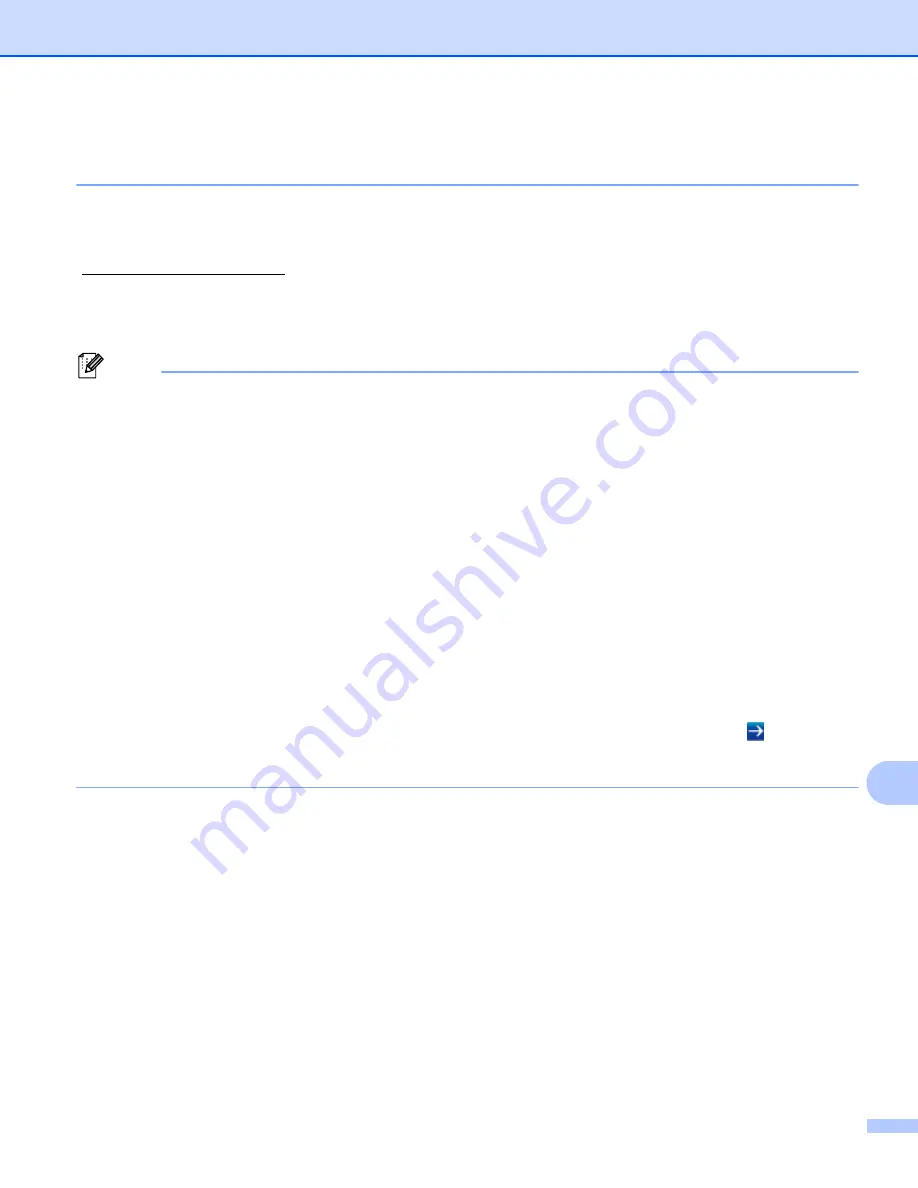
Network Scanning
231
13
Scan to E-mail (E-mail Server, For MFC-8910DW and MFC-8950DW(T): standard,
MFC-8510DN and MFC-8710DW: available as a download)
13
MFC-8510DN and MFC-8710DW can be assigned an E-mail address allowing you to send, receive or
forward documents over a Local Area Network or the Internet to computers or other Internet Fax machines.
In order to use this function, please download the necessary software from the Brother Solutions Center
(http://solutions.brother.com/).
When you choose Scan to E-mail (E-mail Server) you can scan a black and white or color document and send
it directly to an E-mail address from the machine. You can choose PDF, PDF/A, Secure PDF, Signed PDF or
TIFF for black and white and PDF, PDF/A, Secure PDF, Signed PDF, XPS or JPEG for color.
Note
• PDF/A is a PDF file format intended for long-term archiving. This format contains all the necessary
information for reproducing the document after long-term storage.
• Secure PDF is a PDF file format that has been password-protected.
• Signed PDF is a PDF file format that helps prevent data tampering and the impersonation of an author by
including a digital certificate within the document.
• If you choose
Signed PDF
, you must install and then configure a certificate to your machine using Web
Based Management.
For the details of the certificate installation, see Using Certificates for device security (
uu
Network User's
Guide).
After the installation, you can configure a certificate using the following steps.
a
Start your web browser and type “http://xxx.xxx.xxx.xxx” (where xxx.xxx.xxx.xxx is the IP address of
your machine) into your browser.
b
Click
Administrator
.
c
No password is required by default. Enter a password if you have set one and press .
d
Choose
Signed PDF
for a configuration.
Summary of Contents for MFC-8510DN
Page 9: ...Section I Machine operation keys I Using the control panel 2 ...
Page 165: ...Printing and Faxing 157 8 For Mac OS X 10 7 x For more page setup options click Show Details ...
Page 169: ...Printing and Faxing 161 8 c When you are finished addressing your fax click Print ...
Page 212: ...Section IV Using the Scan key IV Scanning For USB cable users 205 Network Scanning 222 ...
















































