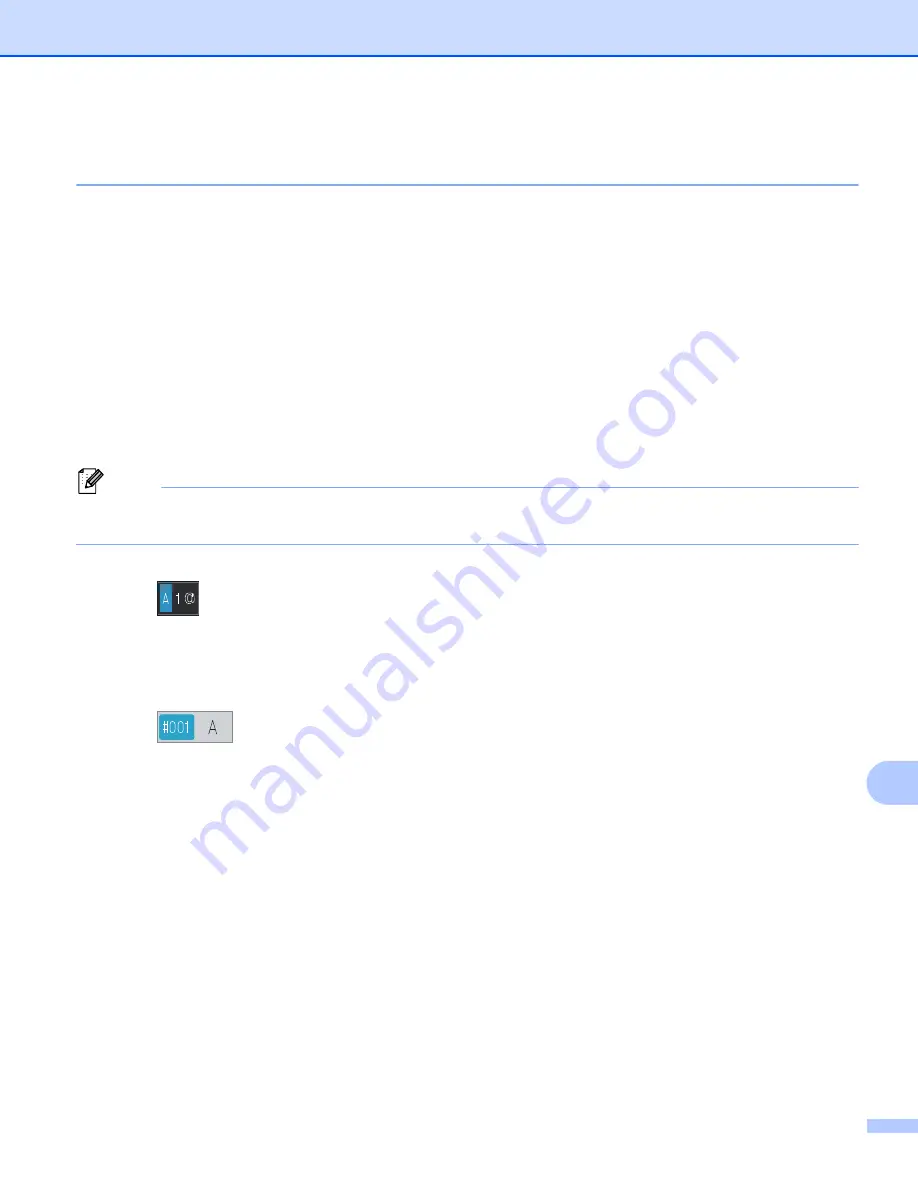
Network Scanning
257
13
How to set a new default for Scan to E-mail
(E-mail Server, For MFC-8950DW(T))
13
You can set your own default settings.
Setting the new default
13
a
Press
Scan
.
b
Press
Scan to E-mail
.
c
Enter the destination E-mail address.
Do one of the following:
To enter the E-mail address manually, press
Manual
and go to step
If you have stored the E-mail address to the machine’s address book, press
Address Book
and go
to step
Note
If your network supports the LDAP protocol, you can search for E-mail addresses on your server. (For
information on how to configure the LDAP protocol:
uu
Network User's Guide.)
d
Enter the E-mail address.
Press
to choose numbers, letters or special characters. Press
OK
.
Confirm E-mail address. Press
OK
and go to step
. (For information on how to enter text:
uu
Basic
User's Guide.)
e
Press
a
or
b
to choose the E-mail address.
You can also use the following search option.
Press
to search by alphabetical order or numerical order. Press
OK
.
Confirm E-mail address. Press
OK
and go to step
. (For more information on using the Address Book:
uu
Basic User's Guide.)
f
Press and choose your new setting. Repeat this step for each setting you want to change.
g
After changing the last setting, press
d
or
c
to display
Set New Default
. Press
Set New Default
.
h
Press
Yes
to confirm.
i
Press
Stop/Exit
.
Summary of Contents for MFC-8510DN
Page 9: ...Section I Machine operation keys I Using the control panel 2 ...
Page 165: ...Printing and Faxing 157 8 For Mac OS X 10 7 x For more page setup options click Show Details ...
Page 169: ...Printing and Faxing 161 8 c When you are finished addressing your fax click Print ...
Page 212: ...Section IV Using the Scan key IV Scanning For USB cable users 205 Network Scanning 222 ...







































