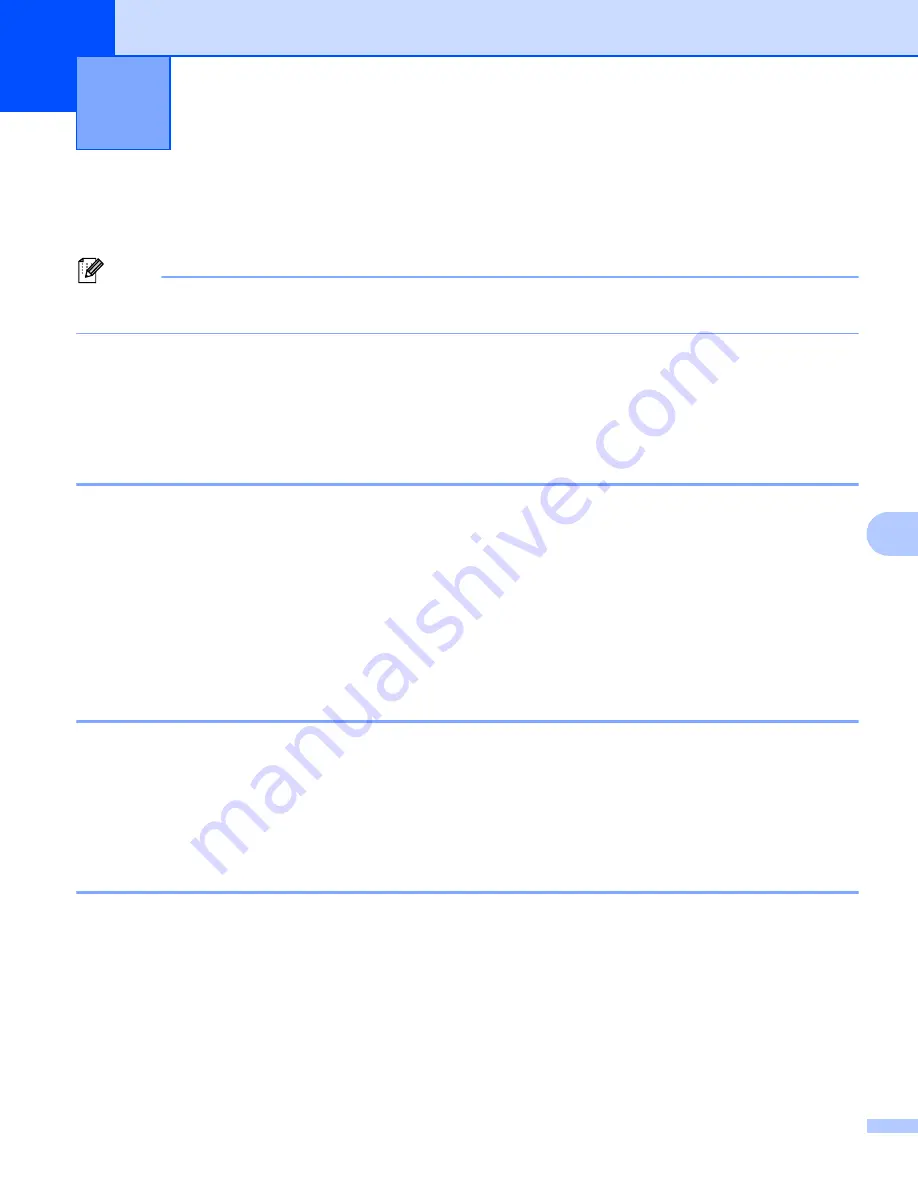
136
8
8
Features in the printer driver (Macintosh)
8
This machine supports Mac OS X 10.5.8 - 10.6.x - 10.7.x.
Note
The screens in this section are from Mac OS X 10.5. The screens on your Macintosh will vary depending
on your operating system version.
Duplex (two-sided) printing
8
The supplied printer driver supports duplex printing.
Guidelines for printing on both sides of the paper
8
If the paper is thin, it may wrinkle.
If paper is curled, turn over the stack, straighten it and then put it back in the paper tray or the MP Tray.
If the paper is not feeding properly, it may be curled. Remove the paper, straighten it and turn over the
stack.
When you use the manual duplex function, it is possible that there may be paper jams or poor print quality.
If there is a paper jam:
uu
Basic User's Guide:
Error and maintenance messages
. If you have a print
quality problem:
uu
Basic User's Guide:
Improving the print quality
.
Automatic duplex printing
8
Use Letter, Legal or Folio size paper when you use the automatic duplex printing function.
Make sure that the back cover is closed.
If paper is curled, straighten it and then put it back in the paper tray.
Use regular paper or thin paper. DO NOT use bond paper.
Manual duplex printing
8
The machine prints all the even-numbered pages on one side of the paper first. Before reinserting the paper,
straighten it well, or you may get a paper jam. Very thin or thick paper is not recommended.
Printing and Faxing
8
Summary of Contents for MFC-8510DN
Page 9: ...Section I Machine operation keys I Using the control panel 2 ...
Page 165: ...Printing and Faxing 157 8 For Mac OS X 10 7 x For more page setup options click Show Details ...
Page 169: ...Printing and Faxing 161 8 c When you are finished addressing your fax click Print ...
Page 212: ...Section IV Using the Scan key IV Scanning For USB cable users 205 Network Scanning 222 ...
















































