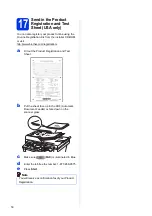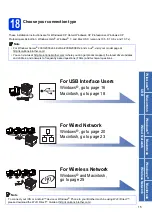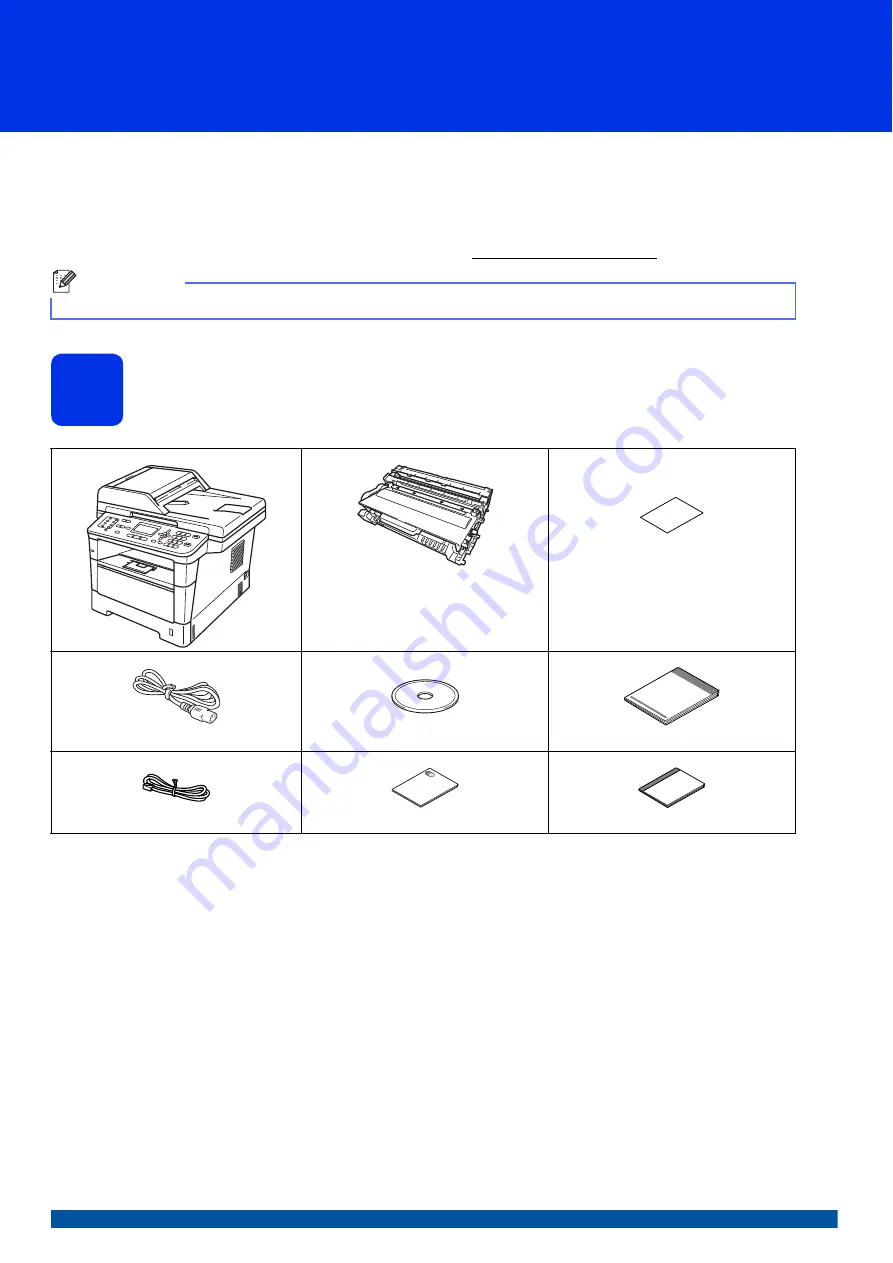
1
Start Here
MFC-8710DW
MFC-8910DW
Quick Setup Guide
USA/CAN Version 0
Thank you for choosing Brother, your support is important to us and we value your business. Your Brother product
is engineered and manufactured to the highest standards to deliver reliable performance, day-in and day-out.
Please read the Product Safety Guide first, then read this Quick Setup Guide for the correct setup and installation
procedure.
To view the Quick Setup Guide in other languages, please visit http://solutions.brother.com/.
1
Unpack the machine and check the components
Note
Not all models are available in all countries.
Drum Unit and Toner Cartridge
Assembly
(pre-installed)
Product Registration Sheet
(USA only)
AC Power Cord
Installer CD-ROM
Quick Setup Guide
Telephone Line Cord
Product Safety Guide
Basic User's Guide