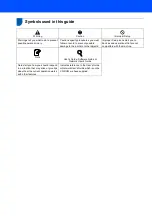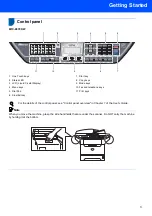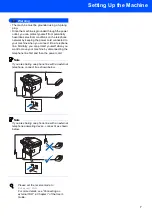STEP 1
STEP 2
Setup is Complete!
Qu
ick
Se
tu
p G
u
id
e
Setting Up the Machine
Installing the Driver & Software
MFC-8870DW
Before you can use the machine, you must set up the hardware and install the driver. Please
read this ‘Quick Setup Guide’ for proper set up and installation instructions.
Keep this ‘Quick Setup Guide’ and the supplied CD-ROM in a convenient place for quick and
easy reference at all times.
Version B
Summary of Contents for MFC 8870DW - B/W Laser - All-in-One
Page 60: ...USA CAN ...