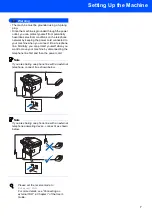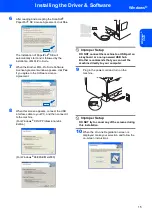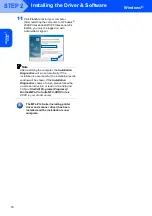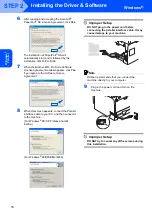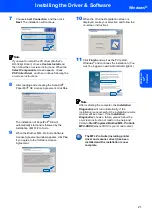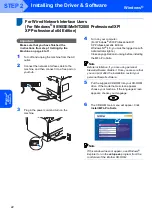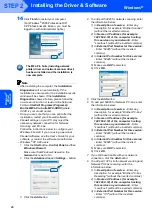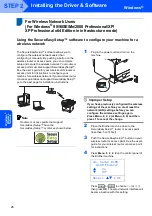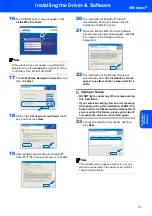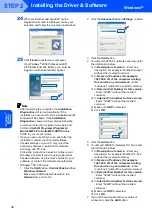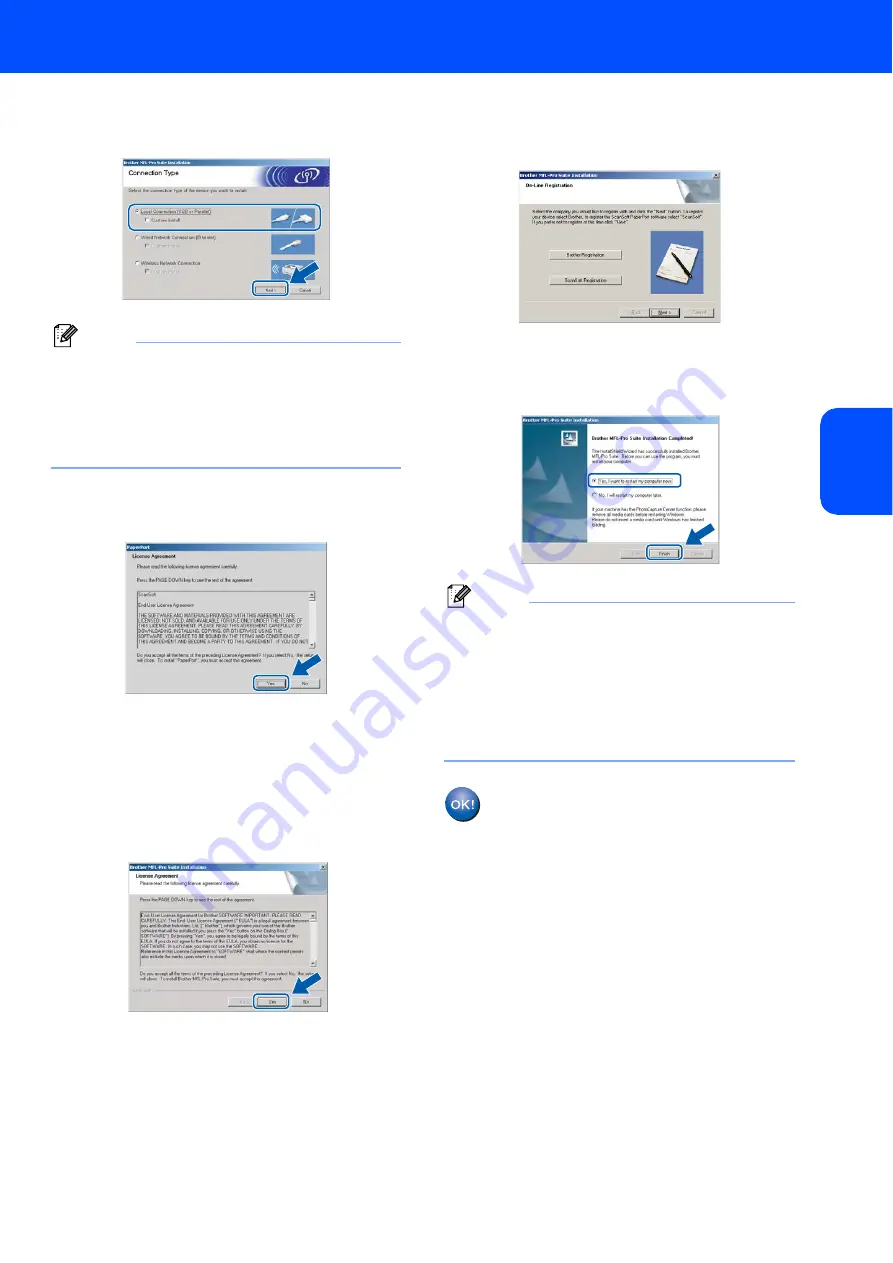
Installing the Driver & Software
21
Windows
®
W
ind
ow
s
NT
®
Pa
ra
ll
e
l
7
Choose
Local Connection
, and then click
Next
. The installation will continue.
Note
If you want to install the PS driver (Brother’s
BR-Script Driver), choose
Custom Install
and
then follow the on-screen instructions. When the
Select Components
screen appears, check
PS Printer Driver
, and then continue following the
on-screen instructions.
8
After reading and accepting the ScanSoft
®
PaperPort
®
SE License Agreement, click
Yes
.
The installation of PaperPort
®
SE will
automatically start and is followed by the
installation of MFL-Pro Suite.
9
When the Brother MFL-Pro Suite Software
License Agreement window appears, click
Yes
if you agree to the Software Licence
Agreement.
10
When the On-Line Registration screen is
displayed, make your selection and follow the
on-screen instructions.
11
Click
Finish
and wait as the PC restart,
Windows
®
and continues the installation. (You
must be logged on with Administrator rights.)
Note
After restarting the computer, the
Installation
Diagnostics
will run automatically. If the
installation is unsuccessful, the installation results
window will be shown. If the
Installation
Diagnostics
shows a failure, please follow the
on-screen instruction or read on-line help and
FAQs in
Start/Programs/Brother/MFL-Pro Suite
MFC-XXXX
(where XXXX is your model name).
The MFL-Pro Suite (including printer
driver and scanner driver) has been
installed and the installation is now
complete.
Summary of Contents for MFC 8870DW - B/W Laser - All-in-One
Page 60: ...USA CAN ...