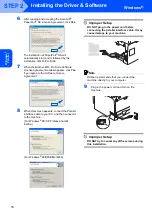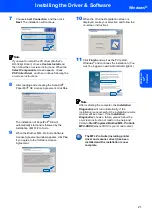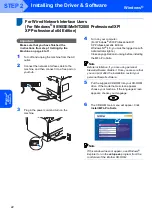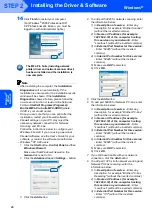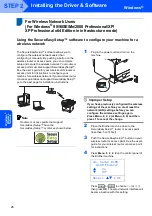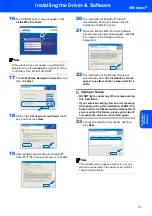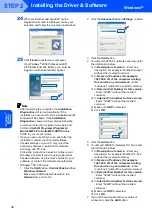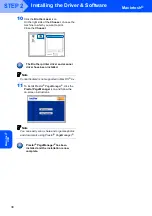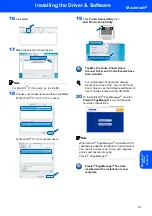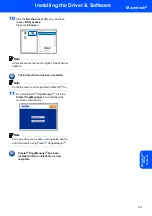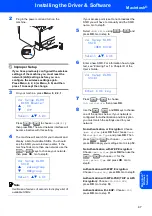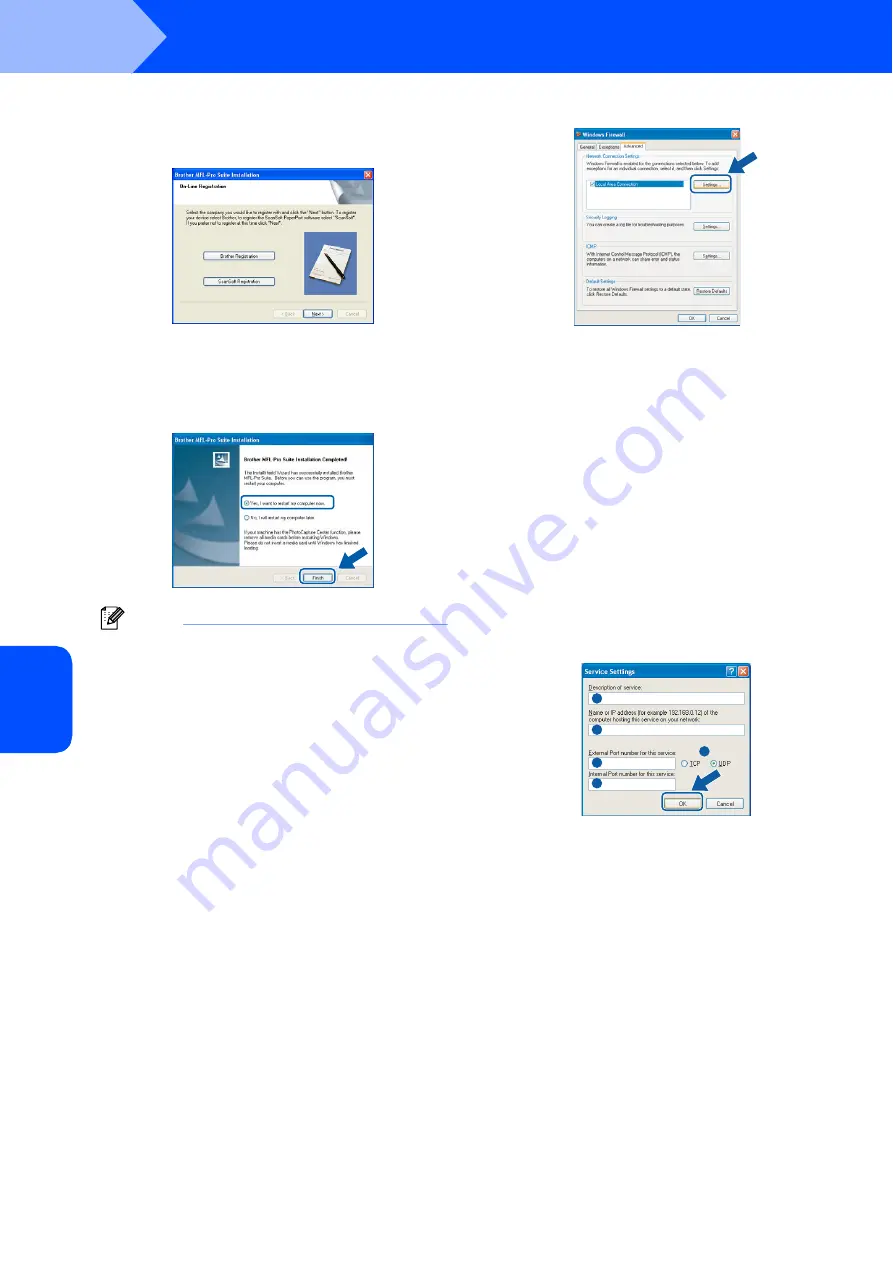
Installing the Driver & Software
32
STEP 2
Windows
®
W
ind
ow
s
®
Wi
re
le
ss
Netw
o
rk
24
When the Brother and ScanSoft on-line
Registration screen is displayed, make your
selection and follow the on-screen instructions.
25
Click
Finish
to restart your computer.
(For Windows
®
2000 Professional/XP/
XP Professional x64 Edition, you must be
logged on with Administrator rights.)
Note
• After restarting the computer, the
Installation
Diagnostics
will run automatically. If the
installation is unsuccessful, the installation results
window will be shown. If the
Installation
Diagnostics
shows a failure, please follow the
on-screen instruction or read on-line help and
FAQs in
Start/All Programs (Programs)/
Brother/MFL-Pro Suite MFC-XXXX
(where
XXXX is your model name).
• Once you are sure that you can print after the
installation, restart your Firewall software.
• Firewall settings on your PC may reject the
necessary network connection for Network
Scanning and PC-Fax.
Follow the instructions below to configure your
Windows Firewall. If you are using a personal
Firewall software, see the User's Guide for your
software or contact the software manufacturer.
• Windows
®
XP SP2 users:
1 Click the
Start
button,
Control Panel
and then
Windows Firewall
.
Make sure that Windows Firewall on the
General
tab is set to On.
2 Click the
Advanced
tab and
Settings...
button.
3 Click the
Add
button.
4 To add port 54925 for network scanning, enter
the information below:
1) In
Description of service:
- Enter any
description, for example “Brother Scanner”
(without the inverted commas).
2) In
Name or IP address (for example
192.168.0.12) of the computer hosting
this service on your network:
- Enter
“Localhost” (without the inverted commas).
3) In
External Port Number for this service:
- Enter “54925” (without the inverted
commas).
4) In
Internal Port number for this service:
- Enter “54925” (without the inverted
commas).
5) Make sure
UDP
is selected.
6) Click
OK
.
5 Click the
Add
button.
6 To add port 54926 for Network PC-Fax, enter
the information below:
1) In
Description of service:
- Enter any
description, for example “Brother PC-Fax”
(without the inverted commas).
2) In
Name or IP address (for example
192.168.0.12) of the computer hosting
this service on your network:
- Enter
“Localhost” (without the inverted commas).
3) In
External Port Number for this service:
- Enter “54926” (without the inverted
commas).
4) In
Internal Port number for this service:
- Enter “54926” (without the inverted
commas).
5) Make sure
UDP
is selected.
6) Click
OK
.
7 If you still have trouble with your network
connection, click the
Add
button.
1
2
3
4
5
Summary of Contents for MFC 8870DW - B/W Laser - All-in-One
Page 60: ...USA CAN ...