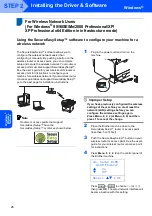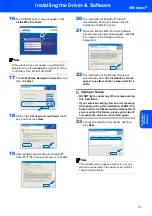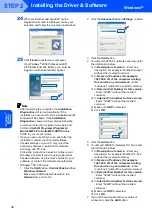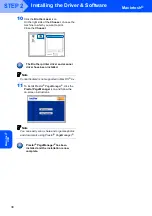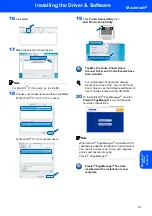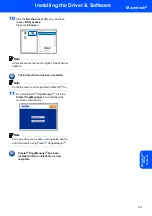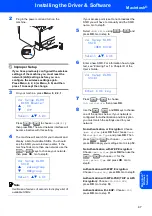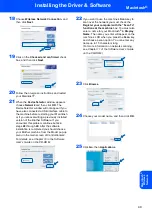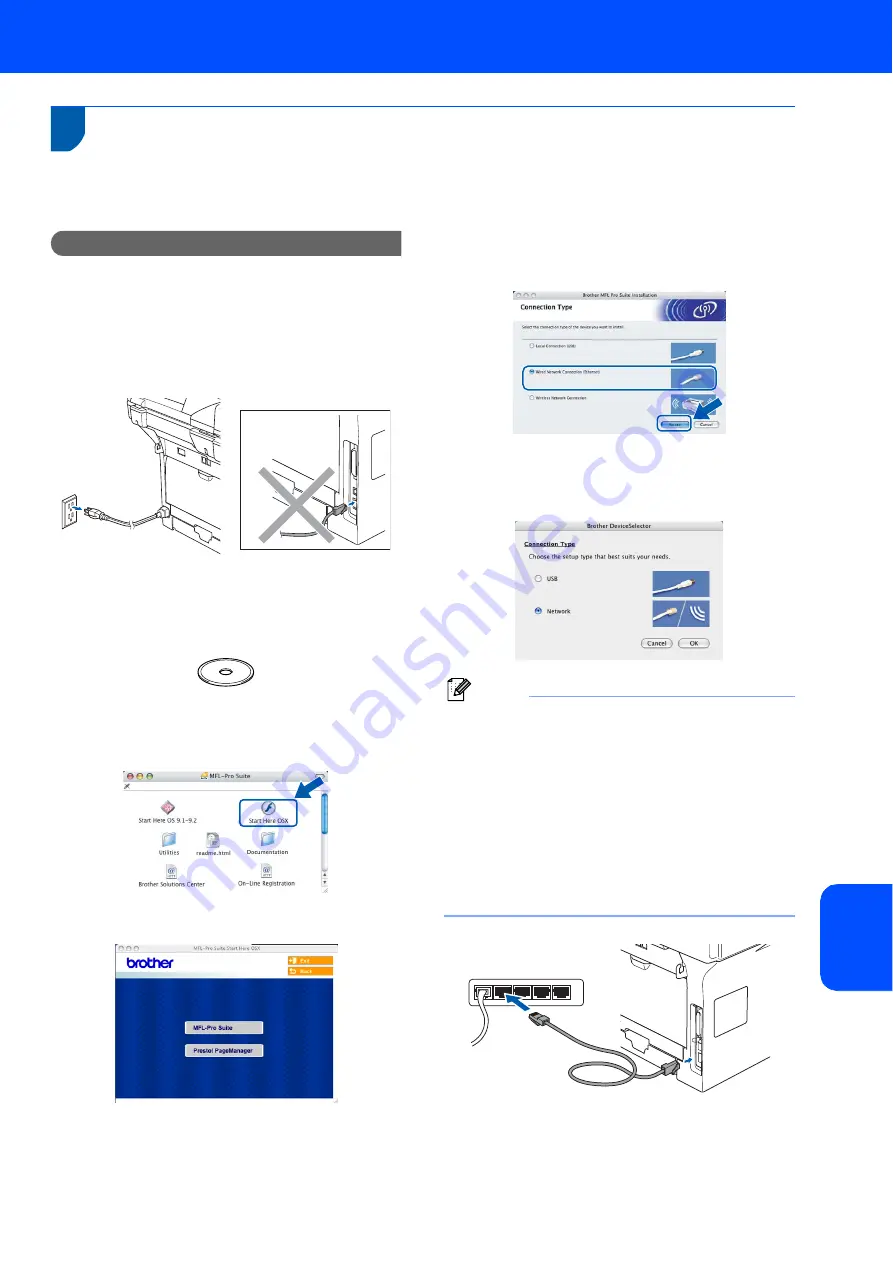
Installing the Driver & Software
39
Macintosh
®
M
aci
n
to
s
h
®
Wi
re
d
Ne
tw
o
rk
For Wired Network Interface Users
For Mac OS
®
X 10.2.4 or greater
Important
Make sure that you have finished the
instructions from step 1
1
Turn off and unplug the machine from the AC
outlet and disconnect it from your Macintosh
®
,
if you already connected an interface cable.
2
Turn on your Macintosh
®
.
3
Put the supplied CD-ROM into your CD-ROM
drive.
4
Double-click the
Start Here OSX
icon to install
the drivers and MFL-Pro Suite. If the language
screen appears, choose your language.
5
Click
MFL-Pro Suite
to install.
6
Choose
Wired Network Connection
, and
then click
Next
. Follow the on-screen
instructions, and restart your Macintosh
®
.
7
After the
DeviceSelector
window appears,
connect the network interface cable to your
Macintosh
®
and then to the machine.
Note
The
DeviceSelector
window will not appear if you
have also connected a USB interface cable to the
machine before restarting your Macintosh
®
or if
you are overwriting a previously installed version
of the Brother Software. If you encounter this
problem continue but skip steps
to
. After the
software installation is completed you should
choose your Brother machine from the Model
pull-down list in the main screen of
ControlCenter2. For details, see Chapter 10 in the
Software User’s Guide on the CD-ROM.
Summary of Contents for MFC 8870DW - B/W Laser - All-in-One
Page 60: ...USA CAN ...