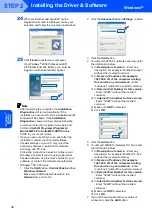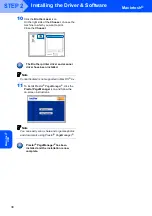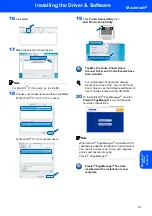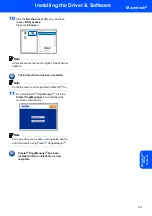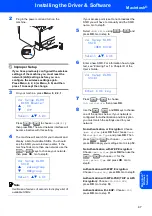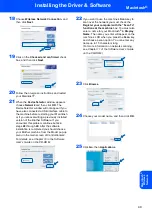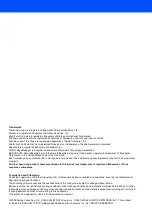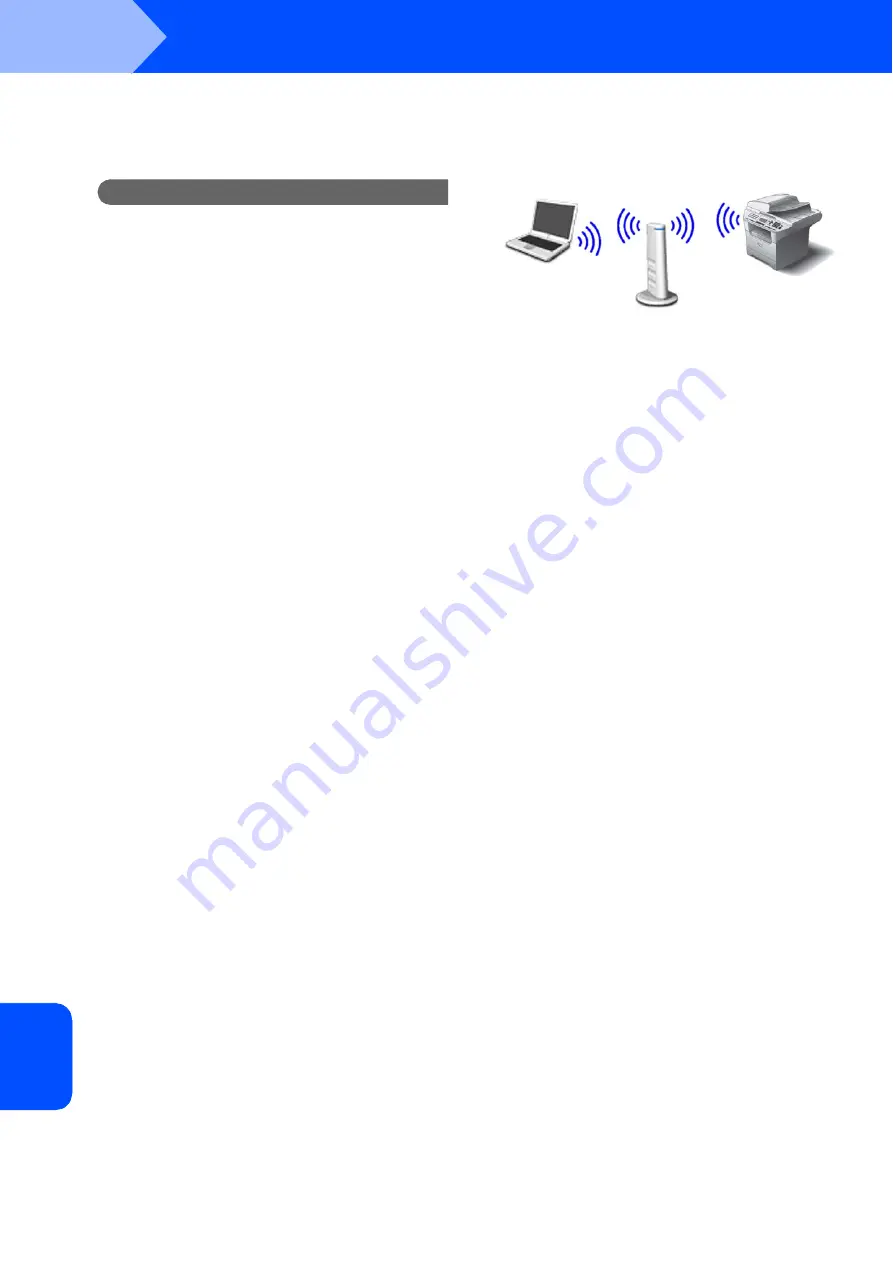
Installing the Driver & Software
46
STEP 2
Macintosh
®
Ma
c
in
tos
h
®
W
irel
ess
Netw
o
rk
Using the Setup Wizard from the control panel LAN menu for wireless
network configuration
Important
Make sure that you have finished the
instructions from step 1
These instructions will install your Brother machine in
a typical small office or home wireless network
environment in infrastructure mode, using a wireless
router or access point that uses DHCP to assign IP
addresses.
If you want to setup your machine in any other
wireless environment you can find instructions in the
Network User’s Guide on the CD-ROM.
You can view the Network User’s Guide by following
the instructions below.
1 Turn on your Macintosh
®
. Insert the Brother
CD-ROM labeled Macintosh
®
into your CD-ROM
drive.
2 Double-click
Documentation
.
3 Double-click your language folder.
4 Double-click the Network User’s Guide.pdf.
To achieve optimum results with normal every day
document printing, place the Brother machine as
close to the network access point (router) as possible
with minimal obstructions. Large objects and walls
between the two devices as well as interference from
other electronic devices can affect the data transfer
speed of your documents.
Due to these factors, wireless may not be the best
method of connection for all types of documents and
applications. If you are printing large files, such as
photos on glossy paper or multi-page documents with
mixed text and large graphics, you may want to
consider choosing wired Ethernet for a faster data
transfer, or USB for the fastest throughput speed.
First you must configure the wireless network settings
of your machine to communicate with your network
access point (router). After the machine is configured
to communicate with your access point computers on
your network will have access to the machine. To use
the machine from these computers, you will need to
install the MFL-Pro Software Suite. The following
steps will guide you through the configuration and
installation process.
1
Write down the wireless network settings of
your access point or wireless router.
SSID
(Service Set ID or Network name)
_________________________
WEP Key
(if needed)
_________________________
WPA-PSK
(if needed)
_________________________
The WEP key is for 64bit encrypted networks
or 128 bit encrypted networks and can contain
both numbers and letters. If you do not know
this information you should see the
documentation provided with your access point
or wireless router. This key is a 64-bit or 128-bit
value that must be entered in an ASCII or
HEXADECIMAL format.
For example:
WPA-PSK enables a Protected Access
Pre-shared key that allows the Brother wireless
machine to associate with access points using
TKIP and AES encryption. WPA-PSK uses a
Pre-Shared Key that is more than 7 and less
than 64 characters in length.
See Chapter 3 of the Network User’s Guide for
more details
.
64 bit ASCII:
Uses 5 text characters.
e.g. “Hello” (this is case sensitive)
64 bit
Hexadecimal:
Uses 10 digits of hexadecimal data.
e.g. “71f2234aba”
128 bit ASCII: Uses 13 text characters.
e.g. “Wirelesscomms” (this is case
sensitive)
128 bit
Hexadecimal:
Uses 26 digits of hexadecimal data.
e.g. “71f2234ab56cd709e5412aa3ba”
Summary of Contents for MFC 8870DW - B/W Laser - All-in-One
Page 60: ...USA CAN ...