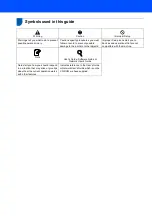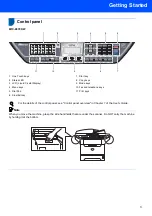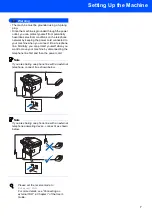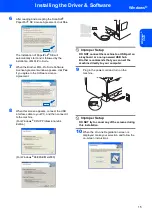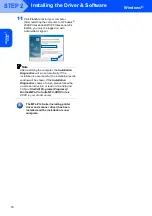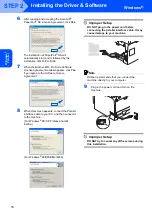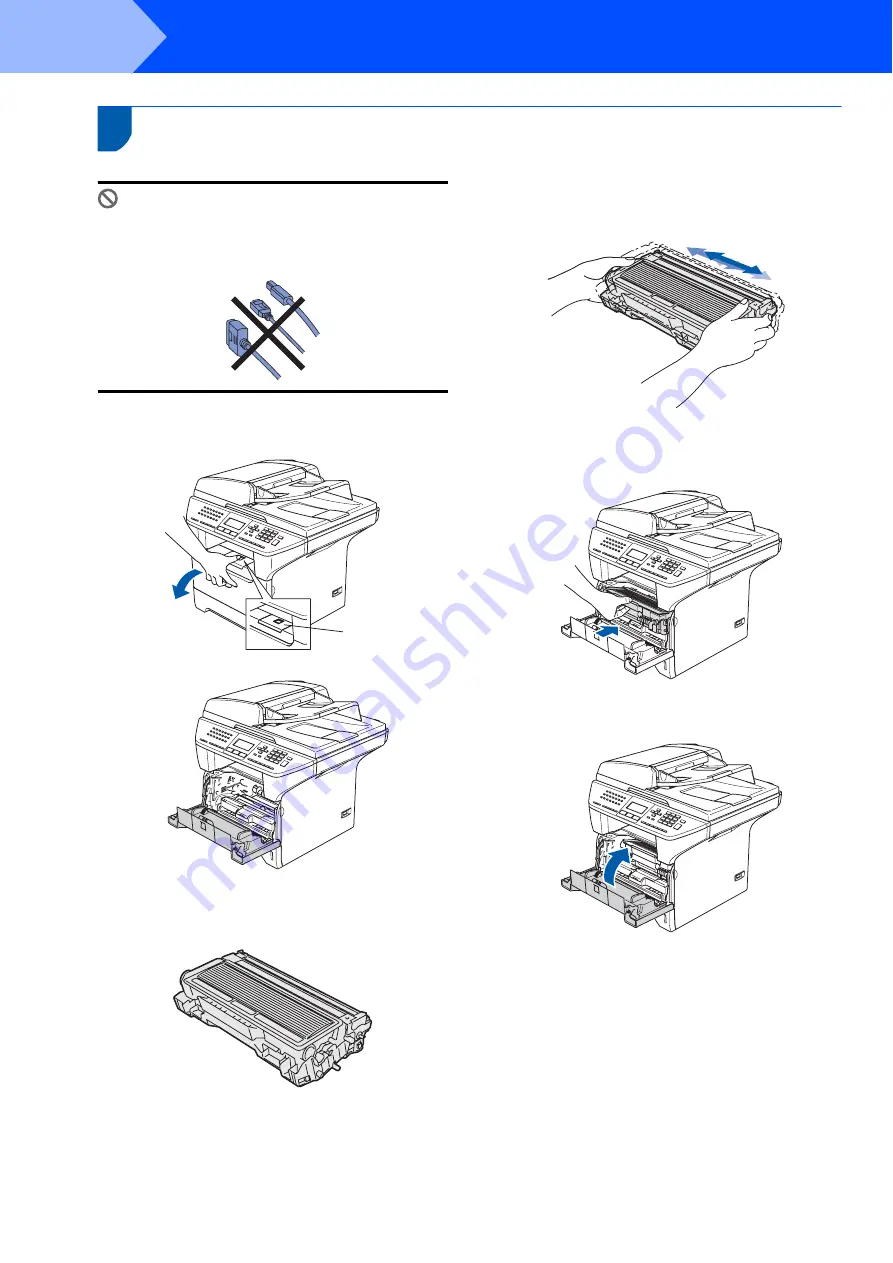
Setting Up the Machine
4
STEP 1
1
1
Install the drum and toner cartridge unit assembly
Improper Setup
DO NOT connect the interface cable.
Connecting the interface cable is done during
the software installation process.
1
Open the front cover by pressing the front
cover release button
(1)
.
2
Unpack the drum and toner cartridge unit
assembly.
3
Gently rock the drum assembly from side to
side several times to distribute the toner evenly
inside the assembly.
4
Put the drum unit assembly into the machine
until it clicks into place.
5
Close the front cover of the machine.
(1)
Summary of Contents for MFC 8870DW - B/W Laser - All-in-One
Page 60: ...USA CAN ...