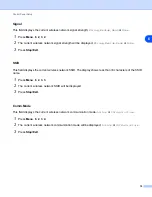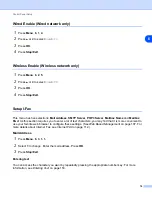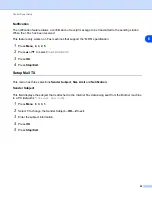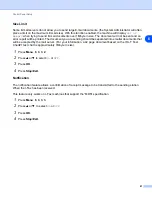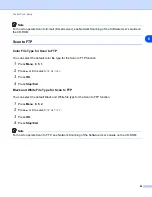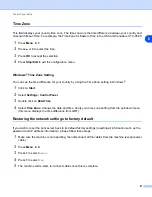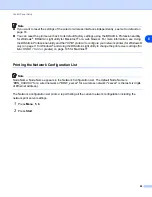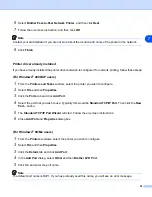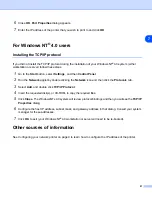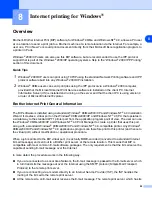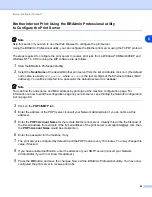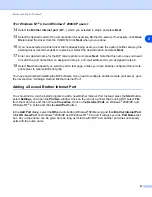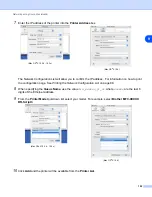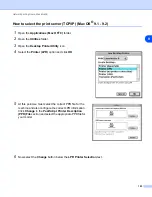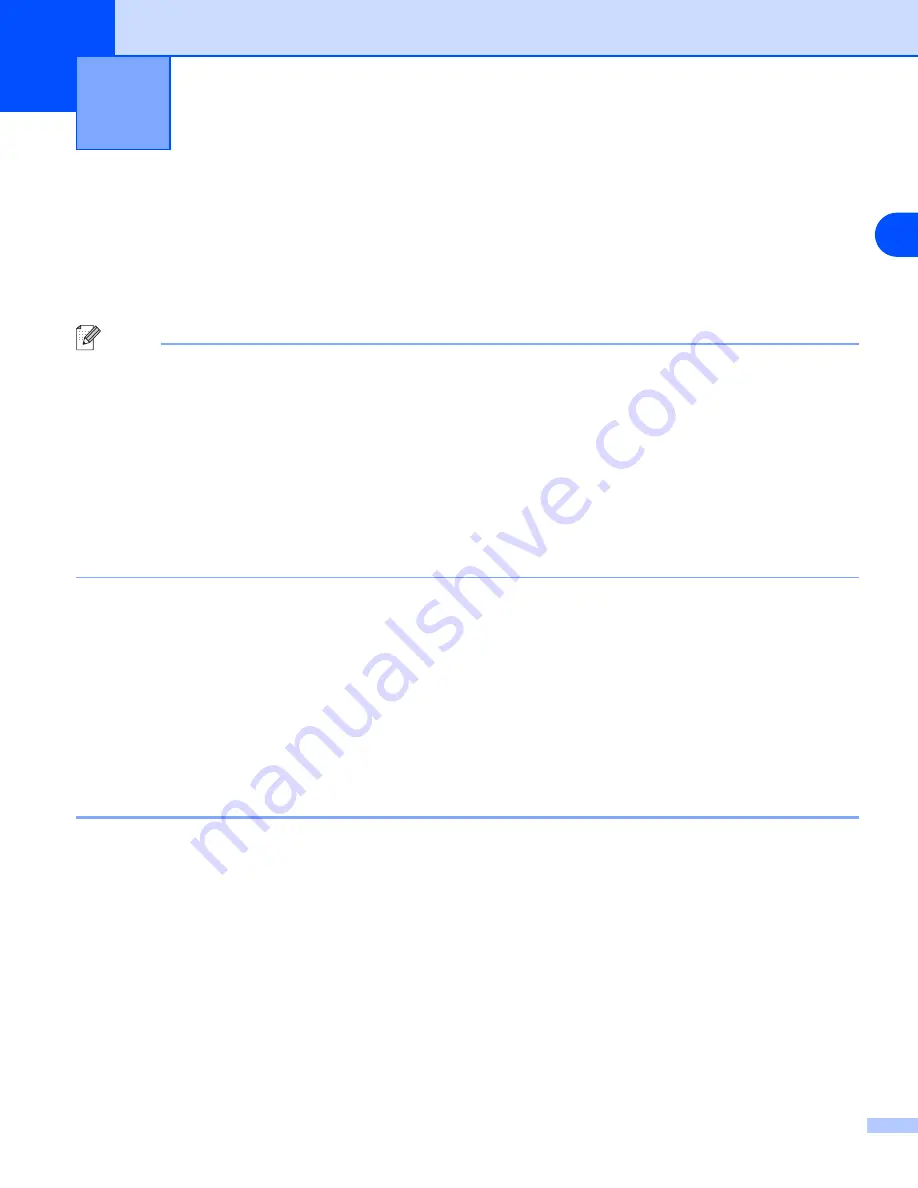
7
89
7
Network printing from Windows
®
basic TCP/IP Peer-to-Peer printing
Overview
If you are a Windows
®
user and want to print using the TCP/IP protocol in a Peer-to-Peer environment, please
follow the instructions in this chapter. This chapter explains how to install the network software and the printer
driver which you will need to be able to print using your network printer.
Note
•
You must configure the IP address on your machine before you proceed with this chapter. If you have
not configured the IP address, see Configuring your network printer on page 9 first.
•
Verify the host computer and print server are either on the same subnet, or that the router is properly
configured to pass data between the two devices.
•
The default password for Brother print servers is “access”.
•
Before installation, if you are using Personal Firewall software (e.g. the Internet Connection Firewall
available in Windows XP), disable it. Once you are sure that you can print, re-start your Personal
Firewall software.
•
If you are connecting to a Nework Print Queue or Share (printing only), see Installation when using a
Network Print Queue or Share (printer driver only) on page 146 for installation details.
For Windows
®
98/Me/NT
®
/2000/XP users
Windows
®
98/Me/NT
®
/2000/XP users can send print job using Brother Peer-to-Peer Print software provided
on the CD-ROM which we have supplied with the machine. Windows
®
2000/XP users can also print over the
Internet using the IPP protocol. For more information, see Internet printing for Windows® on page 92.
If you have already installed the printer driver, jump to Printer driver already installed on page 90.
Configuring the Brother Peer-to-Peer Print software
Printer driver not yet installed
1
Start the CD-ROM installation menu program according to the Quick Setup Guide.
2
Select the model name and your language (if necessary), and then click Install Other Drivers or
Utilities.
3
Click Printer Driver (Only).
4
Click Next in response to the Welcome message. Follow the on-screen instructions.
5
Select Standard Installation and click Next.