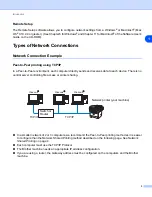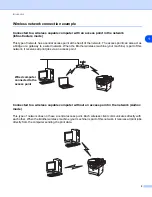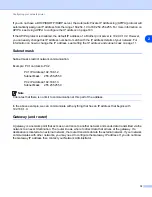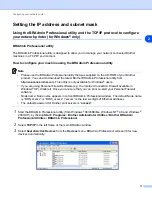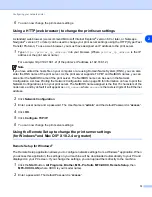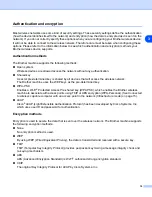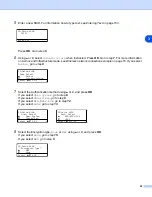Configuring your network printer
10
2
If you do not have a DHCP/BOOTP/RARP server, the Automatic Private IP Addressing (APIPA) protocol will
automatically assign an IP address from the range 169.254.1.0 to 169.254.254.255. For more information on
APIPA, see Using APIPA to configure the IP address on page 143.
If the APIPA protocol is disabled, the default IP address of a Brother print server is 192.0.0.192. However,
you can easily change this IP address number to match with the IP address details of your network. For
information on how to change the IP address, see Setting the IP address and subnet mask on page 11.
Subnet mask
Subnet masks restrict network communication.
Example: PC1 can talk to PC2
PC1 IP Address:192.168.1.2
Subnet Mask:
255.255.255.0
PC2 IP Address:192.168.1.3
Subnet Mask:
255.255.255.0
Note
0 denotes that there is no limit to communication at this part of the address.
In the above example, we can communicate with anything that has an IP address that begins with
192.168.1.X
Gateway (and router)
A gateway is a network point that acts as an entrance to another network and sends data transmitted via the
network to an exact destination. The router knows where to direct data that arrives at the gateway. If a
destination is located at an external network, the router transmits data to the external network. If your network
communicates with other networks, you may need to configure the Gateway IP address. If you do not know
the Gateway IP address then contact your Network Administrator.