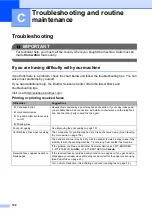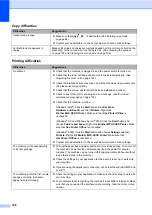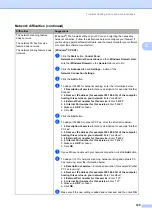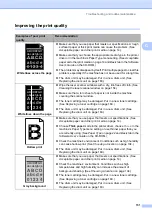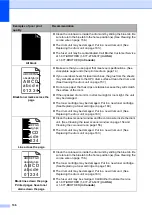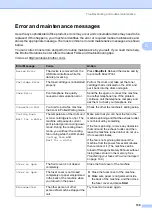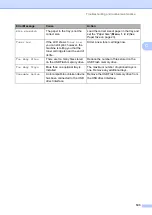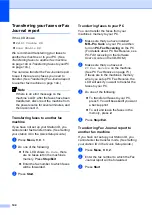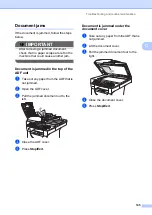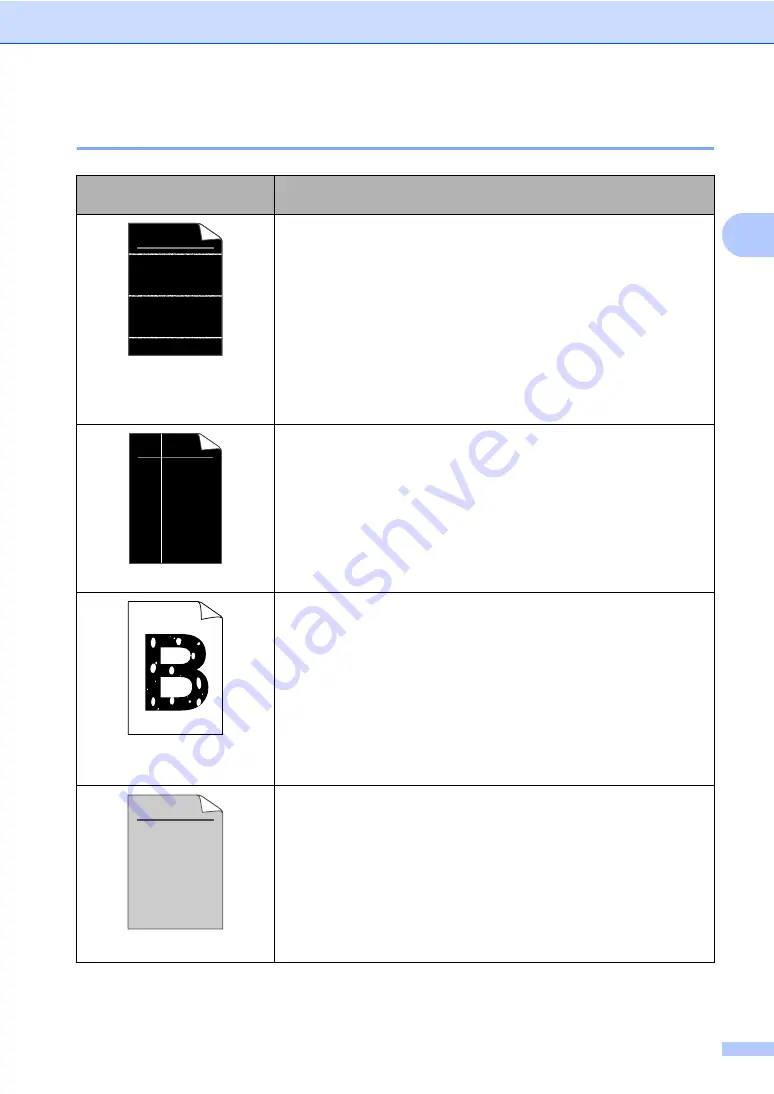
Troubleshooting and routine maintenance
131
C
Improving the print quality
C
Examples of poor print
quality
Recommendation
White lines across the page
Make sure that you use paper that meets our specifications. A rough
surfaced paper or thick print media can cause the problem. (See
Acceptable paper and other print media
Make sure that you choose the appropriate media type in the printer
driver or in the machine’s Paper Type menu setting. (See
Basic tab
in the
Software
User’s Guide
on the CD-ROM.)
The problem may disappear by itself. Print multiple pages to clear this
problem, especially if the machine has not been used for a long time.
The drum unit may be damaged. Put in a new drum unit. (See
White lines down the page
Wipe the laser scanner windows with a dry, lint-free soft cloth. (See
Cleaning the laser scanner window
Make sure that a torn sheet of paper is not inside the machine
covering the scanner window.
The toner cartridge may be damaged. Put in a new toner cartridge.
(See
The drum unit may be damaged. Put in a new drum unit. (See
Hollow print
Make sure that you use paper that meets our specifications. (See
Acceptable paper and other print media
Choose
Thick paper
mode in the printer driver, choose
Thick
in the
machine’s Paper Type menu setting or use thinner paper than you
are currently using. (See
Basic tab
in the
Software User’s Guide
on the CD-ROM.)
Check the machine’s environment. Conditions such as high humidity
can cause hollow print. (See
The drum unit may be damaged. Put in a new drum unit. (See
Gray
background
Make sure that you use paper that meets our specifications. (See
Acceptable paper and other print media
Check the machine’s environment. Conditions such as high
temperatures and high humidity can increase the amount of
background shading. (See
The toner cartridge may be damaged. Put in a new toner cartridge.
(See
The drum unit may be damaged. Put in a new drum unit. (See
ABCDEFGH
abcdefghijk
A B C D
a b c d e
0 1 2 3 4
ABCDEFGH
abcdefghijk
A B C D
a b c d e
0 1 2 3 4
ABCDEFGH
abcdefghijk
A B C D
a b c d e
0 1 2 3 4
Summary of Contents for MFC 8890DW - B/W Laser - All-in-One
Page 16: ...xiv ...
Page 98: ...Chapter 11 82 ...
Page 99: ...Section III Copy III Making copies 84 ...
Page 114: ...Chapter 13 98 ...
Page 115: ...Section V Software V Software and Network features 100 ...
Page 118: ...Chapter 14 102 ...