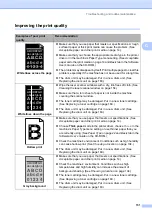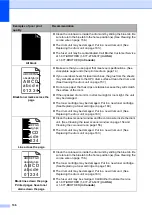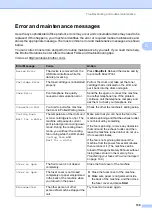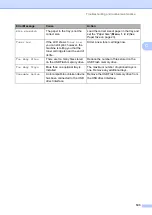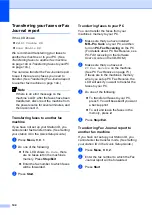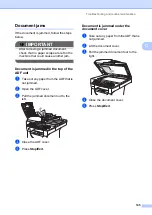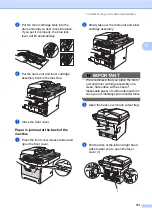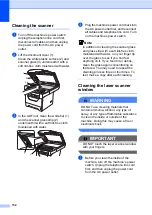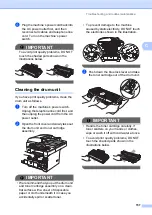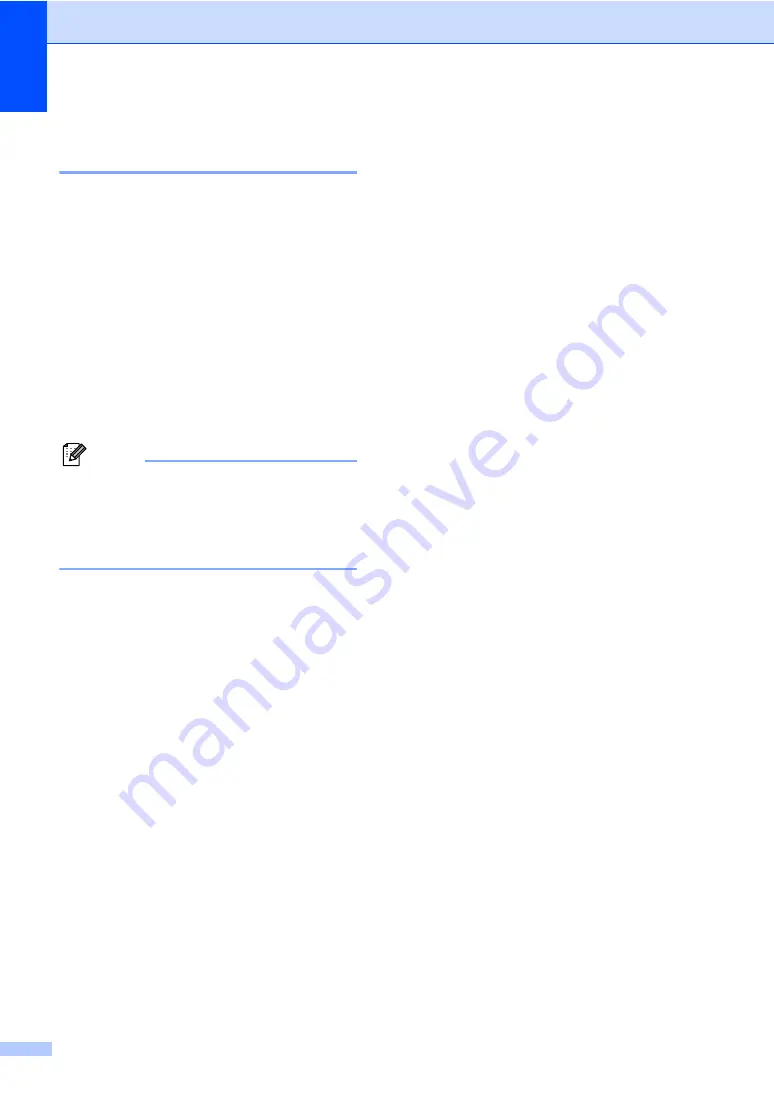
144
Transferring your faxes or Fax
Journal report
C
If the LCD shows:
Print Unable XX
Scan Unable XX
We recommend transferring your faxes to
another fax machine or to your PC. (See
Transferring faxes to another fax machine
You can also transfer the Fax Journal report
to see if there are any faxes you need to
transfer. (See
Transferring Fax Journal report
Note
If there is an error message on the
machine’s LCD, after the faxes have been
transferred, disconnect the machine from
the power source for several minutes, and
then reconnect it.
Transferring faxes to another fax
machine
C
If you have not set up your Station ID, you
cannot enter fax transfer mode. (See
Setting
your station ID
in the
Quick Setup Guide
.)
a
Press
Menu
,
9
,
0
,
1
.
b
Do one of the following:
If the LCD shows
No Data
, there
are no faxes left in the machine’s
memory. Press
Stop/Exit
.
Enter the fax number to which faxes
will be forwarded.
c
Press
Start
.
Transferring faxes to your PC
C
You can transfer the faxes from your
machine’s memory to your PC.
a
Make sure that you have installed
MFL-Pro Suite
on your PC, and then
turn on
PC-Fax Receiving
on the PC.
(For details about PC Fax Receive, see
PC-FAX receiving
in the
Software
User’s Guide on the CD-ROM
.)
b
Make sure that you have set
PC Fax Receive
on the machine.
(See
If faxes are in the machine’s memory
when you set up PC Fax Receive, the
LCD will ask if you want to transfer the
faxes to your PC.
c
Do one of the following:
To transfer all faxes to your PC,
press
1
. You will be asked if you want
a backup print.
To exit and leave the faxes in the
memory, press
2
.
d
Press
Stop/Exit
.
Transferring Fax Journal report to
another fax machine
C
If you have not set up your Station ID, you
cannot enter fax transfer mode. (See
Setting
your station ID
in the
Quick Setup Guide
.)
a
Press
Menu
,
9
,
0
,
2
.
b
Enter the fax number to which the Fax
Journal report will be forwarded.
c
Press
Start
.
Summary of Contents for MFC 8890DW - B/W Laser - All-in-One
Page 16: ...xiv ...
Page 98: ...Chapter 11 82 ...
Page 99: ...Section III Copy III Making copies 84 ...
Page 114: ...Chapter 13 98 ...
Page 115: ...Section V Software V Software and Network features 100 ...
Page 118: ...Chapter 14 102 ...