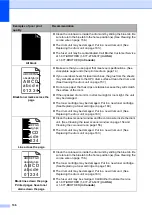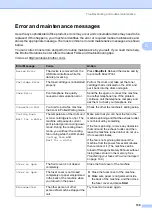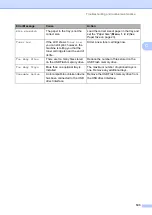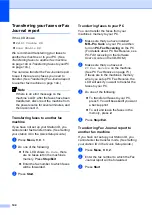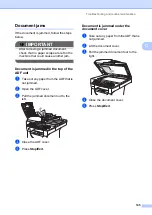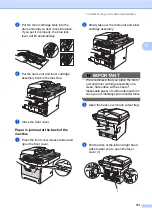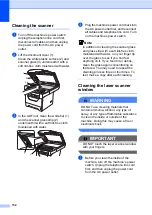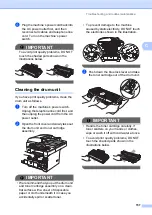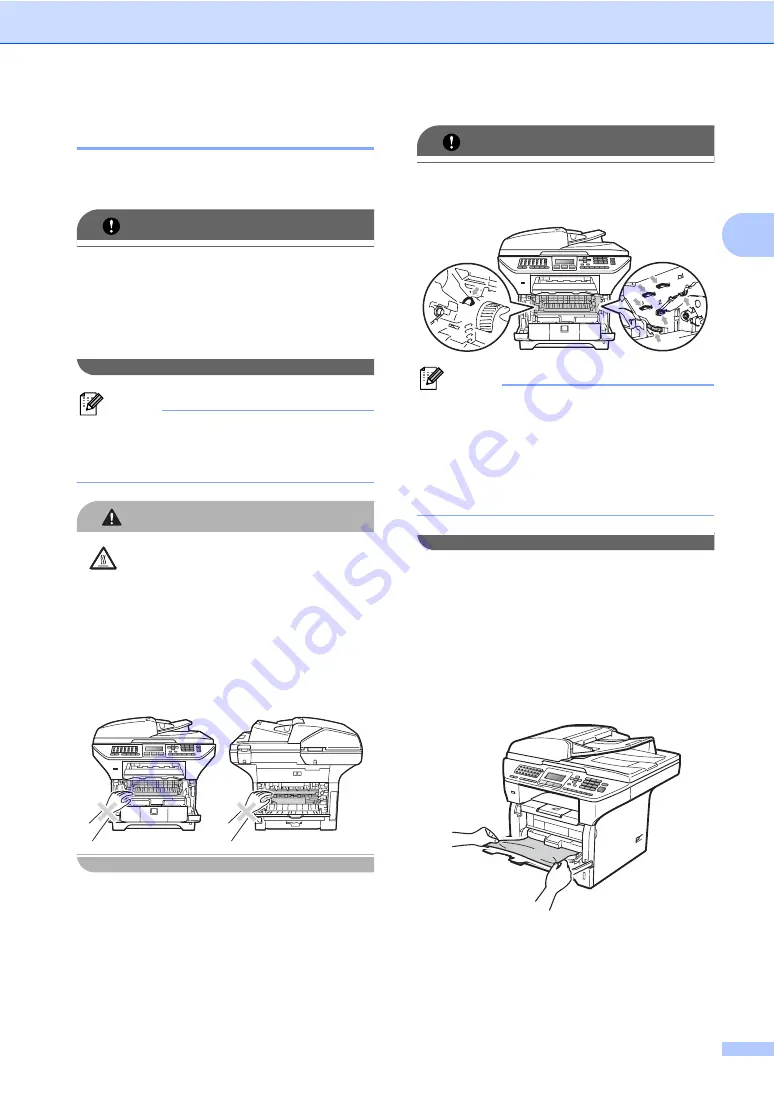
Troubleshooting and routine maintenance
147
C
Paper jams
C
To clear paper jams, please follow the steps
in this section.
IMPORTANT
Please confirm that you have installed
both a toner cartridge and a drum unit in
the machine. If you have not installed a
drum unit or have installed the drum unit
improperly, then this may cause a paper
jam in your Brother machine.
Note
If the error message remains, open and
close the front cover and fuser cover firmly
to reset the machine.
CAUTION
HOT SURFACE
After you have just used the machine, some
internal parts of the machine will be
extremely hot. To prevent injury, when you
open the front or back cover (back output
tray) of the machine DO NOT touch the
shaded parts shown in the illustration. If you
do this you may get burned.
IMPORTANT
To prevent damage to the machine
caused by static electricity, DO NOT touch
the electrodes shown in the illustration.
Note
The LCD names for the paper trays are as
follows:
• Standard paper tray:
Tray 1
• Optional lower tray:
Tray 2
• Multi-purpose tray:
MP Tray
Paper is jammed in the MP tray
C
If the LCD shows
Jam MP Tray
, follow
these steps:
a
Remove the paper from the MP tray.
b
Remove any jammed paper from in and
around the MP tray.
c
Close the MP tray. Then open the front
cover and close it to reset the machine.
Open the MP tray again.
Summary of Contents for MFC 8890DW - B/W Laser - All-in-One
Page 16: ...xiv ...
Page 98: ...Chapter 11 82 ...
Page 99: ...Section III Copy III Making copies 84 ...
Page 114: ...Chapter 13 98 ...
Page 115: ...Section V Software V Software and Network features 100 ...
Page 118: ...Chapter 14 102 ...