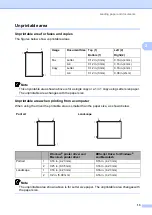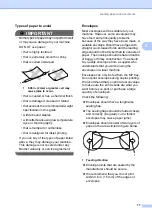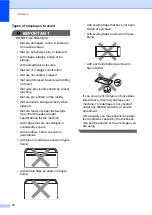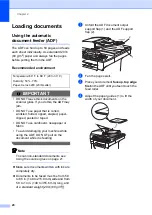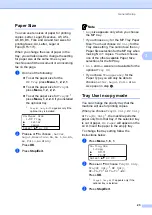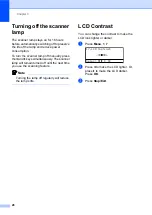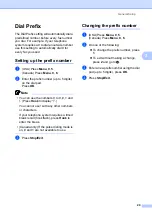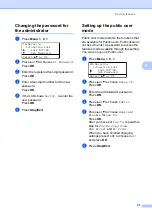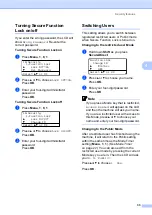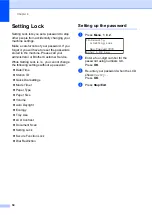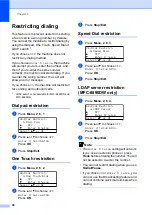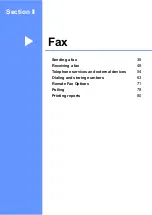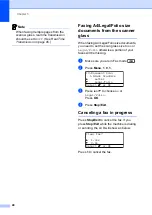General Setup
25
3
Tray Use in print mode
3
You can change the default tray the machine
will use for printing from your computer.
a
Press
Menu
,
1
,
6
,
3
.
16.Tray Use
3.Print
a
MP>T1
b
T1>MP
Select
ab
or OK
b
Press
a
or
b
to choose
Tray#1 Only
,
Tray#2 Only
MP Only
,
MP>T1>T2
T1>T2
>MP
.
Press
OK
.
1
Tray#2 Only
or
T2
appears only if the
optional tray is installed.
c
Press
Stop/Exit
.
Note
• The setting in the printer driver will take
priority over the setting made on the
control panel.
• If the control panel is set to
Tray#1 Only
,
MP Only
or
Tray#2 Only
and you choose
Auto Select
in the printer driver, the
machine pulls the paper from that tray.
1
Tray#2 Only
appears only if the optional tray is
installed.
Volume settings
3
Ring volume
3
You can choose a ring volume level from a
range of settings, from
High
to
Off
.
While in Fax mode press or
to adjust
the volume level. The LCD will show the
current setting, and each key press will
change the volume to the next level. The
machine will keep the new setting until you
change it.
You can also change the ring volume through
the menu:
a
Press
Menu
,
1
,
3
,
1
.
13.Volume
1.Ring
a
Med
b
High
Select
ab
or OK
b
Press
a
or
b
to choose
Off
,
Low
,
Med
or
High
.
Press
OK
.
c
Press
Stop/Exit
.
Beeper volume
3
When the beeper is on, the machine will beep
when you press a key, make a mistake, or
after you send or receive a fax. You can
choose a range of volume levels, from
High
to
Off
.
a
Press
Menu
,
1
,
3
,
2
.
13.Volume
2.Beeper
a
Med
b
High
Select
ab
or OK
b
Press
a
or
b
to choose
Off
,
Low
,
Med
or
High
.
Press
OK
.
c
Press
Stop/Exit
.
Summary of Contents for MFC 8890DW - B/W Laser - All-in-One
Page 16: ...xiv ...
Page 98: ...Chapter 11 82 ...
Page 99: ...Section III Copy III Making copies 84 ...
Page 114: ...Chapter 13 98 ...
Page 115: ...Section V Software V Software and Network features 100 ...
Page 118: ...Chapter 14 102 ...