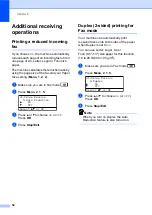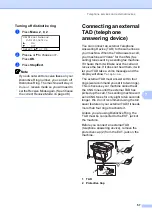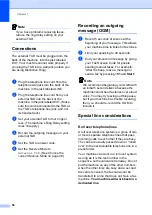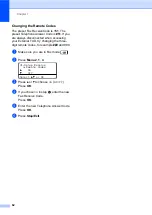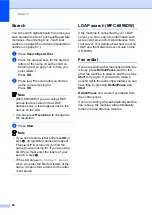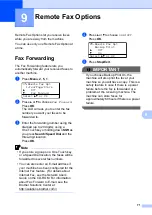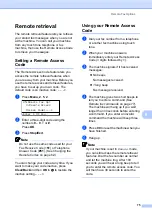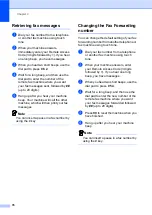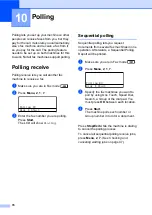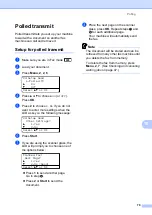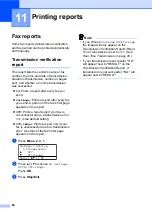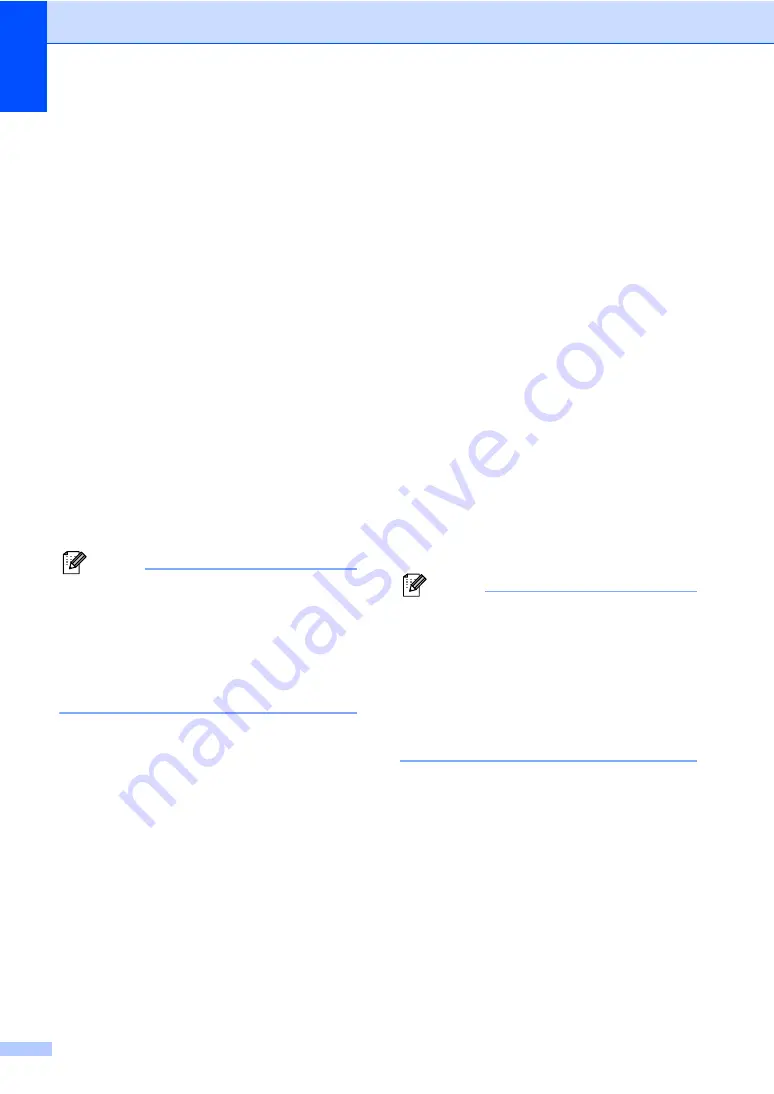
Chapter 8
66
MFC-8890DW:
8
a
Press the One Touch key where you
want to store the number.
If a number is not stored there, the LCD
shows
Register Now?
Press
1
to choose
Yes
.
b
Press
a
or
b
to select
Fax/Tel
,
or
IFAX
.
Press
OK
.
c
Choose one of the options below:
Enter the number (up to 20
characters) if you selected
Fax/Tel
.
Press
OK
.
Enter the E-mail address (up to 60
characters) if you selected
or
IFAX
. Use the chart on
on page 192 to help you enter
letters.
Press
OK
.
Note
If you selected
and save the
E-mail address, you can only use the
E-mail address when you are in Scan
mode. If you selected
IFAX
and save the
E-mail address, you can only use the
E-mail address when you are in Fax
mode.
d
Choose one of the options below:
Enter the name using the dial pad
(up to 15 characters).
Press
OK
.
Press
OK
to store the number or
E-mail address without a name.
e
If you want to save a fax/scan resolution
along with the number, choose one of
the options below:
If you selected
Fax/Tel
in step
,
press
a
or
b
to select
Std
,
Fine
,
S.Fine
or
Photo
.
Press
OK
.
If you selected
in step
,
press
a
or
b
to select
Color100dpi
,
Color200dpi
,
Color300dpi
,
Color600dpi
,
Gray100dpi
,
Gray200dpi
,
Gray300dpi
,
B&W200dpi
or
B&W200x100
.
Press
OK
and then go to step
If you selected
IFAX
in step
,
press
a
or
b
to select
Std
,
Fine
or
Photo
.
Press
OK
.
Press
OK
if you don’t want to change
the default resolution.
f
Choose one of the options below:
If you selected Black & White in step
select the file format (TIFF, PDF or
Secure PDF) that will be used to send to
your PC. If you selected Gray or Color in
step
, select the file format (PDF,
Secure PDF, JPEG, or XPS) that will be
used to send your PC.
Press
OK
.
Note
• When you do a broadcast and you have
saved a scan profile along with the
number or E-mail address, the scan profile
of the One-Touch, Speed-Dial or Group
number you chose first will be applied to
the broadcast.
• You can also store the number by
pressing
Menu
,
2
,
3
,
1
.
Summary of Contents for MFC 8890DW - B/W Laser - All-in-One
Page 16: ...xiv ...
Page 98: ...Chapter 11 82 ...
Page 99: ...Section III Copy III Making copies 84 ...
Page 114: ...Chapter 13 98 ...
Page 115: ...Section V Software V Software and Network features 100 ...
Page 118: ...Chapter 14 102 ...