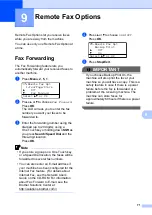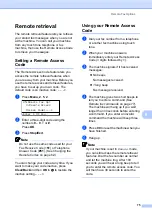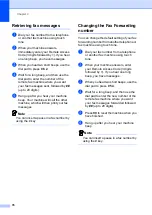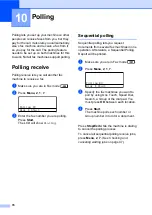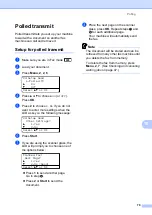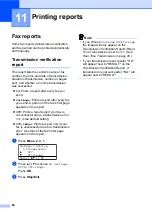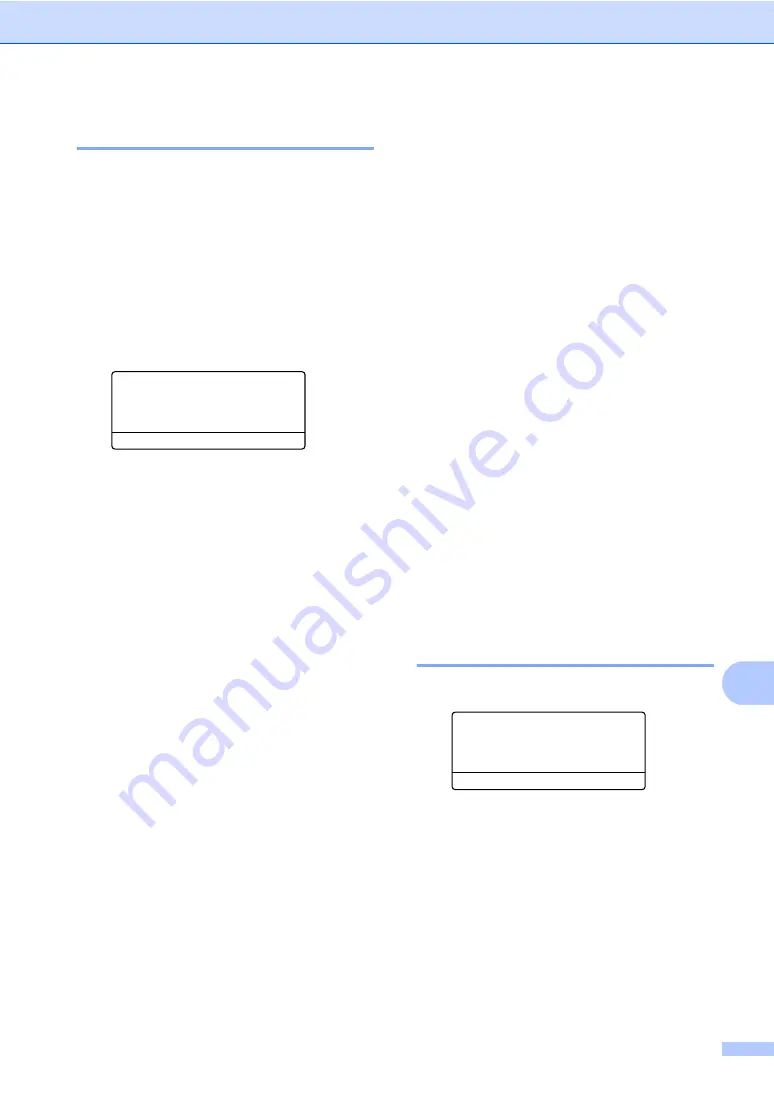
Printing reports
81
11
Fax Journal
11
You can set the machine to print a fax journal
(activity report) at specific intervals (every 50
faxes, 6, 12 or 24 hours, 2 or 7 days). The
default setting is
Every 50 Faxes
, this
means that your machine will print the journal
when the machine has stored 50 jobs.
If you set the interval to
Off
, you can still print
the report by following the steps on the next
page.
a
Press
Menu
,
2
,
4
,
2
.
24.Report Setting
2.Journal Period
a
Every 50 Faxes
b
Every 6 Hours
Select
ab
or OK
b
Press
a
or
b
to choose an interval.
Press
OK
.
If you choose 7 days, you will be asked
to choose a day when you want the 7
day countdown to begin.
c
Enter the time to begin printing, in
24 hour format.
Press
OK
.
For example: enter 19:45 for 7:45 PM.
d
Press
Stop/Exit
.
If you choose 6, 12, 24 hours, 2 or 7 days, the
machine will print the report at the selected
time and then erase all jobs from its memory.
If the machine’s memory becomes full with
200 jobs before the time you chose has
passed, the machine will print the journal
early and then erase all jobs from memory.
If you want an extra report before it is due to
print, you can print it manually without erasing
the jobs from memory.
Reports
11
The following reports are available:
1
Transmission
Displays the Transmission Verification
Report for your last outgoing 200 faxes
and prints the last report.
2
Help List
Prints a list of commonly used functions to
help you program your machine.
3
Tel Index List
Prints a list of names and numbers stored
in the One Touch and Speed Dial memory
in numerical or alphabetical order.
4
Fax Journal
Prints a list of information about your last
200 incoming and outgoing faxes. (TX:
transmit.) (RX: receive.)
5
User Settings
Print a list of your current settings.
6
Network Config
Lists your network settings.
How to print a report
11
a
Press
Menu
,
6
.
6.Print Reports
1.Transmission
2.Help List
3.Tel Index List
Select
ab
or OK
b
Do one of the following:
Press
a
or
b
to choose the report you
want.
Press
OK
.
Enter the number of the report you
want to print. For example, press
2
to
print the Help List.
c
Press
Start
.
d
Press
Stop/Exit
.
Summary of Contents for MFC 8890DW - B/W Laser - All-in-One
Page 16: ...xiv ...
Page 98: ...Chapter 11 82 ...
Page 99: ...Section III Copy III Making copies 84 ...
Page 114: ...Chapter 13 98 ...
Page 115: ...Section V Software V Software and Network features 100 ...
Page 118: ...Chapter 14 102 ...