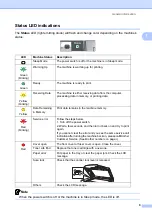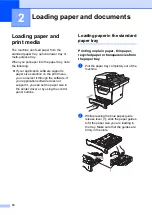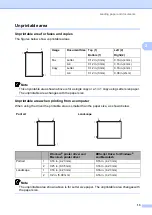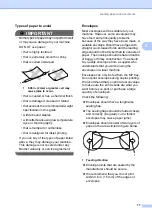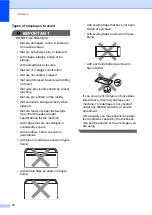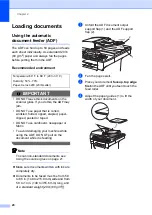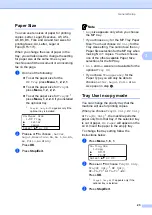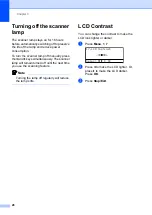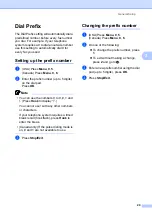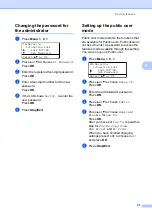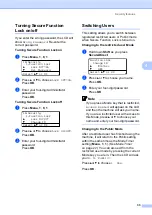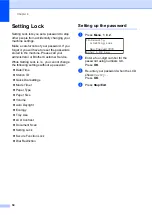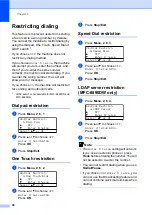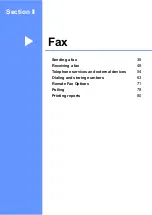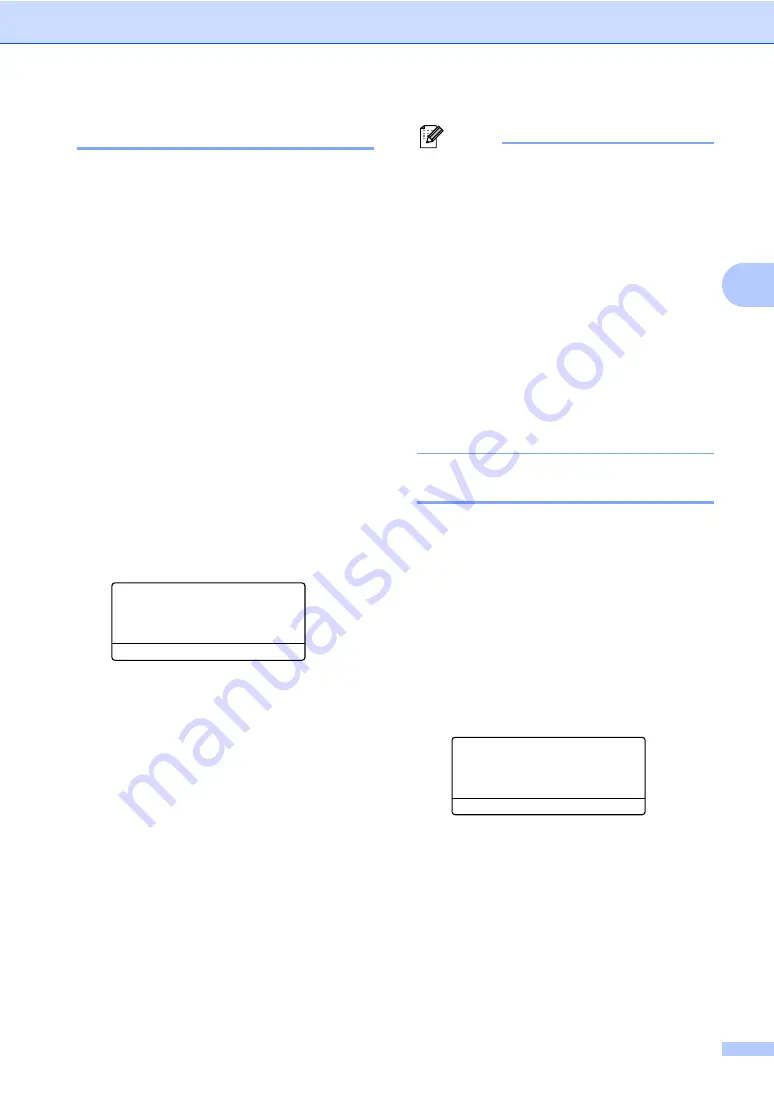
General Setup
23
3
Paper Size
3
You can use ten sizes of paper for printing
copies: Letter, Legal, Executive, A5, A5 L,
A6, B5, B6, Folio and A4 and four sizes for
printing faxes: A4, Letter, Legal or
Folio (8.5"
×
13").
When you change the size of paper in the
tray, you will also need to change the setting
for paper size at the same time so your
machine can fit the document or an incoming
fax on the page.
a
Do one of the following:
To set the paper size for the
MP Tray
press
Menu
,
1
,
2
,
2
,
1
.
To set the paper size for
Tray#1
press
Menu
,
1
,
2
,
2
,
2
.
To set the paper size for
Tray#2
press
Menu
,
1
,
2
,
2
,
3
if you installed
the optional tray.
1
Tray#2 Only
or
T2
appears only if the
optional tray is installed.
22.Paper Size
1.MP Tray
a
Letter
b
Legal
Select
ab
or OK
b
Press
a
or
b
to choose ,
Letter
,
Legal
,
Executive
,
A5
,
A5 L
,
A6
,
B5
,
B6
,
Folio
,
A4
or
Any
.
Press
OK
.
c
Press
Stop/Exit
.
Note
•
Any
size appears only when you choose
the MP tray.
• If you choose
Any
for the MP Tray Paper
Size: You must choose
MP Only
for the
Tray Use setting. You cannot use the
Any
Paper Size selection for the MP tray when
making N in 1 copies. You must choose
one of the other available Paper Size
selections for the MP tray.
•
A5 L
and
A6
size are not available for the
optional
Tray #2
.
• If you chose
Transparency
for the
Paper Type you will only be able to
choose
Letter
,
Legal
,
Folio
or
A4
size paper in step
Tray Use in copy mode
3
You can change the priority tray that the
machine will use for printing copies.
When you choose
Tray#1 Only
,
MP Only
or
Tray#2 Only
, the machine pulls the
paper only from that tray. If the selected tray
is out of paper,
No Paper
will appear on the
LCD. Insert the paper in the empty tray.
To change the tray setting follow the
instructions below:
a
Press
Menu
,
1
,
6
,
1
.
16.Tray Use
1.Copy
a
MP>T1
b
T1>MP
Select
ab
or OK
b
Press
a
or
b
to choose
Tray#1 Only
,
Tray#2 Only
MP Only
,
MP>T1>T2
>MP
.
Press
OK
.
1
Tray#2 Only
or
T2
appears only if the
optional tray is installed.
c
Press
Stop/Exit
.
Summary of Contents for MFC 8890DW - B/W Laser - All-in-One
Page 16: ...xiv ...
Page 98: ...Chapter 11 82 ...
Page 99: ...Section III Copy III Making copies 84 ...
Page 114: ...Chapter 13 98 ...
Page 115: ...Section V Software V Software and Network features 100 ...
Page 118: ...Chapter 14 102 ...