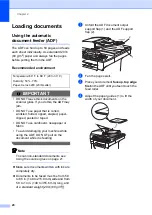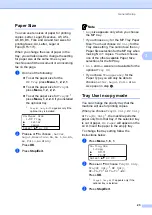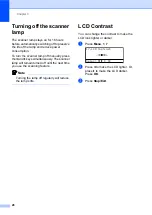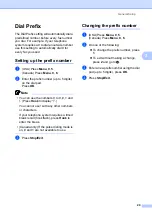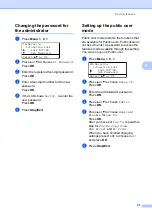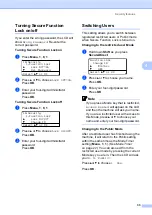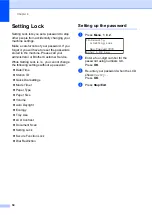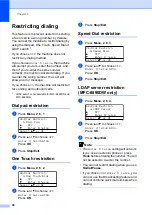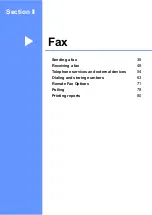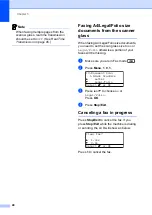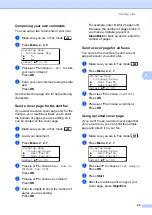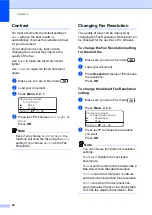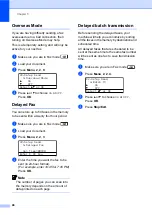Security features
33
4
Turning Secure Function
Lock on/off
4
If you enter the wrong password, the LCD will
show
Wrong Password
. Re-enter the
correct password.
Turning Secure Function Lock on
a
Press
Menu
,
1
,
8
,
1
.
18.Security
1.Function Lock
a
Lock Off
i
On
b
Set Password
Select
ab
or OK
b
Press
a
or
b
to choose
Lock Off
i
On
.
Press
OK
.
c
Enter your four-digit administrator
password.
Press
OK
.
Turning Secure Function Lock off
a
Press
Menu
,
1
,
8
,
1
.
18.Security
1.Function Lock
a
Lock On
i
Off
b
Change ID
Select
ab
or OK
b
Press
a
or
b
to choose
Lock On
i
Off
.
Press
OK
.
c
Enter your four-digit administrator
password.
Press
OK
.
Switching Users
4
This setting allows you to switch between
registered restricted users or Public mode
when Secure Function Lock is turned on.
Changing to the restricted user Mode
a
Hold down
Shift
as you press
Secure/Direct
.
Function Lock
Change ID
a
Brother
b
ABC
Select
ab
or OK
b
Press
a
or
b
to choose your name.
Press
OK
.
c
Enter your four-digit password.
Press
OK
.
Note
If you press a Mode key that is restricted,
Access Denied
will appear on the LCD
and then the machine will ask your name.
If you are a restricted user with access to
this Mode, press
a
or
b
to choose your
name and enter your four-digit password.
Changing to the Public Mode
After a restricted user has finished using the
machine, it will return to the Public setting
within the same time as the Mode Timer
setting (
Menu
,
1
,
1
). (See
on page 22.) You can also exit from the
restricted user mode by pressing the current
Mode key you are in. Then the LCD will ask
you
Go to Public?
Press
a
or
b
to choose
1. Yes
.
Press
OK
.
Summary of Contents for MFC 8890DW - B/W Laser - All-in-One
Page 16: ...xiv ...
Page 98: ...Chapter 11 82 ...
Page 99: ...Section III Copy III Making copies 84 ...
Page 114: ...Chapter 13 98 ...
Page 115: ...Section V Software V Software and Network features 100 ...
Page 118: ...Chapter 14 102 ...