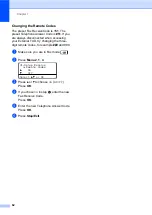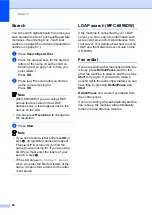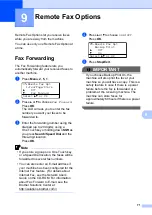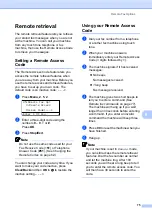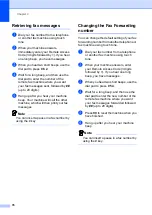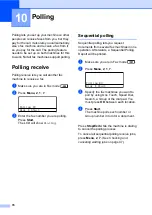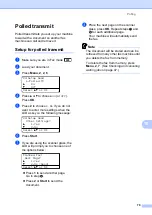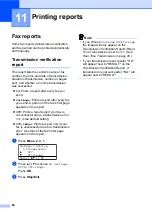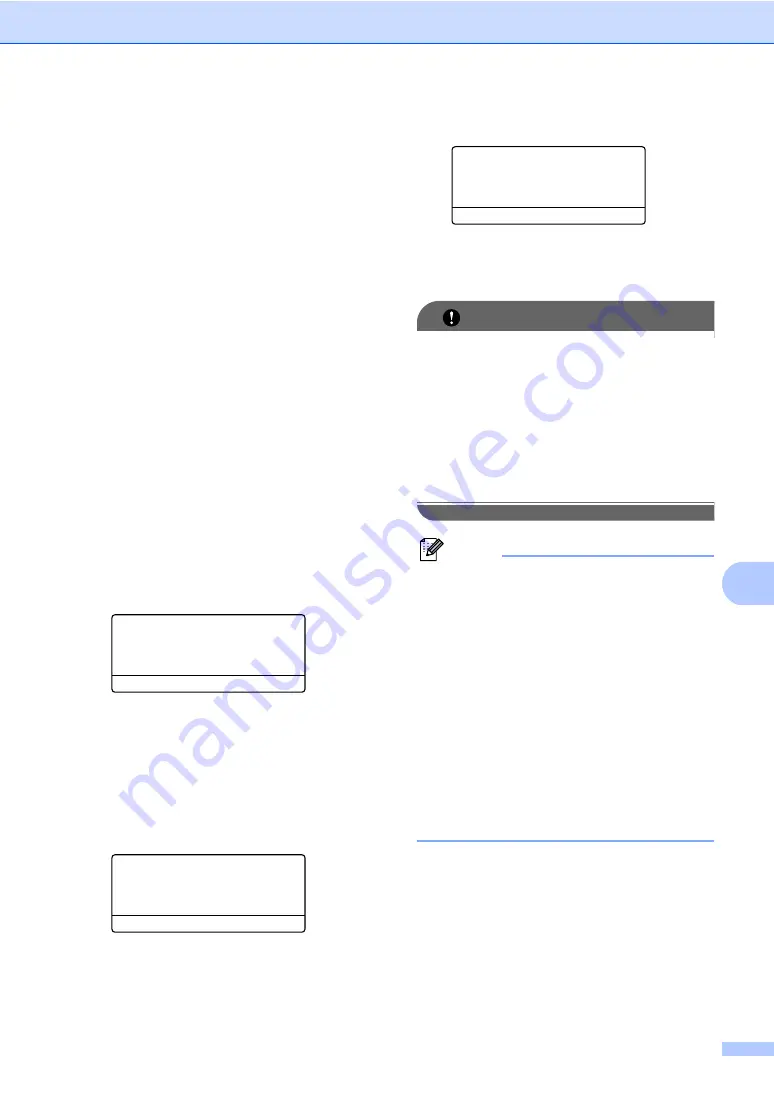
Remote Fax Options
73
9
PC Fax Receive
9
If you turn on the PC Fax Receive feature
your machine will store received faxes in
memory and send them to your PC
automatically. You can then use your PC to
view and store these faxes.
Even if you have turned off your PC (at night
or on the weekend, for example), your
machine will receive and store your faxes in
its memory. The LCD will show the number of
stored faxes received, for example:
PC Fax Msg:001
When you start your PC and the PC Fax
Receiving software runs, your machine
transfers your faxes to your PC automatically.
For PC Fax Receive to work you must have
the PC-FAX Receive software running on
your PC. (For details, see
PC-FAX Receiving
in the
Software User’s Guide
on the
CD-ROM.)
If you choose Backup Print On, the machine
will also print the fax.
a
Press
Menu
,
2
,
5
,
1
.
25.Remote Fax Opt
1.Fwd/Page/Store
a
Off
b
Fax Forward
Select
ab
or OK
b
Press
a
or
b
to choose
PC Fax Receive
.
Press
OK
.
c
Press
a
or
b
to choose (
<USB>
or
<Parallel>
), or your computer name
if the machine is connected to a
network.
25.Remote Fax Opt
1.Fwd/Page/Store
a
<USB>
b
<Parallel>
Select
ab
or OK
Press
OK
.
d
Press
a
or
b
to choose
On
or
Off
.
25.Remote Fax Opt
Backup Print
a
Off
b
On
Select
ab
or OK
Press
OK
.
e
Press
Stop/Exit
.
IMPORTANT
If you choose Backup Print On, the
machine will also print the fax at your
machine so you will have a copy. This is a
safety feature in case if there is a power
failure before the fax is forwarded or a
problem at the receiving machine. The
machine can store faxes for
approximately 60 hours if there is a power
failure.
Note
• Before you can set up PC Fax Receive
you must install the MFL-Pro Suite
software on your PC. Make sure your PC
is connected and turned on. (For details
see
PC-FAX Receiving
in the
Software
User’s Guide
on the CD-ROM.)
• If your machine has a problem and is
unable to print faxes in memory, you can
use this setting to transfer your faxes to a
PC. (For details, see
• PC Fax Receive is not supported in Mac
OS. (See
PC Fax receiving
in the
Software User’s Guide
on the CD-ROM.)
Summary of Contents for MFC 8890DW - B/W Laser - All-in-One
Page 16: ...xiv ...
Page 98: ...Chapter 11 82 ...
Page 99: ...Section III Copy III Making copies 84 ...
Page 114: ...Chapter 13 98 ...
Page 115: ...Section V Software V Software and Network features 100 ...
Page 118: ...Chapter 14 102 ...