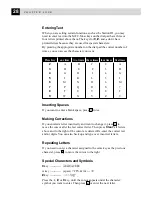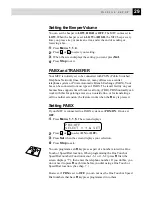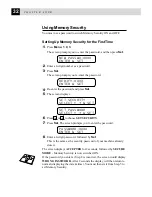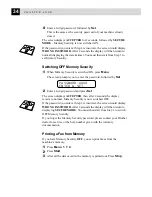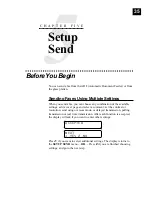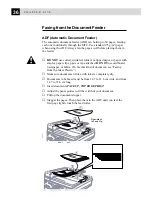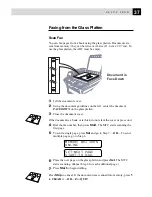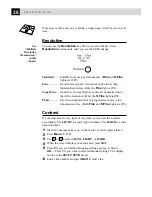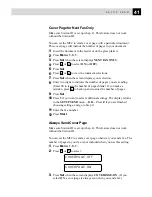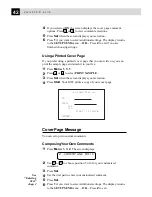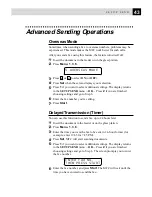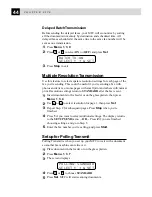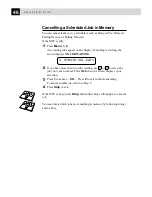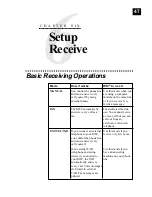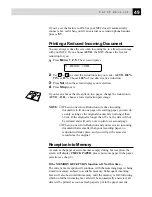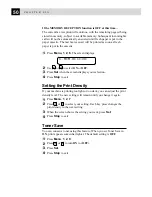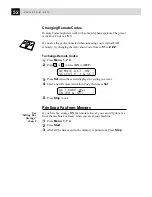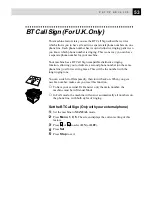40
C H A P T E R F I V E
7
Press
1
if you want to select additional settings. The display returns
to the SETUP SEND menu. ––OR–– Press
2
if you have finished
choosing settings and go to Step 8.
8
Enter the fax number and press
Start
.
Basic Sending Operations
Composing an Electronic Cover Page
The cover page is sent to the receiving party’s machine. Your cover page
includes the name stored in the One Touch or Speed Dial memory, if you
have used this feature to start the call.
The cover page indicates the fax is from your Station ID, and the number
of pages you’re sending. If you have COVERPG SETUP set to ON
(Function menu 1-3-1), the number of pages remains blank.
You can select a comment to include on your cover page, or you can
select 1. NOTE OFF if you do not wish to include a comment.
1.NOTE OFF
2.PLEASE CALL
3.URGENT
4.CONFIDENTIAL
As well as using one of the comments above, you can also enter up to
two customized messages, each 27 characters long. Use the chart of
“Entering Text” in chap. 4 to help enter characters.
Most of the SETUP SEND functions are temporary settings that allow
you to make adjustments for each document you send. However, you can
set up your cover page and cover page comments in advance, the Cover
Page Setup and Cover Page Message functions will change their default
settings.
See
“Setting
Station ID”
chap. 4
See
“Storing
Numbers for
Easy Dialing”
chap. 7
Summary of Contents for MFC-9870
Page 1: ...MFC 9870 OWNER S MANUAL ...
Page 14: ...6 C H A P T E R O N E ...
Page 66: ...58 C H A P T E R S I X ...
Page 74: ...66 C H A P T E R S E V E N ...
Page 84: ...76 C H A P T E R N I N E ...
Page 116: ...108 C H A P T E R T W E L V E ...
Page 152: ...144 C H A P T E R F I F T E E N ...
Page 166: ...158 I N D E X ...