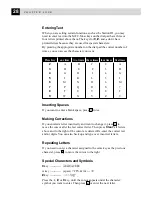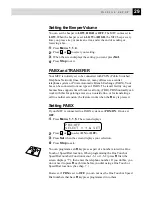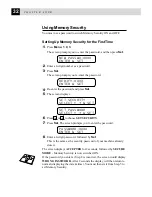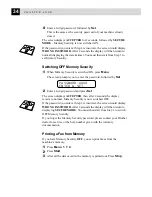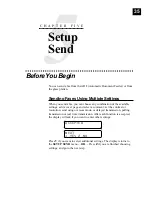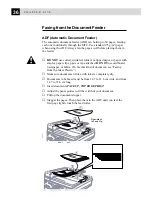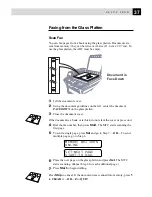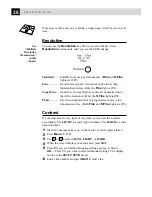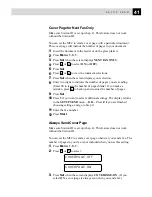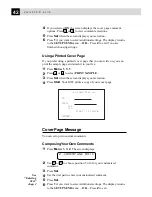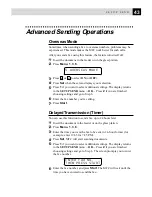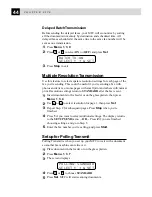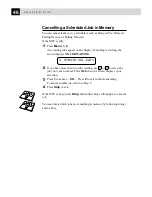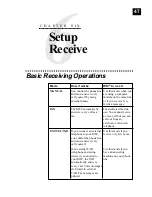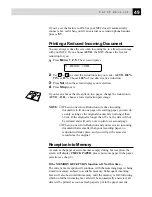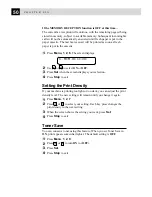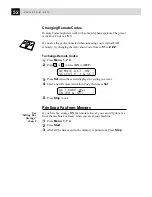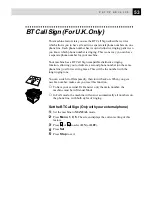42
C H A P T E R F I V E
4
If you selected ON, the screen displays the cover page comment
options. Press
or
to view comment selections.
5
Press
Set
when the screen displays your selection.
6
Press
1
if you want to select additional settings. The display returns
to the SETUP SEND menu ––OR–– Press
2
to exit if you are
finished choosing settings.
Using a Printed Cover Page
If you prefer using a printed cover page that you can write on, you can
print the sample page and attach it to your fax.
1
Press
Menu
,
1
,
3
,
1
.
2
Press
or
to select PRINT SAMPLE.
3
Press
Set
when the screen displays your selection.
4
Press
Start
. Your MFC prints a copy of your cover page.
=== COVER PAGE ===
TO:
FROM:
FAX:
TEL:
PAGE[S] TO FOLLOW
COMMENT:
Cover Page Message
You can set up two custom comments.
Composing Your Own Comments
1
Press
Menu
,
1
,
3
,
2
. The screen displays
2.COVERPAGE NOTE
2
Use
or
to choose position 5 or 6 for your customized
comment.
3
Press
Set
.
4
Use the dial pad to enter your customized comment.
5
Press
Set
.
6
Press
1
if you want to select additional settings. The display returns
to the SETUP SEND menu ––OR–– Press
2
to exit.
See
“Entering
Text”
chap. 4
Summary of Contents for MFC-9870
Page 1: ...MFC 9870 OWNER S MANUAL ...
Page 14: ...6 C H A P T E R O N E ...
Page 66: ...58 C H A P T E R S I X ...
Page 74: ...66 C H A P T E R S E V E N ...
Page 84: ...76 C H A P T E R N I N E ...
Page 116: ...108 C H A P T E R T W E L V E ...
Page 152: ...144 C H A P T E R F I F T E E N ...
Page 166: ...158 I N D E X ...