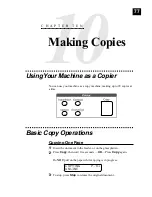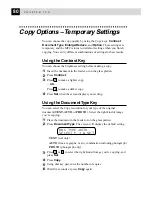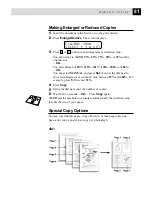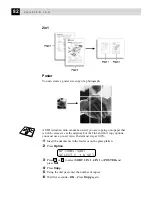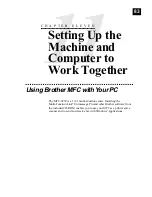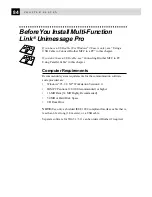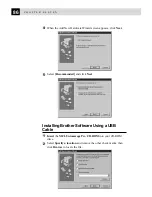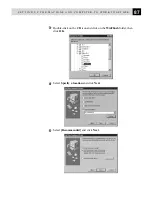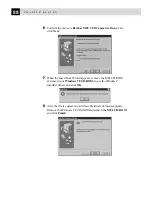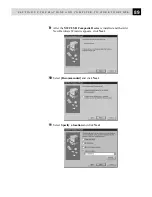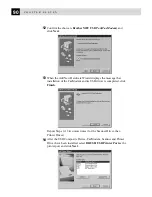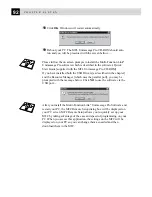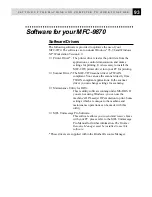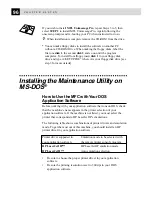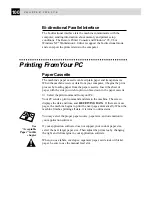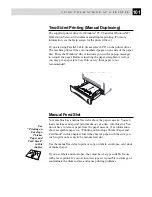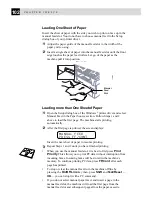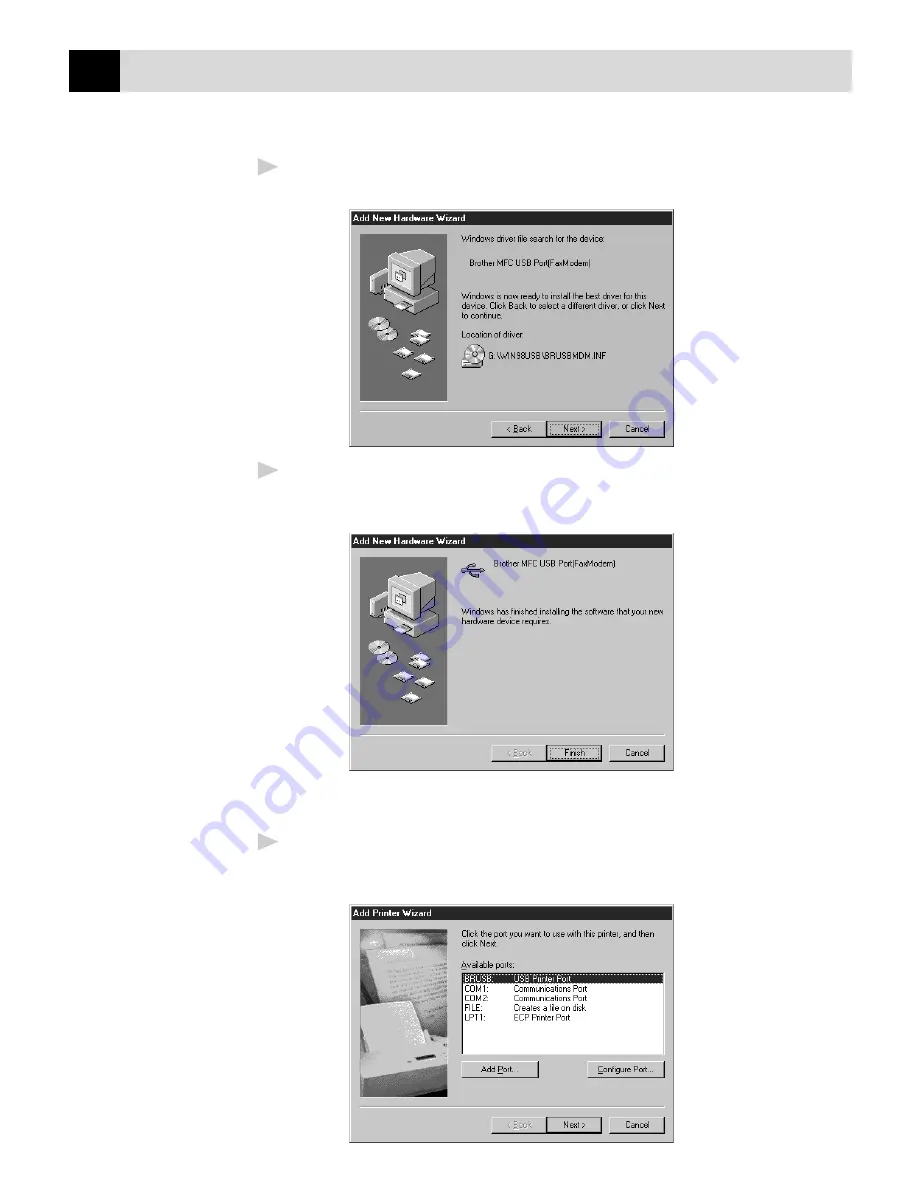
90
C H A P T E R E L E V E N
12
Confirm the choice is Brother MFC USB Port(FaxModem) and
click Next.
13
When the Add New Hardware Wizard displays the message that
installation of the FaxModem and its USB driver is completed, click
Finish.
Repeat Steps 9-13 two more times (for the Scanner Driver, then
Printer Driver).
14
After the USB Composite Device, FaxModem, Scanner and Printer
Driver have been installed, select BRUSB: USB Printer Port as the
printer port and click Next.
Summary of Contents for MFC-9870
Page 1: ...MFC 9870 OWNER S MANUAL ...
Page 14: ...6 C H A P T E R O N E ...
Page 66: ...58 C H A P T E R S I X ...
Page 74: ...66 C H A P T E R S E V E N ...
Page 84: ...76 C H A P T E R N I N E ...
Page 116: ...108 C H A P T E R T W E L V E ...
Page 152: ...144 C H A P T E R F I F T E E N ...
Page 166: ...158 I N D E X ...