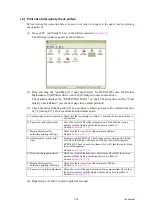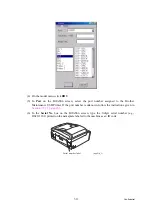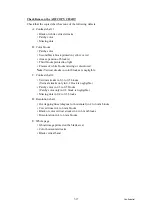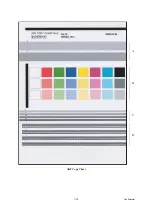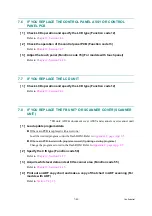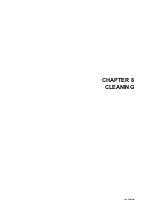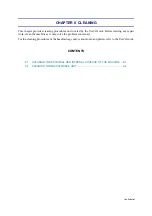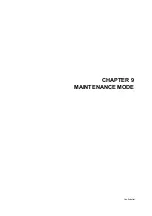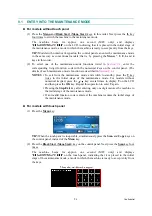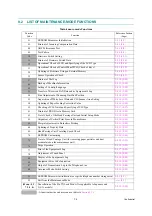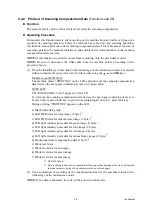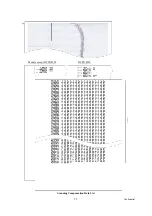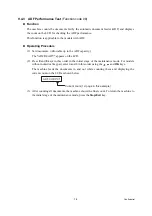Summary of Contents for MFC-J220
Page 8: ...vi Confidential SAFETY PRECAUTIONS Symbols used in the documentation ...
Page 9: ...vii Confidential ...
Page 10: ...viii Confidential ...
Page 11: ...ix Confidential ...
Page 12: ...x Confidential ...
Page 13: ...xi Confidential ...
Page 14: ...xii Confidential ...
Page 15: ...xiii Confidential ...
Page 16: ...Confidential CHAPTER 1 PARTS NAMES AND FUNCTIONS ...
Page 20: ...1 3 Confidential 1 2 CONTROL PANEL DCP375CW ...
Page 21: ...1 4 Confidential ...
Page 22: ...1 5 Confidential DCP395CN ...
Page 23: ...1 6 Confidential ...
Page 24: ...1 7 Confidential MFC255CW 295CN ...
Page 25: ...1 8 Confidential ...
Page 26: ...1 9 Confidential MFC495CW ...
Page 27: ...1 10 Confidential ...
Page 28: ...1 11 Confidential MFC795CW ...
Page 29: ...1 12 Confidential ...
Page 30: ...1 13 Confidential DCPJ125 J315W J515W J715W 8 7 6 5 1 2 4 3 ...
Page 31: ...1 14 Confidential ...
Page 32: ...1 15 Confidential MFCJ220 J265W J270W J410 J410W J415W J615W J630W 6 7 8 5 2 4 3 1 ...
Page 33: ...1 16 Confidential Mono Start Colour Start ...
Page 34: ...1 17 Confidential DCPJ140W 6 7 8 5 2 4 3 1 ...
Page 37: ...Confidential CHAPTER 2 SPECIFICATIONS ...
Page 39: ...Confidential 2 12 PAPER 2 42 2 12 1 Paper Specifications 2 42 2 12 2 Printable Area 2 44 ...
Page 84: ...Confidential CHAPTER 3 THEORY OF OPERATION ...
Page 130: ...Confidential CHAPTER 4 ERROR INDICATION AND TROUBLESHOOTING ...
Page 135: ...4 3 Confidential For MFC only Replace Ink ...
Page 187: ...Confidential CHAPTER 5 HANDLING DATA HELD IN THE MACHINE PRIOR TO REPAIR ...
Page 191: ...Confidential CHAPTER 6 DISASSEMBLY REASSEMBLY AND LUBRICATION ...
Page 193: ...Confidential 6 2 LUBRICATION 6 103 ...
Page 302: ...Confidential CHAPTER 7 ADJUSTMENTS AND UPDATING OF SETTINGS REQUIRED AFTER PARTS REPLACEMENT ...
Page 309: ...7 5 Confidential 8 Alert warning message of WHQL appears Click Continue Anyway to proceed ...
Page 318: ...7 14 Confidential Head Positioning Test Pattern ...
Page 325: ...7 21 Confidential Vertical Alignment Check Pattern A 1 2 ...
Page 326: ...7 22 Confidential Vertical Alignment Check Pattern A 2 2 ...
Page 327: ...7 23 Confidential Vertical Alignment Check Pattern B ...
Page 331: ...7 27 Confidential Left Right and Bottom Margins Check Pattern ...
Page 342: ...7 38 Confidential ADF Copy Chart A B C D ...
Page 345: ...Confidential CHAPTER 8 CLEANING ...
Page 349: ...8 3 Confidential Maintenance unit Head wiper Head cap unit cleaning_duplex Rubycel stick ...
Page 350: ...Confidential CHAPTER 9 MAINTENANCE MODE ...
Page 359: ...9 7 Confidential Scanning Compensation Data List Models except DCPJ140W DCPJ140W ...
Page 362: ...9 10 Confidential Test Pattern ...
Page 367: ...9 15 Confidential Configuration List ...
Page 372: ...9 20 Confidential MFC255CW 295CN MFC495CW MFC795CW DCPJ125 J315W J515W J715W Key Entry Order ...
Page 373: ...9 21 Confidential DCPJ140W MFCJ220 J265W J270W J410 J410W J415W J615W J630W Key Entry Order ...
Page 397: ...9 45 Confidential Vertical Alignment Check Pattern A 1 2 ...
Page 398: ...9 46 Confidential Vertical Alignment Check Pattern A 2 2 ...
Page 399: ...9 47 Confidential Vertical Alignment Check Pattern B ...
Page 403: ...9 51 Confidential Left Right and Bottom Margins Check Pattern ...
Page 439: ...App 2 3 Confidential 8 Alert warning message of WHQL appears Click Continue Anyway to proceed ...
Page 521: ...App 5 3 Confidential DCPJ515W ...
Page 522: ...App 5 4 Confidential DCPJ715W MFCJ615W J630W ...
Page 523: ...App 5 5 Confidential DCPJ125 J315W MFCJ220 J265W J270W J410 J410W J415W ...
Page 524: ...App 5 6 Confidential DCPJ140W ...
Page 534: ...App 6 9 Confidential B Power supply PCB 200 V series ...