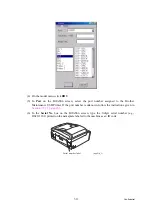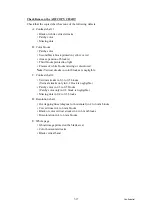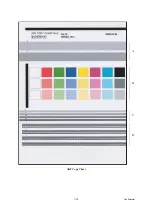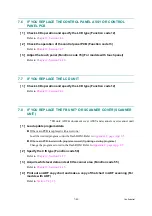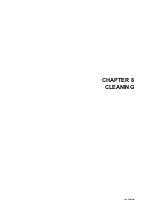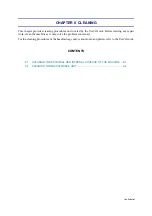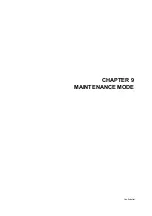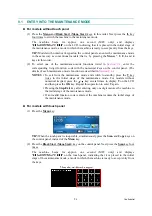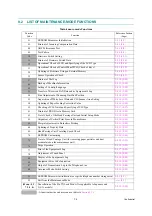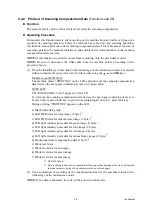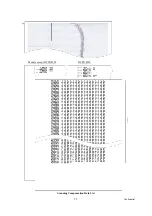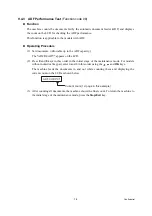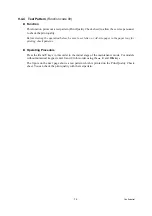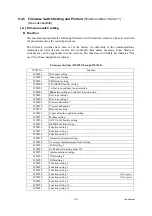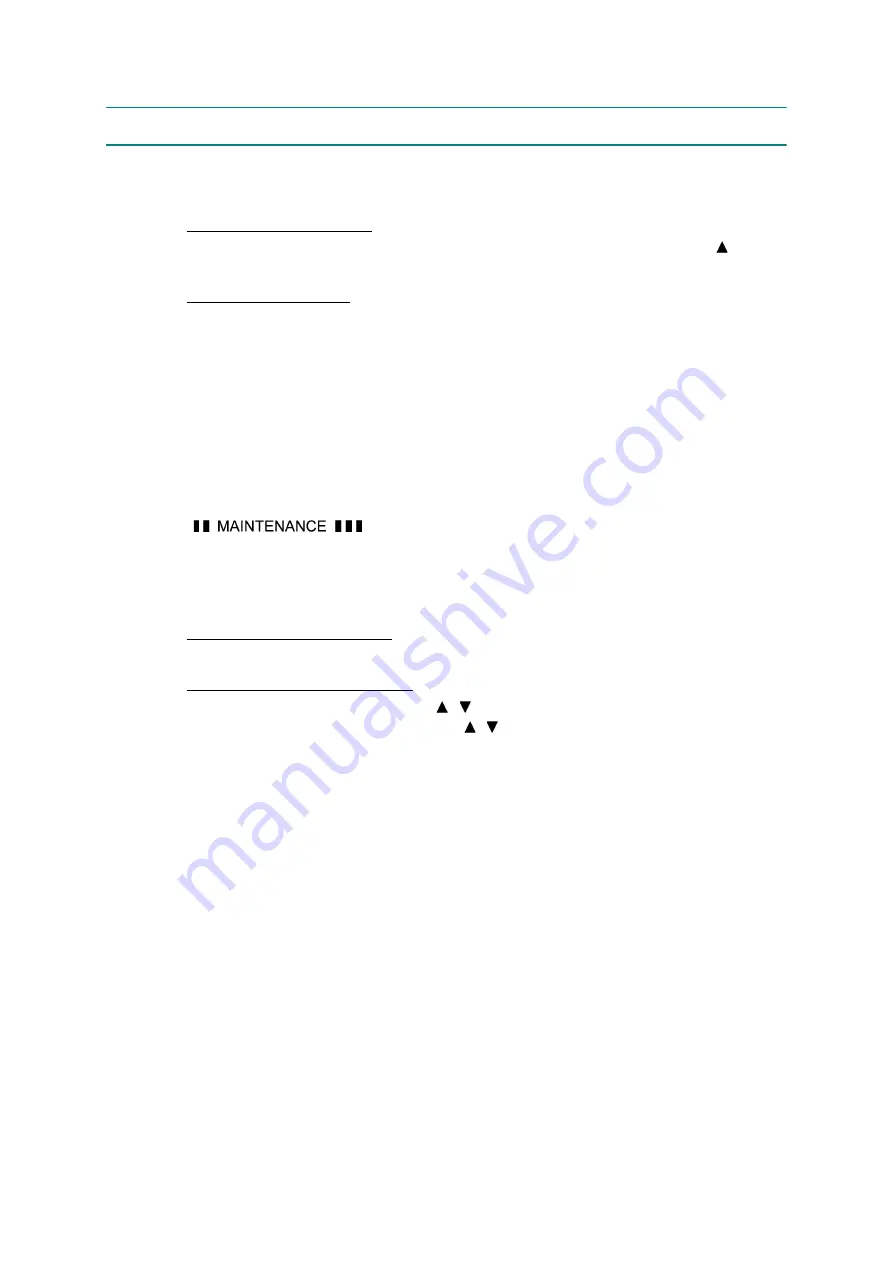
8-2
Confidential
8.2
CLEANING THE MAINTENANCE UNIT
(1) Plug the power cord of the machine into an electrical outlet.
(2) Switch the machine to the maintenance mode using the steps below. (Refer to
Models without touch panel
Press the
Menu
and
Black
Start
(
Mono Start
)
keys in this order. Next press the key four
times.
Models with touch panel
Press the
Menu
key on the touch panel and the
Black
Start
(
Mono Start
) key on the
control panel. Next press the
Scan
key four times.
TIP:
When the touch panel is inoperable,
simultaneously press the
Scan
and
Copy
keys on
the control panel, instead of the
Menu
key, and press the
Black
Start
(
Mono Start
) key.
Next press the
Scan
key four times.
TIP:
Models equipped with a numerical keypad on the control panel can enter the
maintenance mode in the same way as conventional models; that is, by pressing the
Menu
,
*
,
2
,
8
,
6
and
4
keys in this sequence.
The machine beeps for approx. one second (MFC only) and displays
"
" on the LCD, indicating that it is placed in the initial stage of
the maintenance mode, a mode in which the machine is ready to accept entry from the keys.
(3) Move the head/carriage unit to the center of its travel (function code 63 in
) using the steps below.
Models with numerical keypad
Press the
6
,
3
,
Black
Start
(
Mono Start
), and
*
keys in this order.
Models without numerical keypad
Enter
6
and
3
in this order using the , , and
OK
keys, and then press the
Black
Start
(
Mono Start
) key. Next enter
*
using the , , and
OK
keys.
(4) Unplug the power cord of the machine from the electrical outlet.
(5) Open the scanner cover (scanner unit).
(6) Clean the head cap unit and wiper of the maintenance unit with a "Rubycel" stick that is a
cleaner stick provided as a spare part. (See the illustration on the next page.)
Note:
Do not use a cotton swab that may leave lint on the cleaned sections. Lint left on the
maintenance unit will affect the print performance.
Note:
Use a new Rubycel stick and do not use the used one for any other maintenance
units.
Note:
During the cleaning jobs, take care not to touch the head caps or wiper directly by
hand or scratch their surfaces. Do not remove them from the head cap holder.
(7) Close the scanner cover.
(8) Plug the power cord of the machine into an electrical outlet.
(9) Hear the head/carriage unit moving. After the moving sound stops, unplug the machine's
power cord from the electrical outlet.
Summary of Contents for MFC-J220
Page 8: ...vi Confidential SAFETY PRECAUTIONS Symbols used in the documentation ...
Page 9: ...vii Confidential ...
Page 10: ...viii Confidential ...
Page 11: ...ix Confidential ...
Page 12: ...x Confidential ...
Page 13: ...xi Confidential ...
Page 14: ...xii Confidential ...
Page 15: ...xiii Confidential ...
Page 16: ...Confidential CHAPTER 1 PARTS NAMES AND FUNCTIONS ...
Page 20: ...1 3 Confidential 1 2 CONTROL PANEL DCP375CW ...
Page 21: ...1 4 Confidential ...
Page 22: ...1 5 Confidential DCP395CN ...
Page 23: ...1 6 Confidential ...
Page 24: ...1 7 Confidential MFC255CW 295CN ...
Page 25: ...1 8 Confidential ...
Page 26: ...1 9 Confidential MFC495CW ...
Page 27: ...1 10 Confidential ...
Page 28: ...1 11 Confidential MFC795CW ...
Page 29: ...1 12 Confidential ...
Page 30: ...1 13 Confidential DCPJ125 J315W J515W J715W 8 7 6 5 1 2 4 3 ...
Page 31: ...1 14 Confidential ...
Page 32: ...1 15 Confidential MFCJ220 J265W J270W J410 J410W J415W J615W J630W 6 7 8 5 2 4 3 1 ...
Page 33: ...1 16 Confidential Mono Start Colour Start ...
Page 34: ...1 17 Confidential DCPJ140W 6 7 8 5 2 4 3 1 ...
Page 37: ...Confidential CHAPTER 2 SPECIFICATIONS ...
Page 39: ...Confidential 2 12 PAPER 2 42 2 12 1 Paper Specifications 2 42 2 12 2 Printable Area 2 44 ...
Page 84: ...Confidential CHAPTER 3 THEORY OF OPERATION ...
Page 130: ...Confidential CHAPTER 4 ERROR INDICATION AND TROUBLESHOOTING ...
Page 135: ...4 3 Confidential For MFC only Replace Ink ...
Page 187: ...Confidential CHAPTER 5 HANDLING DATA HELD IN THE MACHINE PRIOR TO REPAIR ...
Page 191: ...Confidential CHAPTER 6 DISASSEMBLY REASSEMBLY AND LUBRICATION ...
Page 193: ...Confidential 6 2 LUBRICATION 6 103 ...
Page 302: ...Confidential CHAPTER 7 ADJUSTMENTS AND UPDATING OF SETTINGS REQUIRED AFTER PARTS REPLACEMENT ...
Page 309: ...7 5 Confidential 8 Alert warning message of WHQL appears Click Continue Anyway to proceed ...
Page 318: ...7 14 Confidential Head Positioning Test Pattern ...
Page 325: ...7 21 Confidential Vertical Alignment Check Pattern A 1 2 ...
Page 326: ...7 22 Confidential Vertical Alignment Check Pattern A 2 2 ...
Page 327: ...7 23 Confidential Vertical Alignment Check Pattern B ...
Page 331: ...7 27 Confidential Left Right and Bottom Margins Check Pattern ...
Page 342: ...7 38 Confidential ADF Copy Chart A B C D ...
Page 345: ...Confidential CHAPTER 8 CLEANING ...
Page 349: ...8 3 Confidential Maintenance unit Head wiper Head cap unit cleaning_duplex Rubycel stick ...
Page 350: ...Confidential CHAPTER 9 MAINTENANCE MODE ...
Page 359: ...9 7 Confidential Scanning Compensation Data List Models except DCPJ140W DCPJ140W ...
Page 362: ...9 10 Confidential Test Pattern ...
Page 367: ...9 15 Confidential Configuration List ...
Page 372: ...9 20 Confidential MFC255CW 295CN MFC495CW MFC795CW DCPJ125 J315W J515W J715W Key Entry Order ...
Page 373: ...9 21 Confidential DCPJ140W MFCJ220 J265W J270W J410 J410W J415W J615W J630W Key Entry Order ...
Page 397: ...9 45 Confidential Vertical Alignment Check Pattern A 1 2 ...
Page 398: ...9 46 Confidential Vertical Alignment Check Pattern A 2 2 ...
Page 399: ...9 47 Confidential Vertical Alignment Check Pattern B ...
Page 403: ...9 51 Confidential Left Right and Bottom Margins Check Pattern ...
Page 439: ...App 2 3 Confidential 8 Alert warning message of WHQL appears Click Continue Anyway to proceed ...
Page 521: ...App 5 3 Confidential DCPJ515W ...
Page 522: ...App 5 4 Confidential DCPJ715W MFCJ615W J630W ...
Page 523: ...App 5 5 Confidential DCPJ125 J315W MFCJ220 J265W J270W J410 J410W J415W ...
Page 524: ...App 5 6 Confidential DCPJ140W ...
Page 534: ...App 6 9 Confidential B Power supply PCB 200 V series ...