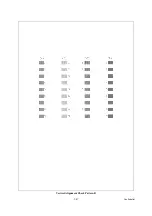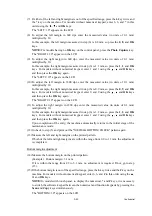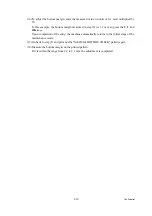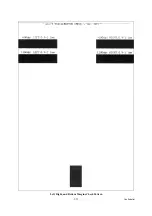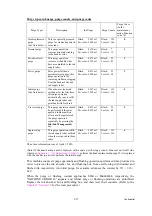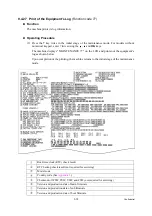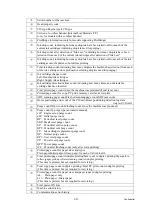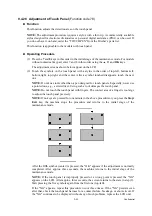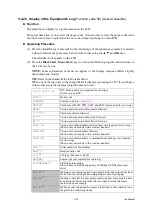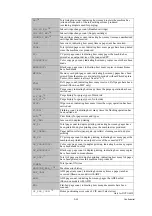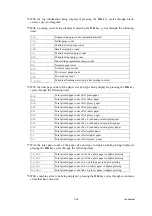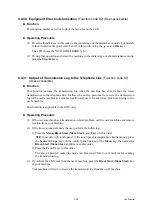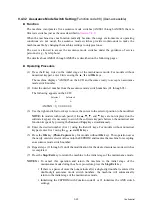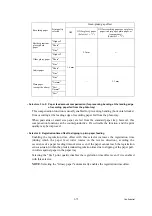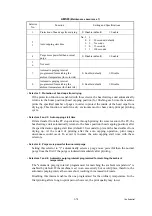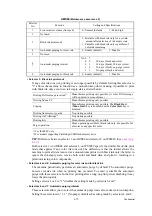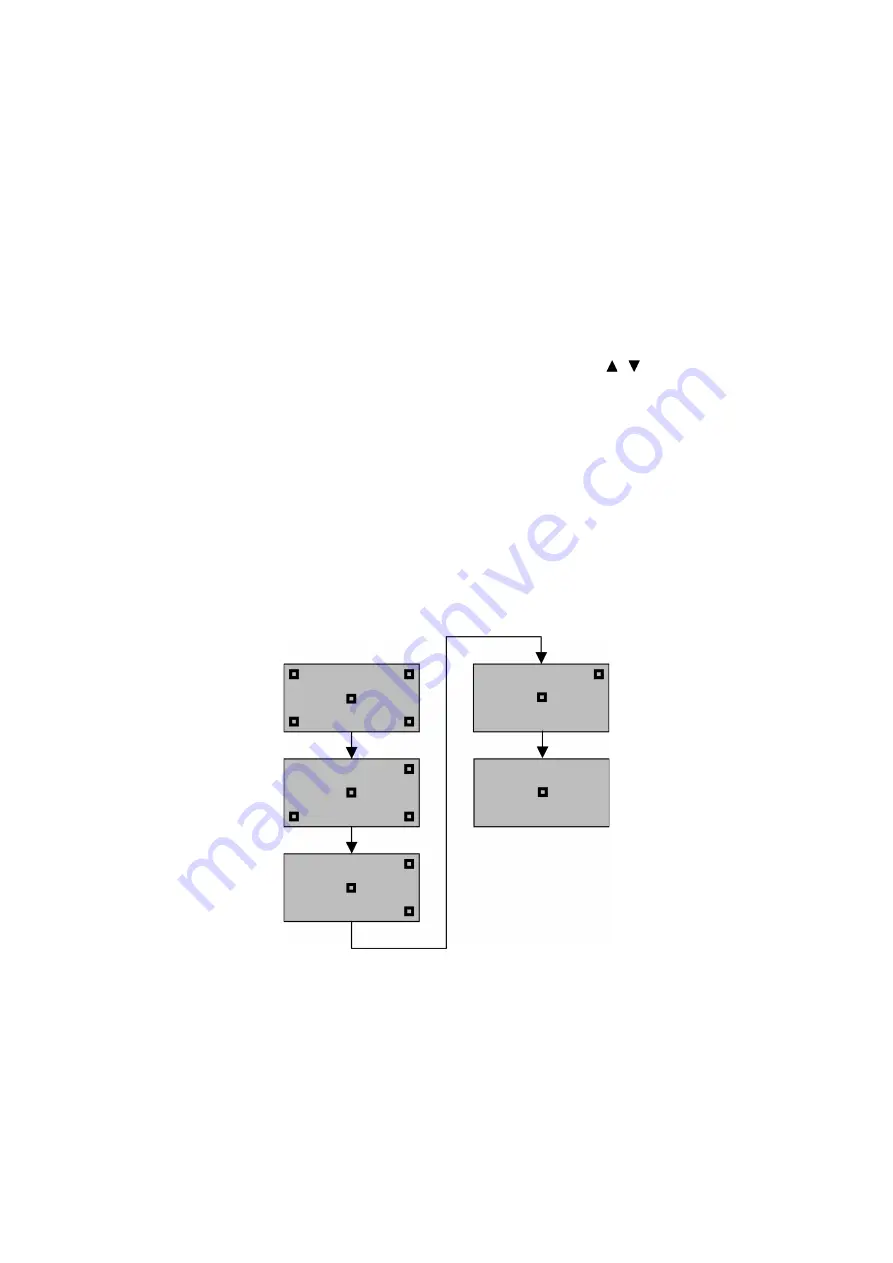
9-61
Confidential
9.4.28 Adjustment of Touch Panel
(Function code 78)
Function
This function adjusts the detection area on the touch panel.
NOTE:
The adjustment procedure requires a stylus with a thin tip. A commercially available
stylus designed for electronic dictionaries or personal digital assistance (PDA) can be used. If
you do not have it on hand, order the "TOUCH PEN" from the Brother’s parts list.
This function is applicable to the models with touch panel.
Operating Procedure
(1) Press the
7
and
8
keys in this order in the initial stage of the maintenance mode. For models
without numerical keypad, enter 7 and 8 in this order using the , and
OK
keys.
The adjustment screens shown below appear on the LCD.
(2) Touch the symbols on the touch panel with a stylus in the order of top-left, bottom-left,
bottom-right, top-right, and the center. After a symbol touched disappears, touch the next
one.
NOTE:
Do not use tools other than a pen designed for touch panels. Especially, never use
a pointed one, e.g., a screwdriver. Using such a tool damages the touch panel.
NOTE:
Do not touch the touch panel with fingers. The contact area of a finger is too large
to adjust the touch panel precisely.
NOTE:
If no keys are pressed for one minute in the above procedure or you press the
Stop/
Exit
key, the machine stops the procedure and returns to the initial stage of the
maintenance mode.
After the fifth symbol (center) is pressed, the "OK" appears if the adjustment is normally
completed. After approx. three seconds, the machine returns to the initial stage of the
maintenance mode.
NOTE:
If the touch panel is improperly pressed or a wrong point is pressed, the "NG"
appears on the LCD. After approx. three seconds, the screen returns to the state in step (2).
Start pressing the five symbols again from the first one (top-left).
If the "NG" appears, repeat this procedure two or three times. If the "NG" persists even
after that, check the touch panel harness for a contact failure, breakage, or short-circuit. If
the "NG" continues to be displayed without any of such problems, replace the LCD unit.
Summary of Contents for MFC-J220
Page 8: ...vi Confidential SAFETY PRECAUTIONS Symbols used in the documentation ...
Page 9: ...vii Confidential ...
Page 10: ...viii Confidential ...
Page 11: ...ix Confidential ...
Page 12: ...x Confidential ...
Page 13: ...xi Confidential ...
Page 14: ...xii Confidential ...
Page 15: ...xiii Confidential ...
Page 16: ...Confidential CHAPTER 1 PARTS NAMES AND FUNCTIONS ...
Page 20: ...1 3 Confidential 1 2 CONTROL PANEL DCP375CW ...
Page 21: ...1 4 Confidential ...
Page 22: ...1 5 Confidential DCP395CN ...
Page 23: ...1 6 Confidential ...
Page 24: ...1 7 Confidential MFC255CW 295CN ...
Page 25: ...1 8 Confidential ...
Page 26: ...1 9 Confidential MFC495CW ...
Page 27: ...1 10 Confidential ...
Page 28: ...1 11 Confidential MFC795CW ...
Page 29: ...1 12 Confidential ...
Page 30: ...1 13 Confidential DCPJ125 J315W J515W J715W 8 7 6 5 1 2 4 3 ...
Page 31: ...1 14 Confidential ...
Page 32: ...1 15 Confidential MFCJ220 J265W J270W J410 J410W J415W J615W J630W 6 7 8 5 2 4 3 1 ...
Page 33: ...1 16 Confidential Mono Start Colour Start ...
Page 34: ...1 17 Confidential DCPJ140W 6 7 8 5 2 4 3 1 ...
Page 37: ...Confidential CHAPTER 2 SPECIFICATIONS ...
Page 39: ...Confidential 2 12 PAPER 2 42 2 12 1 Paper Specifications 2 42 2 12 2 Printable Area 2 44 ...
Page 84: ...Confidential CHAPTER 3 THEORY OF OPERATION ...
Page 130: ...Confidential CHAPTER 4 ERROR INDICATION AND TROUBLESHOOTING ...
Page 135: ...4 3 Confidential For MFC only Replace Ink ...
Page 187: ...Confidential CHAPTER 5 HANDLING DATA HELD IN THE MACHINE PRIOR TO REPAIR ...
Page 191: ...Confidential CHAPTER 6 DISASSEMBLY REASSEMBLY AND LUBRICATION ...
Page 193: ...Confidential 6 2 LUBRICATION 6 103 ...
Page 302: ...Confidential CHAPTER 7 ADJUSTMENTS AND UPDATING OF SETTINGS REQUIRED AFTER PARTS REPLACEMENT ...
Page 309: ...7 5 Confidential 8 Alert warning message of WHQL appears Click Continue Anyway to proceed ...
Page 318: ...7 14 Confidential Head Positioning Test Pattern ...
Page 325: ...7 21 Confidential Vertical Alignment Check Pattern A 1 2 ...
Page 326: ...7 22 Confidential Vertical Alignment Check Pattern A 2 2 ...
Page 327: ...7 23 Confidential Vertical Alignment Check Pattern B ...
Page 331: ...7 27 Confidential Left Right and Bottom Margins Check Pattern ...
Page 342: ...7 38 Confidential ADF Copy Chart A B C D ...
Page 345: ...Confidential CHAPTER 8 CLEANING ...
Page 349: ...8 3 Confidential Maintenance unit Head wiper Head cap unit cleaning_duplex Rubycel stick ...
Page 350: ...Confidential CHAPTER 9 MAINTENANCE MODE ...
Page 359: ...9 7 Confidential Scanning Compensation Data List Models except DCPJ140W DCPJ140W ...
Page 362: ...9 10 Confidential Test Pattern ...
Page 367: ...9 15 Confidential Configuration List ...
Page 372: ...9 20 Confidential MFC255CW 295CN MFC495CW MFC795CW DCPJ125 J315W J515W J715W Key Entry Order ...
Page 373: ...9 21 Confidential DCPJ140W MFCJ220 J265W J270W J410 J410W J415W J615W J630W Key Entry Order ...
Page 397: ...9 45 Confidential Vertical Alignment Check Pattern A 1 2 ...
Page 398: ...9 46 Confidential Vertical Alignment Check Pattern A 2 2 ...
Page 399: ...9 47 Confidential Vertical Alignment Check Pattern B ...
Page 403: ...9 51 Confidential Left Right and Bottom Margins Check Pattern ...
Page 439: ...App 2 3 Confidential 8 Alert warning message of WHQL appears Click Continue Anyway to proceed ...
Page 521: ...App 5 3 Confidential DCPJ515W ...
Page 522: ...App 5 4 Confidential DCPJ715W MFCJ615W J630W ...
Page 523: ...App 5 5 Confidential DCPJ125 J315W MFCJ220 J265W J270W J410 J410W J415W ...
Page 524: ...App 5 6 Confidential DCPJ140W ...
Page 534: ...App 6 9 Confidential B Power supply PCB 200 V series ...