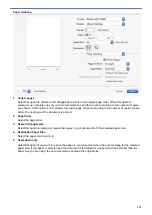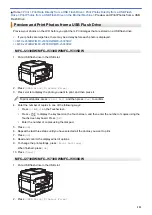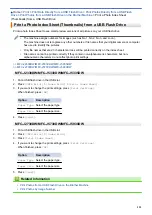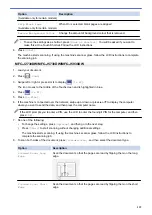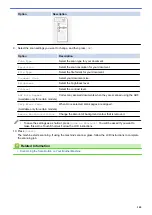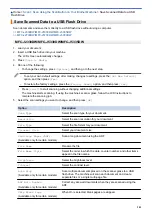Print Data Directly from a USB Flash Drive
>
Print Photos Directly from a USB Flash
Print Photos from a USB Flash Drive on the Brother Machine
> Print Photos with Auto Cropping
Print Photos with Auto Cropping
If your photo is too long or too wide to fit the space in your layout, part of the image will be cropped.
•
The factory setting is On. To print the whole image, change this setting to Off.
•
If you set the
[Cropping]
setting to Off, set the
[Borderless]
setting to Off, also.
Cropping: On
Cropping: Off
>> MFC-J2330DW/MFC-J5330DW/MFC-J5335DW
>> MFC-J2730DW/MFC-J5730DW/MFC-J5930DW
MFC-J2330DW/MFC-J5330DW/MFC-J5335DW
1. Put a USB flash drive in the USB slot.
2. Press
[JPEG Print]
>
[Select Files]
.
3. Press
d
or
c
to display each photo. When the photo you want appears, press it, and then press
[OK]
.
4. Press
[OK]
.
5. Press
[Print Settings]
>
[Cropping]
.
6. Press
[On]
(or
[Off]
).
7. When finished, press
or
[OK]
.
8. Press
[Start]
.
MFC-J2730DW/MFC-J5730DW/MFC-J5930DW
1. Put a USB flash drive in the USB slot.
2. Press
[JPEG Print]
>
[Select Files]
.
3. Swipe left or right or press
d
or
c
to display each photo. When the photo you want appears, press it, and then
press
[OK]
.
4. Press
[OK]
.
5. Press
[Print Settings]
>
[Cropping]
.
6. Press
[On]
(or
[Off]
).
7. When finished, press
or
[OK]
. Press
[Start]
.
Related Information
•
Print Photos from a USB Flash Drive on the Brother Machine
•
126
Summary of Contents for MFC-J2330DW
Page 12: ... Features Tables 3 7 93 4 mm Touch Panel models 5 ...
Page 25: ... Use the A3 Copy Shortcuts Error and Maintenance Messages 18 ...
Page 27: ...Related Information Touchscreen LCD Overview 20 ...
Page 30: ... Touchscreen LCD Overview Check the Ink Volume 23 ...
Page 32: ...Related Information Introduction to Your Brother Machine 25 ...
Page 37: ...Home Paper Handling Paper Handling Load Paper Load Documents 30 ...
Page 44: ... Choose the Right Print Media Change the Paper Size and Paper Type 37 ...
Page 173: ...Related Information Set up a Scan to Network Profile 166 ...
Page 189: ...Related Information Scan Using the Scan Button on Your Brother Machine 182 ...
Page 253: ... TWAIN Driver Settings Macintosh 246 ...
Page 278: ... Important Note 271 ...
Page 291: ...Related Information Send a Fax Fax Options 284 ...
Page 297: ... Set up Groups for Broadcasting Enter Text on Your Brother Machine 290 ...
Page 311: ... Telephone and Fax problems 304 ...
Page 326: ...Related Information Memory Receive Options 319 ...
Page 348: ...Related Information Store Fax Numbers 341 ...
Page 350: ... Store Address Book Numbers 343 ...
Page 375: ... Set the Machine to Power Off Automatically 368 ...
Page 376: ...Home Fax PC FAX PC FAX PC FAX for Windows PC FAX for Macintosh 369 ...
Page 431: ... Wi Fi Direct Network Configuration Overview 424 ...
Page 440: ...Related Information Configure Your Brother Machine for Email or I Fax 433 ...
Page 526: ...Related Information Set Up Brother Web Connect 519 ...
Page 530: ...Related Information Set Up Brother Web Connect 523 ...
Page 565: ...4 Press OK The machine scans the document Related Information NotePrint and NoteScan 558 ...
Page 675: ... My Brother Machine Cannot Print Scan or PC FAX Receive over the Network 668 ...
Page 691: ... Clean the Print Head from Your Brother Machine 684 ...
Page 814: ...UK Version 0 ...