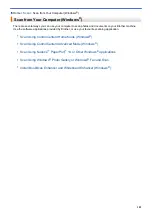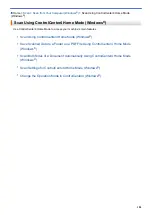Brightness
Set the
Brightness
level by dragging the slider to the right or left to lighten or darken the image. If the
scanned image is too light, set a lower brightness level and scan the document again. If the image is too
dark, set a higher brightness level and scan the document again. You can also type a value into the field to
set the
Brightness
level.
Contrast
Increase or decrease the
Contrast
level by moving the slider to the right or left. An increase emphasises
dark and light areas of the image, while a decrease reveals more details in grey areas. You can also type a
value into the field to set the
Contrast
level.
Auto Crop
Scan multiple documents placed on the scanner glass. The machine will scan each document and create
separate files or a single multi-page file.
Continuous Scanning
Select this option to scan multiple pages. After a page is scanned, select either continue scanning or
finish.
2-sided Scanning
Select this check box to scan both sides of the document. When using the Automatic 2-sided Scan
feature, you must select the
Long-edge binding
or
Short-edge binding
option, depending on the layout
of your original, to make sure the data file you create appears correctly. (Available only for certain models)
ID Card Scan
Select this check box to scan both sides of an identification card onto one page.
Advanced Settings
Configure advanced settings by clicking the
Advanced Settings
button in the Scan Settings dialog box.
-
Remove Bleed-through / Pattern
•
Remove Background Colour
Remove the base colour of documents to make the scanned data more legible. (Available only for
certain models)
-
Rotate Image
Rotate the scanned image.
-
Skip Blank Page
Remove the document's blank pages from the scanning results. (Available only for certain models)
-
Display Scanning Results
Show the numbers of total pages saved and blank pages skipped on your computer screen. (Available
only for certain models)
-
ADF Auto Deskew
When scanning the document from the ADF, the machine corrects skewing of the document
automatically. (Available only for certain models)
Related Information
•
Select Document Type Using ControlCenter4 Home Mode (Windows
•
189
Summary of Contents for MFC-J2330DW
Page 12: ... Features Tables 3 7 93 4 mm Touch Panel models 5 ...
Page 25: ... Use the A3 Copy Shortcuts Error and Maintenance Messages 18 ...
Page 27: ...Related Information Touchscreen LCD Overview 20 ...
Page 30: ... Touchscreen LCD Overview Check the Ink Volume 23 ...
Page 32: ...Related Information Introduction to Your Brother Machine 25 ...
Page 37: ...Home Paper Handling Paper Handling Load Paper Load Documents 30 ...
Page 44: ... Choose the Right Print Media Change the Paper Size and Paper Type 37 ...
Page 173: ...Related Information Set up a Scan to Network Profile 166 ...
Page 189: ...Related Information Scan Using the Scan Button on Your Brother Machine 182 ...
Page 253: ... TWAIN Driver Settings Macintosh 246 ...
Page 278: ... Important Note 271 ...
Page 291: ...Related Information Send a Fax Fax Options 284 ...
Page 297: ... Set up Groups for Broadcasting Enter Text on Your Brother Machine 290 ...
Page 311: ... Telephone and Fax problems 304 ...
Page 326: ...Related Information Memory Receive Options 319 ...
Page 348: ...Related Information Store Fax Numbers 341 ...
Page 350: ... Store Address Book Numbers 343 ...
Page 375: ... Set the Machine to Power Off Automatically 368 ...
Page 376: ...Home Fax PC FAX PC FAX PC FAX for Windows PC FAX for Macintosh 369 ...
Page 431: ... Wi Fi Direct Network Configuration Overview 424 ...
Page 440: ...Related Information Configure Your Brother Machine for Email or I Fax 433 ...
Page 526: ...Related Information Set Up Brother Web Connect 519 ...
Page 530: ...Related Information Set Up Brother Web Connect 523 ...
Page 565: ...4 Press OK The machine scans the document Related Information NotePrint and NoteScan 558 ...
Page 675: ... My Brother Machine Cannot Print Scan or PC FAX Receive over the Network 668 ...
Page 691: ... Clean the Print Head from Your Brother Machine 684 ...
Page 814: ...UK Version 0 ...