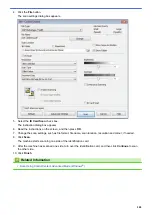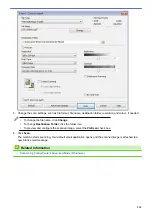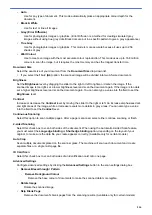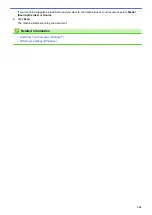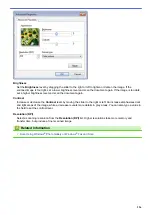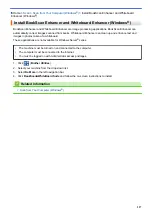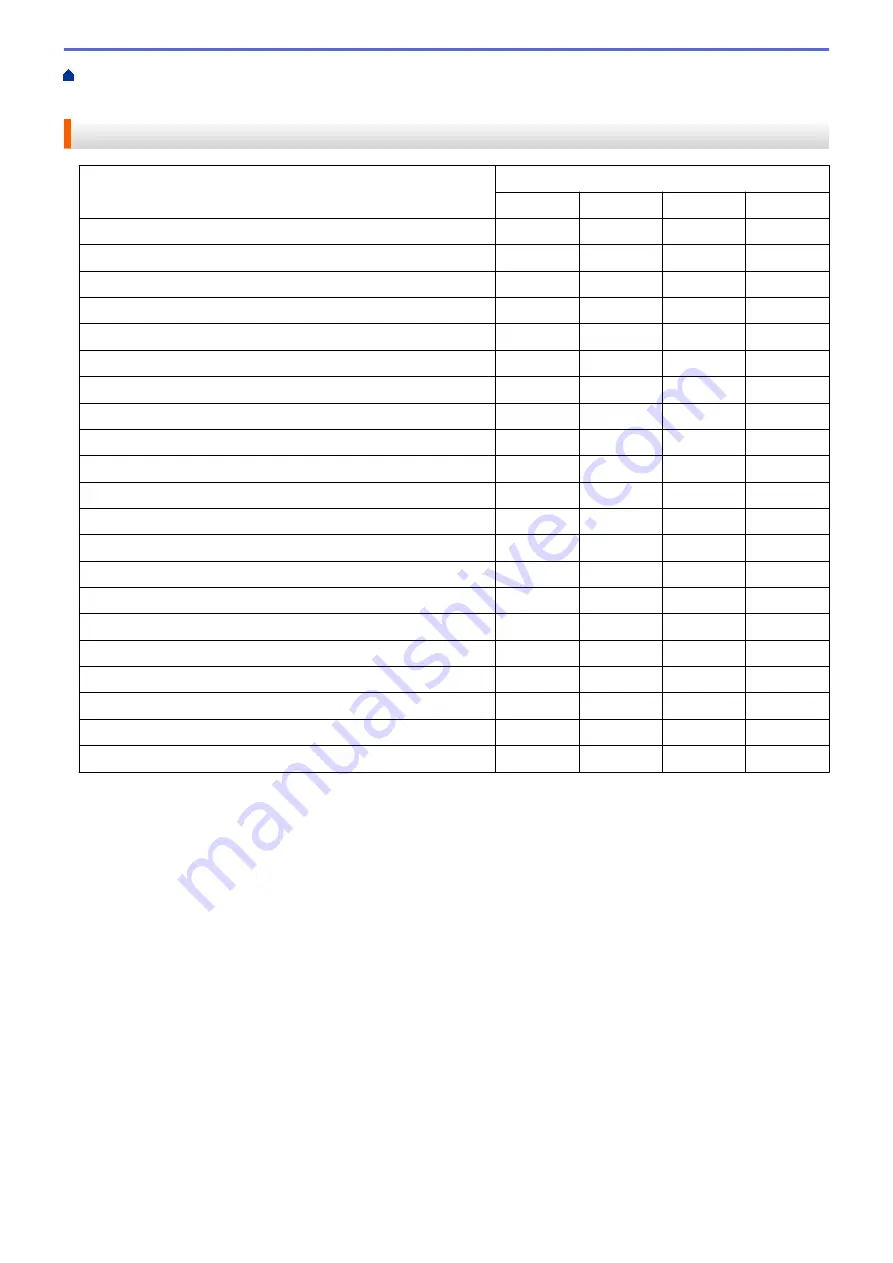
Scan from Your Computer (Windows
Scan Using ControlCenter4 Advanced Mode
> Scan Settings for ControlCenter4 Advanced Mode (Windows
®
)
Scan Settings for ControlCenter4 Advanced Mode (Windows
®
)
Settings
Applicable Features
Image
OCR
File
File Type
Yes
Yes
Yes
Yes
Target Application
Yes
Yes
-
-
OCR Language
(Available only for certain models)
-
Yes
-
-
File Name
Yes
Yes
Yes
Yes
Destination Folder
Yes
Yes
Yes
-
Scan Location
-
-
-
Yes
Show Folder
-
-
-
Yes
Show Save As Window
-
-
-
Yes
File Size Priority
Yes
-
Yes
Yes
PreScan
Yes
Yes
Yes
Yes
Resolution
Yes
Yes
Yes
Yes
Scan Type
Yes
Yes
Yes
Yes
Document Size
Yes
Yes
Yes
Yes
Brightness
Yes
Yes
Yes
Yes
Contrast
Yes
Yes
Yes
Yes
Continuous Scanning
Yes
Yes
Yes
Yes
2-sided Scanning
(Available only for certain models)
Yes
Yes
Yes
Yes
Auto Crop
Yes
-
Yes
Yes
ID Card Scan
Yes
Yes
Yes
Yes
Advanced Settings
Yes
Yes
Yes
Yes
Default
Yes
Yes
Yes
Yes
File Type
Select the file type you want to use for the scanned data.
For
Image
,
and
File
:
•
Windows Bitmap (*.bmp)
•
JPEG (*.jpg)
(recommended for most users when scanning pictures)
•
TIFF Single-Page (*.tif)
•
TIFF Multi-Page (*.tif)
•
Portable Network Graphics (*.png)
•
PDF Single-Page (*.pdf)
(recommended for scanning and sharing documents)
•
PDF Multi-Page (*.pdf)
(recommended for scanning and sharing documents)
•
PDF/A Single-Page (*.pdf)
(recommended for scanning and sharing documents)
•
PDF/A Multi-Page (*.pdf)
(recommended for scanning and sharing documents)
•
High Compression PDF Single-Page (*.pdf)
•
High Compression PDF Multi-Page (*.pdf)
•
Secure PDF Single-Page (*.pdf)
•
Secure PDF Multi-Page (*.pdf)
•
Searchable PDF Single-Page (*.pdf)
214
Summary of Contents for MFC-J2330DW
Page 12: ... Features Tables 3 7 93 4 mm Touch Panel models 5 ...
Page 25: ... Use the A3 Copy Shortcuts Error and Maintenance Messages 18 ...
Page 27: ...Related Information Touchscreen LCD Overview 20 ...
Page 30: ... Touchscreen LCD Overview Check the Ink Volume 23 ...
Page 32: ...Related Information Introduction to Your Brother Machine 25 ...
Page 37: ...Home Paper Handling Paper Handling Load Paper Load Documents 30 ...
Page 44: ... Choose the Right Print Media Change the Paper Size and Paper Type 37 ...
Page 173: ...Related Information Set up a Scan to Network Profile 166 ...
Page 189: ...Related Information Scan Using the Scan Button on Your Brother Machine 182 ...
Page 253: ... TWAIN Driver Settings Macintosh 246 ...
Page 278: ... Important Note 271 ...
Page 291: ...Related Information Send a Fax Fax Options 284 ...
Page 297: ... Set up Groups for Broadcasting Enter Text on Your Brother Machine 290 ...
Page 311: ... Telephone and Fax problems 304 ...
Page 326: ...Related Information Memory Receive Options 319 ...
Page 348: ...Related Information Store Fax Numbers 341 ...
Page 350: ... Store Address Book Numbers 343 ...
Page 375: ... Set the Machine to Power Off Automatically 368 ...
Page 376: ...Home Fax PC FAX PC FAX PC FAX for Windows PC FAX for Macintosh 369 ...
Page 431: ... Wi Fi Direct Network Configuration Overview 424 ...
Page 440: ...Related Information Configure Your Brother Machine for Email or I Fax 433 ...
Page 526: ...Related Information Set Up Brother Web Connect 519 ...
Page 530: ...Related Information Set Up Brother Web Connect 523 ...
Page 565: ...4 Press OK The machine scans the document Related Information NotePrint and NoteScan 558 ...
Page 675: ... My Brother Machine Cannot Print Scan or PC FAX Receive over the Network 668 ...
Page 691: ... Clean the Print Head from Your Brother Machine 684 ...
Page 814: ...UK Version 0 ...