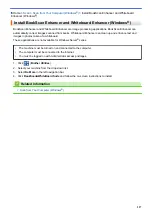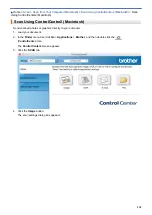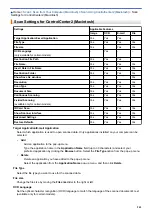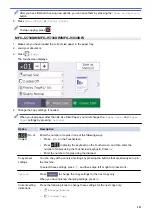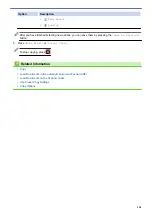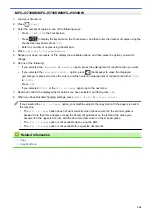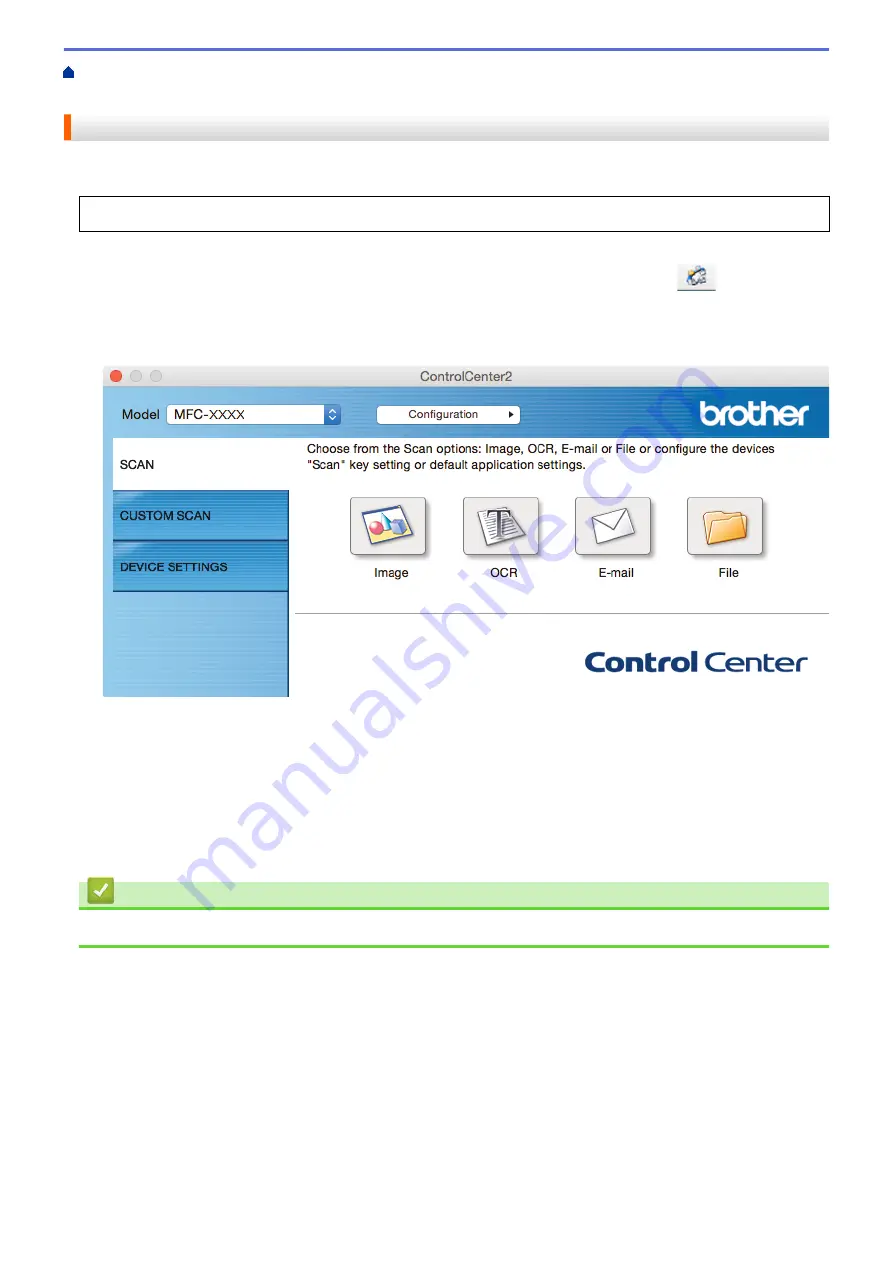
Scan from Your Computer (Macintosh)
>
Scan Using ControlCenter2 (Macintosh)
> Scan to
an Office File Using ControlCenter2 (Macintosh)
Scan to an Office File Using ControlCenter2 (Macintosh)
Your machine can convert scanned data to a Microsoft
®
Word file or a Microsoft
®
PowerPoint
®
file.
In order to use this feature, your computer must be connected to the Internet.
1. Load your document.
2. In the
Finder
menu bar, click
Go
>
Applications
>
Brother
, and then double-click the
(
ControlCenter
) icon.
The
ControlCenter2
screen appears.
3. Click the
SCAN
tab.
4. Click the
or
File
button.
The scan settings dialog box appears.
5. Click the
File Type
pop-up menu, and then select the
Microsoft Office Word (*.docx)
or
Microsoft Office
PowerPoint (*.pptx)
option.
If a message dialog box regarding the Internet connection appears, read the information and click
OK
.
6. Change the scan settings, if needed.
7. Click the
Start Scanning
button.
Related Information
•
Scan Using ControlCenter2 (Macintosh)
241
Summary of Contents for MFC-J2330DW
Page 12: ... Features Tables 3 7 93 4 mm Touch Panel models 5 ...
Page 25: ... Use the A3 Copy Shortcuts Error and Maintenance Messages 18 ...
Page 27: ...Related Information Touchscreen LCD Overview 20 ...
Page 30: ... Touchscreen LCD Overview Check the Ink Volume 23 ...
Page 32: ...Related Information Introduction to Your Brother Machine 25 ...
Page 37: ...Home Paper Handling Paper Handling Load Paper Load Documents 30 ...
Page 44: ... Choose the Right Print Media Change the Paper Size and Paper Type 37 ...
Page 173: ...Related Information Set up a Scan to Network Profile 166 ...
Page 189: ...Related Information Scan Using the Scan Button on Your Brother Machine 182 ...
Page 253: ... TWAIN Driver Settings Macintosh 246 ...
Page 278: ... Important Note 271 ...
Page 291: ...Related Information Send a Fax Fax Options 284 ...
Page 297: ... Set up Groups for Broadcasting Enter Text on Your Brother Machine 290 ...
Page 311: ... Telephone and Fax problems 304 ...
Page 326: ...Related Information Memory Receive Options 319 ...
Page 348: ...Related Information Store Fax Numbers 341 ...
Page 350: ... Store Address Book Numbers 343 ...
Page 375: ... Set the Machine to Power Off Automatically 368 ...
Page 376: ...Home Fax PC FAX PC FAX PC FAX for Windows PC FAX for Macintosh 369 ...
Page 431: ... Wi Fi Direct Network Configuration Overview 424 ...
Page 440: ...Related Information Configure Your Brother Machine for Email or I Fax 433 ...
Page 526: ...Related Information Set Up Brother Web Connect 519 ...
Page 530: ...Related Information Set Up Brother Web Connect 523 ...
Page 565: ...4 Press OK The machine scans the document Related Information NotePrint and NoteScan 558 ...
Page 675: ... My Brother Machine Cannot Print Scan or PC FAX Receive over the Network 668 ...
Page 691: ... Clean the Print Head from Your Brother Machine 684 ...
Page 814: ...UK Version 0 ...