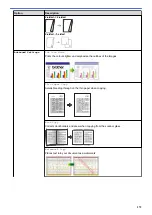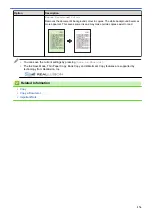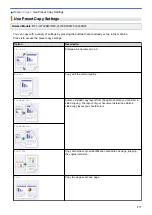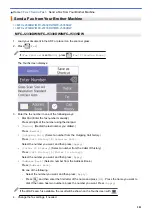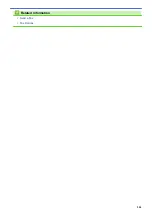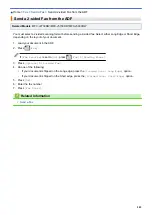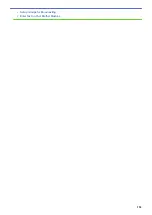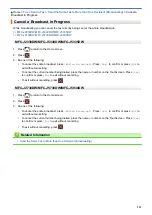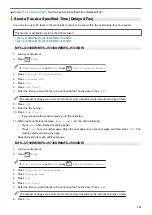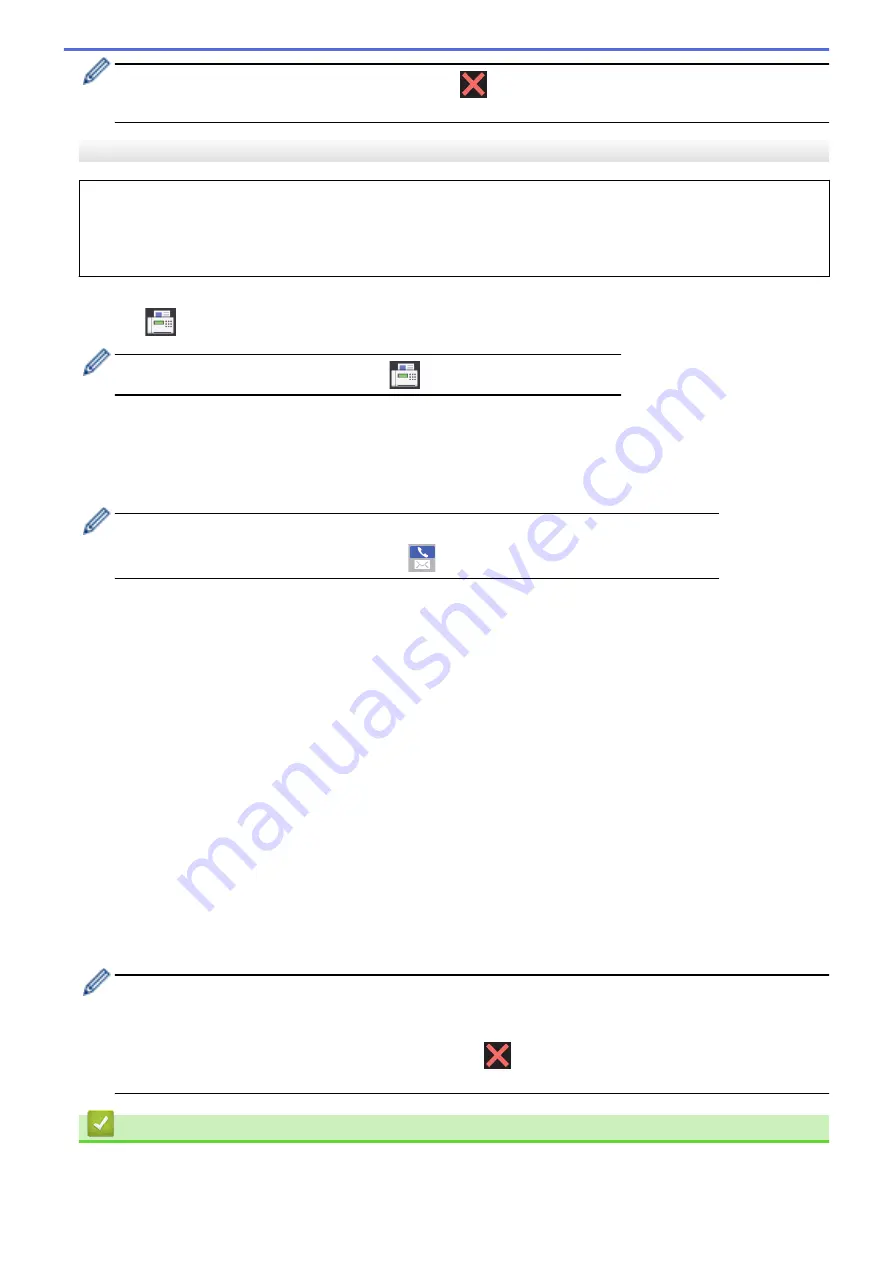
If the
[Out of Memory]
message appears, press
or
[Quit]
to cancel or
[Send Now]
to send the
pages scanned so far.
MFC-J2730DW/MFC-J5730DW/MFC-J5930DW
You can include Groups, Address Book numbers and up to 50 manually-dialled numbers in the same
broadcast.
If you did not use any of the Address Book numbers for Groups, you can broadcast faxes to as many as 250
different numbers.
1. Load your document.
2. Press
[Fax]
.
If
[Fax Preview]
is set to
[On]
, press
[Fax]
>
[Sending Faxes]
.
3. Press
[Options]
>
[Broadcasting]
.
4. Press
[Add Number]
.
You can add numbers to the broadcast in the following ways:
•
Press
[Add Number]
and enter a fax number using the dial pad. Press
[OK]
.
If you downloaded Internet Fax:
To broadcast using an email address, press
, enter the email address, and press
[OK]
.
•
Press
[Add from Address book]
. Swipe up or down or press
a
or
b
to display the numbers you want
to add to the broadcast. Select the check boxes of the numbers you want to add them.
When finished, press
[OK]
.
•
Press
[Search in Address book]
. Press the first letter of the name and press
[OK]
. Press the
name, and then press the number you want to add.
Repeat this step to enter additional fax numbers.
5. When finished, press
[OK]
.
6. Press
[Fax Start]
.
7. Do one of the following:
•
If you are using the ADF, the machine starts scanning and sending the document.
•
If you are using the scanner glass, the machine starts scanning the first page.
When the Touchscreen displays
[Next Page?]
, do one of the following:
-
Press
[No]
when finished scanning pages. The machine starts sending the document.
-
Press
[Yes]
to scan another page. Place the next page on the scanner glass, and then press
[OK]
.
The machine starts scanning the page.
Repeat this step for each additional page.
•
The machine’s available memory will vary depending on the types of jobs in the memory and the
numbers used for broadcasting. If you broadcast to the maximum number available, you cannot use
dual access and delayed fax.
•
If the
[Out of Memory]
message appears, press
or
[Quit]
to cancel or
[Send Now]
to send
the pages scanned so far.
Related Information
•
•
Cancel a Broadcast in Progress
289
Summary of Contents for MFC-J2330DW
Page 12: ... Features Tables 3 7 93 4 mm Touch Panel models 5 ...
Page 25: ... Use the A3 Copy Shortcuts Error and Maintenance Messages 18 ...
Page 27: ...Related Information Touchscreen LCD Overview 20 ...
Page 30: ... Touchscreen LCD Overview Check the Ink Volume 23 ...
Page 32: ...Related Information Introduction to Your Brother Machine 25 ...
Page 37: ...Home Paper Handling Paper Handling Load Paper Load Documents 30 ...
Page 44: ... Choose the Right Print Media Change the Paper Size and Paper Type 37 ...
Page 173: ...Related Information Set up a Scan to Network Profile 166 ...
Page 189: ...Related Information Scan Using the Scan Button on Your Brother Machine 182 ...
Page 253: ... TWAIN Driver Settings Macintosh 246 ...
Page 278: ... Important Note 271 ...
Page 291: ...Related Information Send a Fax Fax Options 284 ...
Page 297: ... Set up Groups for Broadcasting Enter Text on Your Brother Machine 290 ...
Page 311: ... Telephone and Fax problems 304 ...
Page 326: ...Related Information Memory Receive Options 319 ...
Page 348: ...Related Information Store Fax Numbers 341 ...
Page 350: ... Store Address Book Numbers 343 ...
Page 375: ... Set the Machine to Power Off Automatically 368 ...
Page 376: ...Home Fax PC FAX PC FAX PC FAX for Windows PC FAX for Macintosh 369 ...
Page 431: ... Wi Fi Direct Network Configuration Overview 424 ...
Page 440: ...Related Information Configure Your Brother Machine for Email or I Fax 433 ...
Page 526: ...Related Information Set Up Brother Web Connect 519 ...
Page 530: ...Related Information Set Up Brother Web Connect 523 ...
Page 565: ...4 Press OK The machine scans the document Related Information NotePrint and NoteScan 558 ...
Page 675: ... My Brother Machine Cannot Print Scan or PC FAX Receive over the Network 668 ...
Page 691: ... Clean the Print Head from Your Brother Machine 684 ...
Page 814: ...UK Version 0 ...