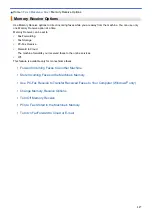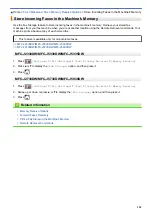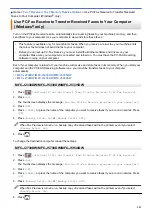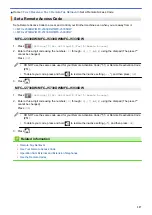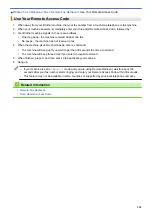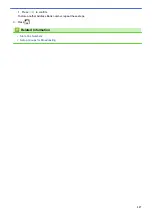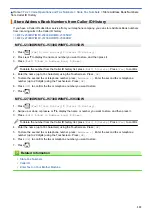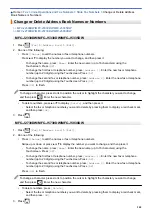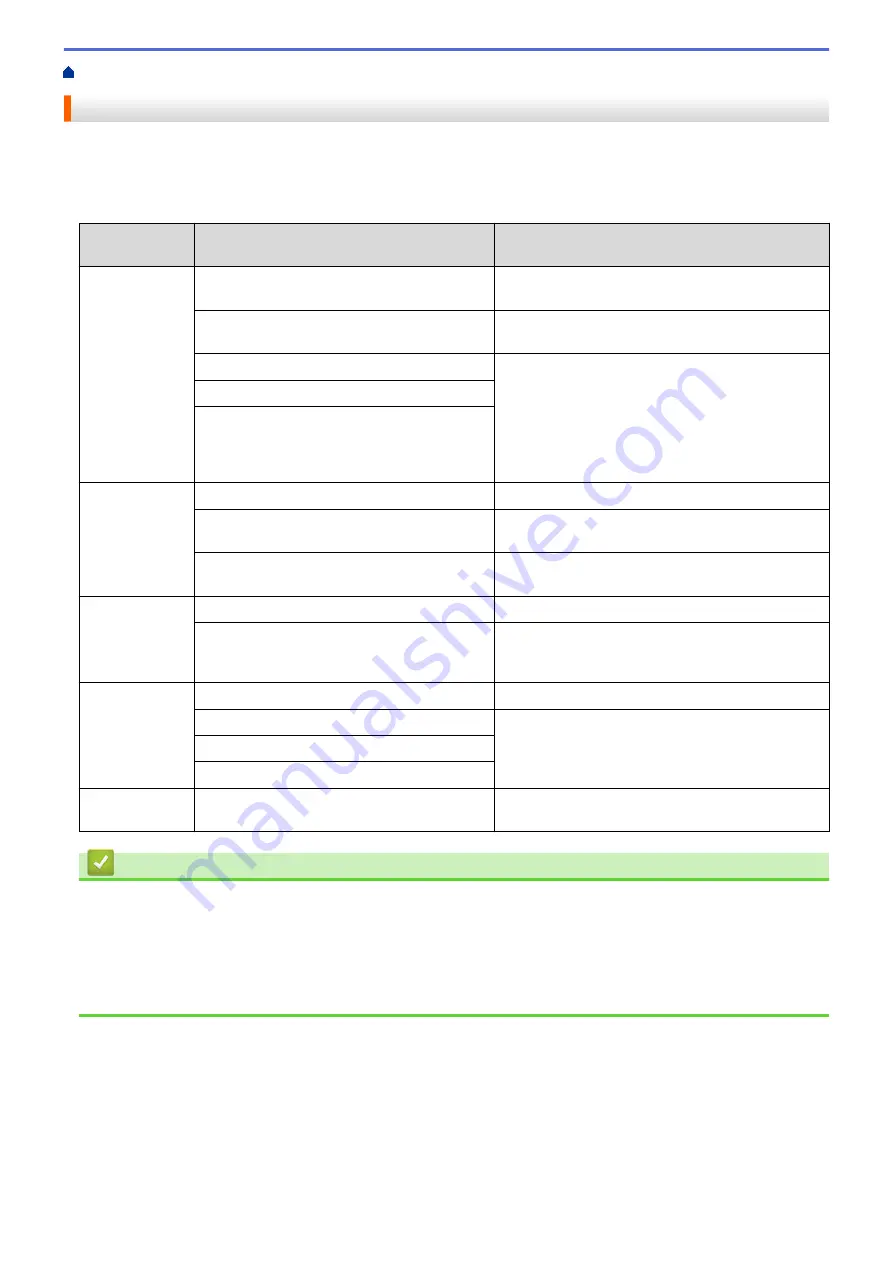
> Remote Retrieval Commands
Remote Retrieval Commands
Use the Remote Commands in this table to access fax commands and options when you are away from your
Brother machine. When you call the machine and enter your remote access code (three digits followed by *), the
system will sound two short beeps and you must enter a Remote Command (column 1), followed by one of the
options (column 2) for that command.
Remote
commands
Options
Operation details
95
Change the Fax Forwarding, or Fax
Storage settings
1 OFF
You can select
Off
after you retrieve or erase all
your messages.
2 Fax Forwarding
One long beep means the change is accepted. If
you hear three short beeps, you cannot make a
change because something has not been set up
(for example, a Fax Forwarding number has not
been registered). You can register your Fax
Forwarding number by entering 4. After you
register the number, Fax Forwarding will work.
4 Fax Forwarding number
6 Fax Storage
96
Retrieve a fax
2 Retrieve all faxes
Enter the fax number of a remote fax machine to
receive stored fax messages.
3 Erase faxes from memory
If you hear one long beep, fax messages have
been erased from memory.
97
Check the receiving status
1 Fax
Check whether your machine has received any
faxes. If yes, you will hear one long beep. If not,
you will hear three short beeps.
98
Change the Receive Mode
1 External TAD
One long beep means the change has been
accepted.
2 Fax/Tel
3 Fax Only
90
Exit
Press
9 0
to stop remote retrieval. Wait for the long
beep, then hang up.
Related Information
•
•
Change the Fax Forwarding Number
•
Store Incoming Faxes in the Machine's Memory
•
•
Choose the Correct Receive Mode
329
Summary of Contents for MFC-J2330DW
Page 12: ... Features Tables 3 7 93 4 mm Touch Panel models 5 ...
Page 25: ... Use the A3 Copy Shortcuts Error and Maintenance Messages 18 ...
Page 27: ...Related Information Touchscreen LCD Overview 20 ...
Page 30: ... Touchscreen LCD Overview Check the Ink Volume 23 ...
Page 32: ...Related Information Introduction to Your Brother Machine 25 ...
Page 37: ...Home Paper Handling Paper Handling Load Paper Load Documents 30 ...
Page 44: ... Choose the Right Print Media Change the Paper Size and Paper Type 37 ...
Page 173: ...Related Information Set up a Scan to Network Profile 166 ...
Page 189: ...Related Information Scan Using the Scan Button on Your Brother Machine 182 ...
Page 253: ... TWAIN Driver Settings Macintosh 246 ...
Page 278: ... Important Note 271 ...
Page 291: ...Related Information Send a Fax Fax Options 284 ...
Page 297: ... Set up Groups for Broadcasting Enter Text on Your Brother Machine 290 ...
Page 311: ... Telephone and Fax problems 304 ...
Page 326: ...Related Information Memory Receive Options 319 ...
Page 348: ...Related Information Store Fax Numbers 341 ...
Page 350: ... Store Address Book Numbers 343 ...
Page 375: ... Set the Machine to Power Off Automatically 368 ...
Page 376: ...Home Fax PC FAX PC FAX PC FAX for Windows PC FAX for Macintosh 369 ...
Page 431: ... Wi Fi Direct Network Configuration Overview 424 ...
Page 440: ...Related Information Configure Your Brother Machine for Email or I Fax 433 ...
Page 526: ...Related Information Set Up Brother Web Connect 519 ...
Page 530: ...Related Information Set Up Brother Web Connect 523 ...
Page 565: ...4 Press OK The machine scans the document Related Information NotePrint and NoteScan 558 ...
Page 675: ... My Brother Machine Cannot Print Scan or PC FAX Receive over the Network 668 ...
Page 691: ... Clean the Print Head from Your Brother Machine 684 ...
Page 814: ...UK Version 0 ...