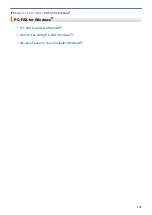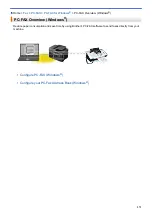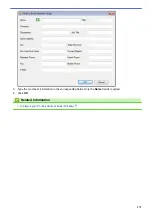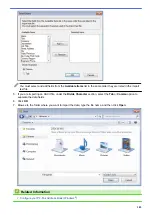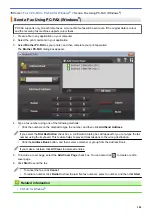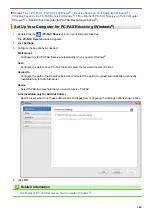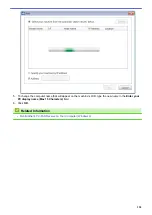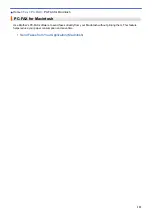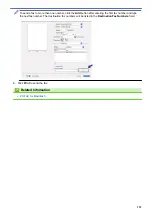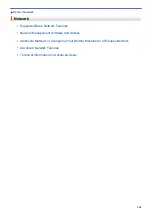> Send a Fax Using PC-FAX (Windows
®
)
Send a Fax Using PC-FAX (Windows
®
)
PC-FAX supports only monochrome faxes. A monochrome fax will be sent even if the original data is colour
and the receiving fax machine supports colour faxes.
1. Create a file in any application on your computer.
2. Select the print command in your application.
3. Select
Brother PC-FAX
as your printer, and then complete your print operation.
The
Brother PC-FAX
dialog box appears.
4. Type a fax number using one of the following methods:
•
Click the numbers on the dial pad to type the number, and then click
Add Send Address
.
If you select the
Dial Restriction
check box, a confirmation dialog box will appear for you to re-type the fax
number using the keyboard. This feature helps to prevent transmissions to the wrong destination.
•
Click the
Address Book
button, and then select a member or group from the Address Book.
If you make a mistake, click
All Clear
to delete all entries.
5. To include a cover page, select the
Add Cover Page
check box. You can also click
to create or edit a
cover page.
6. Click
Start
to send the fax.
•
To cancel the fax, click
Cancel
.
•
To redial a number, click
Redial
to show the last five fax numbers, select a number, and then click
Start
.
Related Information
•
384
Summary of Contents for MFC-J2330DW
Page 12: ... Features Tables 3 7 93 4 mm Touch Panel models 5 ...
Page 25: ... Use the A3 Copy Shortcuts Error and Maintenance Messages 18 ...
Page 27: ...Related Information Touchscreen LCD Overview 20 ...
Page 30: ... Touchscreen LCD Overview Check the Ink Volume 23 ...
Page 32: ...Related Information Introduction to Your Brother Machine 25 ...
Page 37: ...Home Paper Handling Paper Handling Load Paper Load Documents 30 ...
Page 44: ... Choose the Right Print Media Change the Paper Size and Paper Type 37 ...
Page 173: ...Related Information Set up a Scan to Network Profile 166 ...
Page 189: ...Related Information Scan Using the Scan Button on Your Brother Machine 182 ...
Page 253: ... TWAIN Driver Settings Macintosh 246 ...
Page 278: ... Important Note 271 ...
Page 291: ...Related Information Send a Fax Fax Options 284 ...
Page 297: ... Set up Groups for Broadcasting Enter Text on Your Brother Machine 290 ...
Page 311: ... Telephone and Fax problems 304 ...
Page 326: ...Related Information Memory Receive Options 319 ...
Page 348: ...Related Information Store Fax Numbers 341 ...
Page 350: ... Store Address Book Numbers 343 ...
Page 375: ... Set the Machine to Power Off Automatically 368 ...
Page 376: ...Home Fax PC FAX PC FAX PC FAX for Windows PC FAX for Macintosh 369 ...
Page 431: ... Wi Fi Direct Network Configuration Overview 424 ...
Page 440: ...Related Information Configure Your Brother Machine for Email or I Fax 433 ...
Page 526: ...Related Information Set Up Brother Web Connect 519 ...
Page 530: ...Related Information Set Up Brother Web Connect 523 ...
Page 565: ...4 Press OK The machine scans the document Related Information NotePrint and NoteScan 558 ...
Page 675: ... My Brother Machine Cannot Print Scan or PC FAX Receive over the Network 668 ...
Page 691: ... Clean the Print Head from Your Brother Machine 684 ...
Page 814: ...UK Version 0 ...