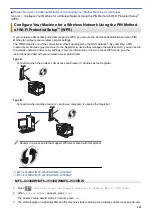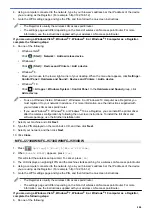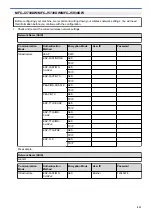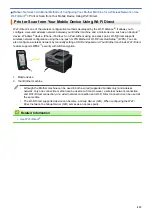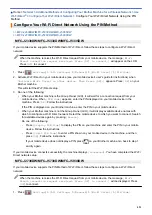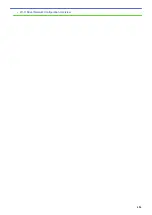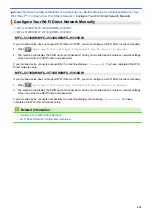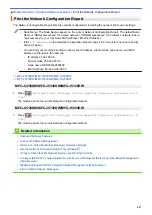Additional Methods of Configuring Your Brother Machine for a Wireless Network
>
Configure Your Wi-Fi Direct Network
> Wi-Fi Direct Network Configuration Overview
Wi-Fi Direct Network Configuration Overview
The following instructions offer five methods for configuring your Brother machine in a wireless network
environment. Select the method you prefer for your environment.
Check your mobile device for configuration.
1. Does your mobile device support Wi-Fi Direct?
Option
Description
Yes
Go to Step 2
No
Go to Step 3
2. Does your mobile device support one-push configuration for Wi-Fi Direct?
Option
Description
Yes
See
Related Information
: Configure Your Wi-Fi Direct Network Using the One-
Push Method
No
See
Related Information
: Configure Your Wi-Fi Direct Network Using the PIN
Method
3. Does your mobile device support Wi-Fi Protected Setup
™
(WPS)?
Option
Description
Yes
Go to Step 4
No
See
Related Information
: Configure Your Wi-Fi Direct Network Manually
4. Does your mobile device support one-push configuration for Wi-Fi Protected Setup
™
(WPS)?
Option
Description
Yes
See
Related Information
: Configure Your Wi-Fi Direct Network Using the One-
Push Method of Wi-Fi Protected Setup
™
(WPS)
No
See
Related Information
: Configure Your Wi-Fi Direct Network Using the PIN
Method of Wi-Fi Protected Setup
™
(WPS)
To use Brother iPrint&Scan functionality in a Wi-Fi Direct network configured by one-push configuration using Wi-
Fi Direct or by PIN Method configuration using Wi-Fi Direct, the device you use to configure Wi-Fi Direct must be
running Android
™
4.0 or greater.
Related Information
•
Configure Your Wi-Fi Direct Network
•
Configure Your Wi-Fi Direct Network Using the One-Push Method
•
Configure Your Wi-Fi Direct Network Using the PIN Method
•
Configure Your Wi-Fi Direct Network Manually
•
Configure Your Wi-Fi Direct Network Using the One-Push Method of Wi-Fi Protected Setup
•
Configure Your Wi-Fi Direct Network Using the PIN Method of Wi-Fi Protected Setup
417
Summary of Contents for MFC-J2330DW
Page 12: ... Features Tables 3 7 93 4 mm Touch Panel models 5 ...
Page 25: ... Use the A3 Copy Shortcuts Error and Maintenance Messages 18 ...
Page 27: ...Related Information Touchscreen LCD Overview 20 ...
Page 30: ... Touchscreen LCD Overview Check the Ink Volume 23 ...
Page 32: ...Related Information Introduction to Your Brother Machine 25 ...
Page 37: ...Home Paper Handling Paper Handling Load Paper Load Documents 30 ...
Page 44: ... Choose the Right Print Media Change the Paper Size and Paper Type 37 ...
Page 173: ...Related Information Set up a Scan to Network Profile 166 ...
Page 189: ...Related Information Scan Using the Scan Button on Your Brother Machine 182 ...
Page 253: ... TWAIN Driver Settings Macintosh 246 ...
Page 278: ... Important Note 271 ...
Page 291: ...Related Information Send a Fax Fax Options 284 ...
Page 297: ... Set up Groups for Broadcasting Enter Text on Your Brother Machine 290 ...
Page 311: ... Telephone and Fax problems 304 ...
Page 326: ...Related Information Memory Receive Options 319 ...
Page 348: ...Related Information Store Fax Numbers 341 ...
Page 350: ... Store Address Book Numbers 343 ...
Page 375: ... Set the Machine to Power Off Automatically 368 ...
Page 376: ...Home Fax PC FAX PC FAX PC FAX for Windows PC FAX for Macintosh 369 ...
Page 431: ... Wi Fi Direct Network Configuration Overview 424 ...
Page 440: ...Related Information Configure Your Brother Machine for Email or I Fax 433 ...
Page 526: ...Related Information Set Up Brother Web Connect 519 ...
Page 530: ...Related Information Set Up Brother Web Connect 523 ...
Page 565: ...4 Press OK The machine scans the document Related Information NotePrint and NoteScan 558 ...
Page 675: ... My Brother Machine Cannot Print Scan or PC FAX Receive over the Network 668 ...
Page 691: ... Clean the Print Head from Your Brother Machine 684 ...
Page 814: ...UK Version 0 ...