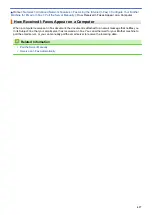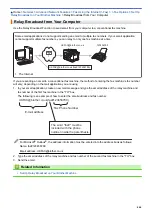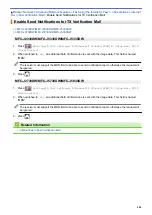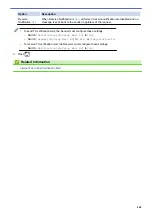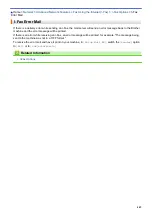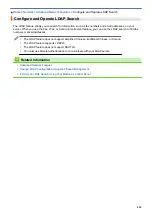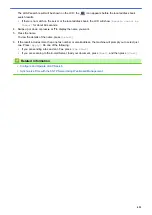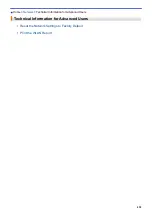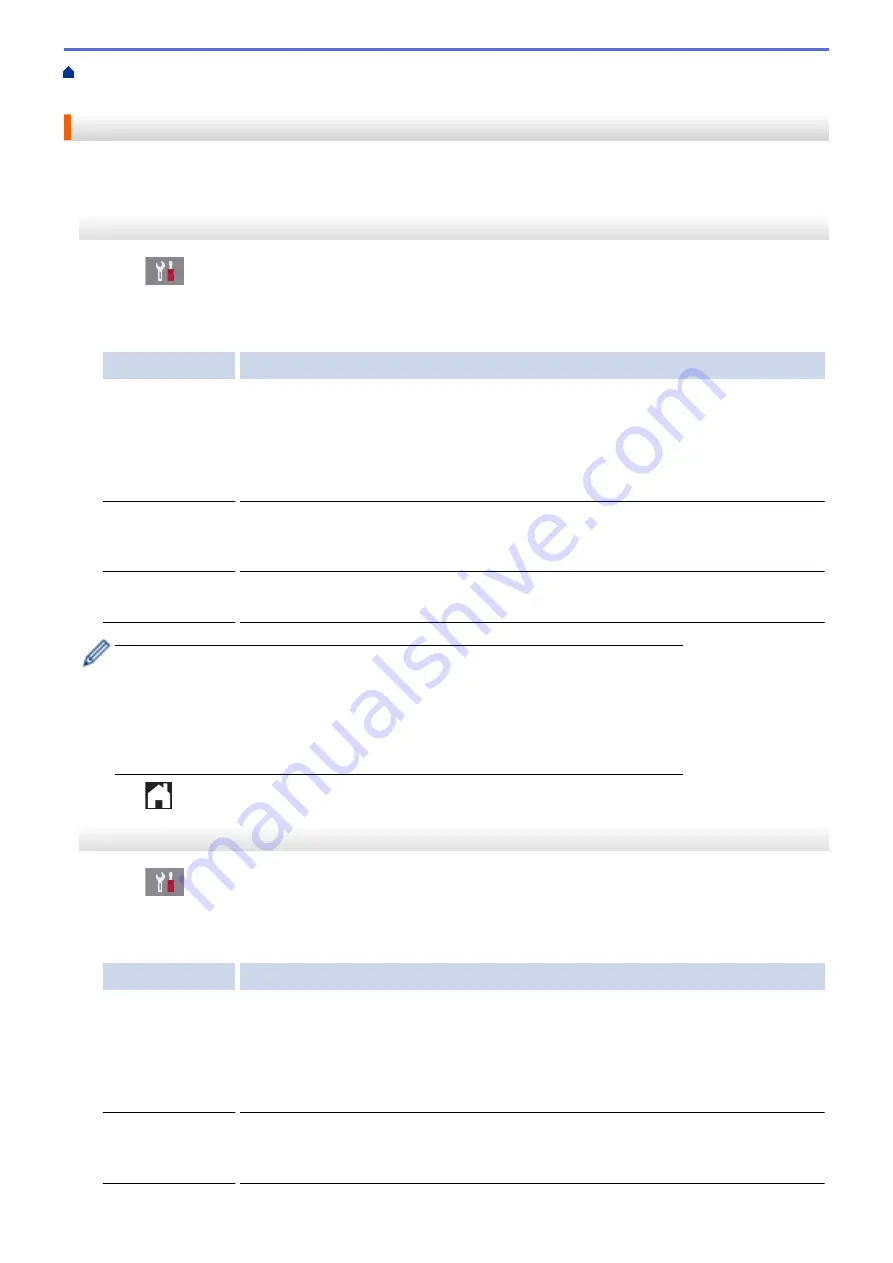
Fax Using the Internet (I-Fax)
> Enable Receive Notifications for TX Verification Mail
Enable Receive Notifications for TX Verification Mail
>> MFC-J2330DW/MFC-J5330DW/MFC-J5335DW
>> MFC-J2730DW/MFC-J5730DW/MFC-J5930DW
MFC-J2330DW/MFC-J5330DW/MFC-J5335DW
1. Press
[Settings]
>
[All Settings]
>
[Network]
>
[E-mail/IFAX]
>
[Setup Mail RX]
>
[Notification]
.
2. Press one of the three possible settings:
Option
Description
Receive
Notification
On
When Receive Notification is
On
, a fixed message is sent back to the sender to
indicate successful reception and processing of the message.
These fixed messages depend on the operation requested by the sender.
Example:
SUCCESS: Received From <Mail Address>
Receive
Notification
MDN
When Receive Notification is
MDN
, a report to indicate successful reception and
processing is sent back to the sender if the originating station sent a request
confirmation to the
MDN
field.
Receive
Notification
Off
When Receive Notification is
Off
, all forms of receive notification are disabled and no
message is sent back to the sender regardless of the request.
•
To send TX verification mail, the Sender must configure these settings:
-
Switch
[Notification]
in
[Setup Mail TX]
to
[On]
.
-
Switch
[Header]
in
[Setup Mail RX]
to
[All]
or
[From+To]
.
•
To receive TX verification mail, the Receiver must configure these settings:
-
Switch
[Notification]
in
[Setup Mail RX]
to
[On]
.
3. Press
.
MFC-J2730DW/MFC-J5730DW/MFC-J5930DW
1. Press
[Settings]
>
[All Settings]
>
[Network]
>
[E-mail/IFAX]
>
[Setup Mail RX]
>
[Notification]
.
2. Press one of the three possible settings:
Option
Description
Receive
Notification
On
When Receive Notification is
On
, a fixed message is sent back to the sender to
indicate successful reception and processing of the message.
These fixed messages depend on the operation requested by the sender.
Example:
SUCCESS: Received From <Mail Address>
Receive
Notification
MDN
When Receive Notification is
MDN
, a report to indicate successful reception and
processing is sent back to the sender if the originating station sent a request
confirmation to the
MDN
field.
447
Summary of Contents for MFC-J2330DW
Page 12: ... Features Tables 3 7 93 4 mm Touch Panel models 5 ...
Page 25: ... Use the A3 Copy Shortcuts Error and Maintenance Messages 18 ...
Page 27: ...Related Information Touchscreen LCD Overview 20 ...
Page 30: ... Touchscreen LCD Overview Check the Ink Volume 23 ...
Page 32: ...Related Information Introduction to Your Brother Machine 25 ...
Page 37: ...Home Paper Handling Paper Handling Load Paper Load Documents 30 ...
Page 44: ... Choose the Right Print Media Change the Paper Size and Paper Type 37 ...
Page 173: ...Related Information Set up a Scan to Network Profile 166 ...
Page 189: ...Related Information Scan Using the Scan Button on Your Brother Machine 182 ...
Page 253: ... TWAIN Driver Settings Macintosh 246 ...
Page 278: ... Important Note 271 ...
Page 291: ...Related Information Send a Fax Fax Options 284 ...
Page 297: ... Set up Groups for Broadcasting Enter Text on Your Brother Machine 290 ...
Page 311: ... Telephone and Fax problems 304 ...
Page 326: ...Related Information Memory Receive Options 319 ...
Page 348: ...Related Information Store Fax Numbers 341 ...
Page 350: ... Store Address Book Numbers 343 ...
Page 375: ... Set the Machine to Power Off Automatically 368 ...
Page 376: ...Home Fax PC FAX PC FAX PC FAX for Windows PC FAX for Macintosh 369 ...
Page 431: ... Wi Fi Direct Network Configuration Overview 424 ...
Page 440: ...Related Information Configure Your Brother Machine for Email or I Fax 433 ...
Page 526: ...Related Information Set Up Brother Web Connect 519 ...
Page 530: ...Related Information Set Up Brother Web Connect 523 ...
Page 565: ...4 Press OK The machine scans the document Related Information NotePrint and NoteScan 558 ...
Page 675: ... My Brother Machine Cannot Print Scan or PC FAX Receive over the Network 668 ...
Page 691: ... Clean the Print Head from Your Brother Machine 684 ...
Page 814: ...UK Version 0 ...