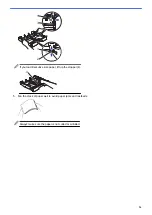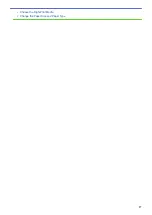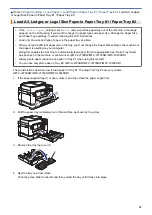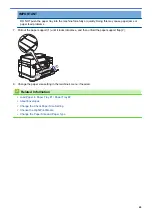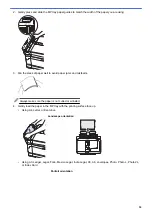Load Paper in Paper Tray #1 / Paper Tray #2
> Load Photo Paper
in Paper Tray #1
Load Photo Paper in Paper Tray #1
•
If the
[Check Paper]
setting is set to
[On]
and you pull the paper tray out of the machine, a message
appears on the LCD asking if you want to change the paper type and paper size. Change the Paper Size
and Paper Type settings if needed, following the LCD instructions.
•
Load only one size and type of paper in the paper tray at a time.
•
When you load a different paper size in the tray, you must change the Paper Size setting in the machine or
the paper size setting on your computer.
Doing this enables the machine to automatically feed paper from the appropriate tray if Auto Tray Select
has been set in the machine or printer driver. (MFC-J2730DW/MFC-J5730DW/MFC-J5930DW)
1. If the paper support flap (1) is open, close it, and then close the paper support (2).
2
1
2. Pull the paper tray completely out of the machine as shown by the arrow.
3. Remove the tray top cover (1).
1
4. Do one of the following:
•
If you load Photo L (9 x 13 cm) in the paper tray, lift up the Photo L stopper (1).
•
If you load Photo (10 x 15 cm) in the paper tray, lift up the Photo stopper (2).
•
If you load Photo 2L (13 x 18 cm) in the paper tray, lift up the Photo 2L stopper (3).
Gently press and slide the paper width guides (4) to fit the paper size.
43
Summary of Contents for MFC-J2330DW
Page 12: ... Features Tables 3 7 93 4 mm Touch Panel models 5 ...
Page 25: ... Use the A3 Copy Shortcuts Error and Maintenance Messages 18 ...
Page 27: ...Related Information Touchscreen LCD Overview 20 ...
Page 30: ... Touchscreen LCD Overview Check the Ink Volume 23 ...
Page 32: ...Related Information Introduction to Your Brother Machine 25 ...
Page 37: ...Home Paper Handling Paper Handling Load Paper Load Documents 30 ...
Page 44: ... Choose the Right Print Media Change the Paper Size and Paper Type 37 ...
Page 173: ...Related Information Set up a Scan to Network Profile 166 ...
Page 189: ...Related Information Scan Using the Scan Button on Your Brother Machine 182 ...
Page 253: ... TWAIN Driver Settings Macintosh 246 ...
Page 278: ... Important Note 271 ...
Page 291: ...Related Information Send a Fax Fax Options 284 ...
Page 297: ... Set up Groups for Broadcasting Enter Text on Your Brother Machine 290 ...
Page 311: ... Telephone and Fax problems 304 ...
Page 326: ...Related Information Memory Receive Options 319 ...
Page 348: ...Related Information Store Fax Numbers 341 ...
Page 350: ... Store Address Book Numbers 343 ...
Page 375: ... Set the Machine to Power Off Automatically 368 ...
Page 376: ...Home Fax PC FAX PC FAX PC FAX for Windows PC FAX for Macintosh 369 ...
Page 431: ... Wi Fi Direct Network Configuration Overview 424 ...
Page 440: ...Related Information Configure Your Brother Machine for Email or I Fax 433 ...
Page 526: ...Related Information Set Up Brother Web Connect 519 ...
Page 530: ...Related Information Set Up Brother Web Connect 523 ...
Page 565: ...4 Press OK The machine scans the document Related Information NotePrint and NoteScan 558 ...
Page 675: ... My Brother Machine Cannot Print Scan or PC FAX Receive over the Network 668 ...
Page 691: ... Clean the Print Head from Your Brother Machine 684 ...
Page 814: ...UK Version 0 ...