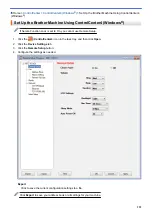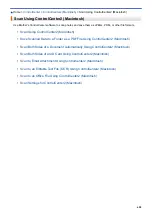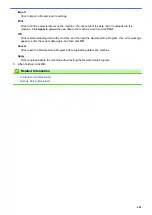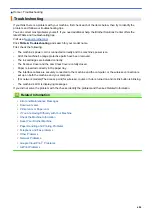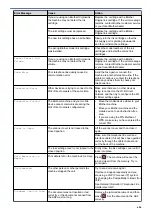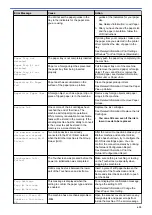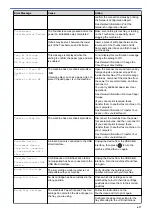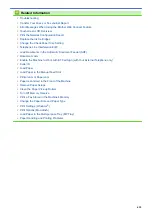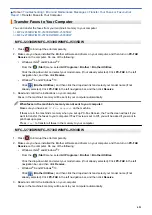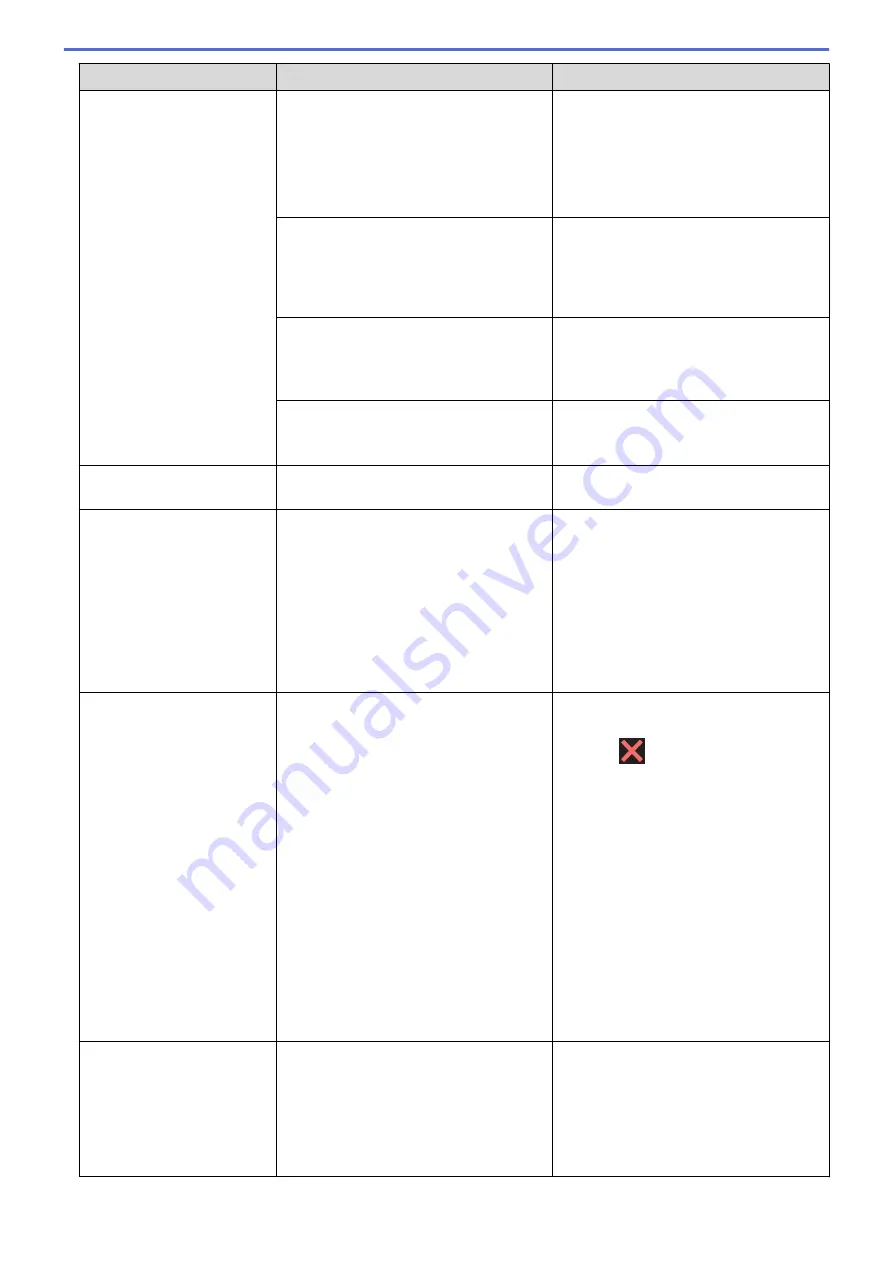
Error Message
Cause
Action
No Paper Fed
No Paper Fed [Tray
#1]
No Paper Fed [Tray
#2]
The machine is out of paper or paper is
not correctly loaded in the paper tray.
Do one of the following:
•
Refill the paper tray, and then follow
the LCD instructions.
•
Remove and reload the paper, and
then follow the LCD instructions.
See
Related Information
:
Load Paper
.
The paper was not inserted in the centre
position of the manual feed slot.
Remove the paper and reinsert it in the
centre of the manual feed slot, and then
follow the LCD instructions.
See
Related Information
:
Load Paper in
the Manual Feed Slot
.
The Jam Clear Cover is not closed
correctly.
Make sure the Jam Clear Cover is closed
evenly at both ends.
See
Related Information
:
Printer Jam or
Paper Jam
.
Paper dust has accumulated on the
surface of the paper pick-up rollers.
Clean the paper pick-up rollers.
See
Related Information
:
Clean the Paper
Pick-up Rollers
.
No Response/Busy
The number you dialled does not answer
or is busy.
Verify the number and try again.
Out of Fax Memory
The fax memory is full.
Do one of the following:
•
Clear the data from the memory. To
gain extra memory, you can turn off
Memory Receive.
See
Related Information
:
Turn Off
Memory Receive
.
•
Print the faxes that are in the memory.
See
Related Information
:
Print a Fax
Stored in the Machine's Memory
.
Out of Memory
The machine's memory is full.
If a fax-sending or copy operation is in
progress:
•
Press
or
Quit
or
Close
and wait
until the other operations that are in
progress finish, and then try again.
•
Press
Send Now
to send the pages
scanned so far.
•
Press
Partial Print
to copy the
pages scanned so far.
•
Clear the data in the memory. To gain
extra memory, you can turn Memory
Receive off.
See
Related Information
:
Turn Off
Memory Receive
.
•
Print the faxes stored in the memory.
See
Related Information
:
Print a Fax
Stored in the Machine's Memory
.
Paper Size Mismatch
Paper Size Mismatch
[Tray #1]
Paper Size Mismatch
[Tray #2]
The paper size setting does not match the
size of paper in the tray.
-
OR
-
The paper orientation is not proper for the
paper size.
-
OR
-
1. Check that the paper size you selected
on the machine's display matches the
size of the paper in the tray.
See
Related Information
:
Change the
Paper Size and Paper Type
.
2. Make sure you loaded the paper in the
proper orientation and set the paper
609
Summary of Contents for MFC-J2330DW
Page 12: ... Features Tables 3 7 93 4 mm Touch Panel models 5 ...
Page 25: ... Use the A3 Copy Shortcuts Error and Maintenance Messages 18 ...
Page 27: ...Related Information Touchscreen LCD Overview 20 ...
Page 30: ... Touchscreen LCD Overview Check the Ink Volume 23 ...
Page 32: ...Related Information Introduction to Your Brother Machine 25 ...
Page 37: ...Home Paper Handling Paper Handling Load Paper Load Documents 30 ...
Page 44: ... Choose the Right Print Media Change the Paper Size and Paper Type 37 ...
Page 173: ...Related Information Set up a Scan to Network Profile 166 ...
Page 189: ...Related Information Scan Using the Scan Button on Your Brother Machine 182 ...
Page 253: ... TWAIN Driver Settings Macintosh 246 ...
Page 278: ... Important Note 271 ...
Page 291: ...Related Information Send a Fax Fax Options 284 ...
Page 297: ... Set up Groups for Broadcasting Enter Text on Your Brother Machine 290 ...
Page 311: ... Telephone and Fax problems 304 ...
Page 326: ...Related Information Memory Receive Options 319 ...
Page 348: ...Related Information Store Fax Numbers 341 ...
Page 350: ... Store Address Book Numbers 343 ...
Page 375: ... Set the Machine to Power Off Automatically 368 ...
Page 376: ...Home Fax PC FAX PC FAX PC FAX for Windows PC FAX for Macintosh 369 ...
Page 431: ... Wi Fi Direct Network Configuration Overview 424 ...
Page 440: ...Related Information Configure Your Brother Machine for Email or I Fax 433 ...
Page 526: ...Related Information Set Up Brother Web Connect 519 ...
Page 530: ...Related Information Set Up Brother Web Connect 523 ...
Page 565: ...4 Press OK The machine scans the document Related Information NotePrint and NoteScan 558 ...
Page 675: ... My Brother Machine Cannot Print Scan or PC FAX Receive over the Network 668 ...
Page 691: ... Clean the Print Head from Your Brother Machine 684 ...
Page 814: ...UK Version 0 ...