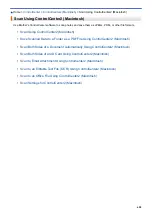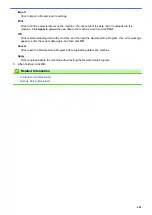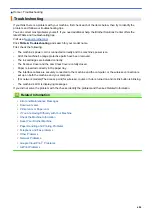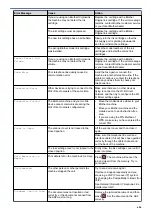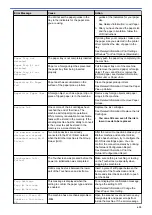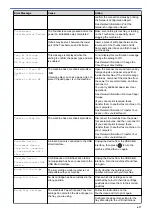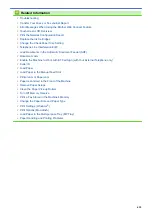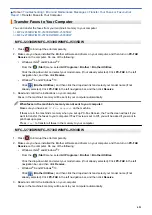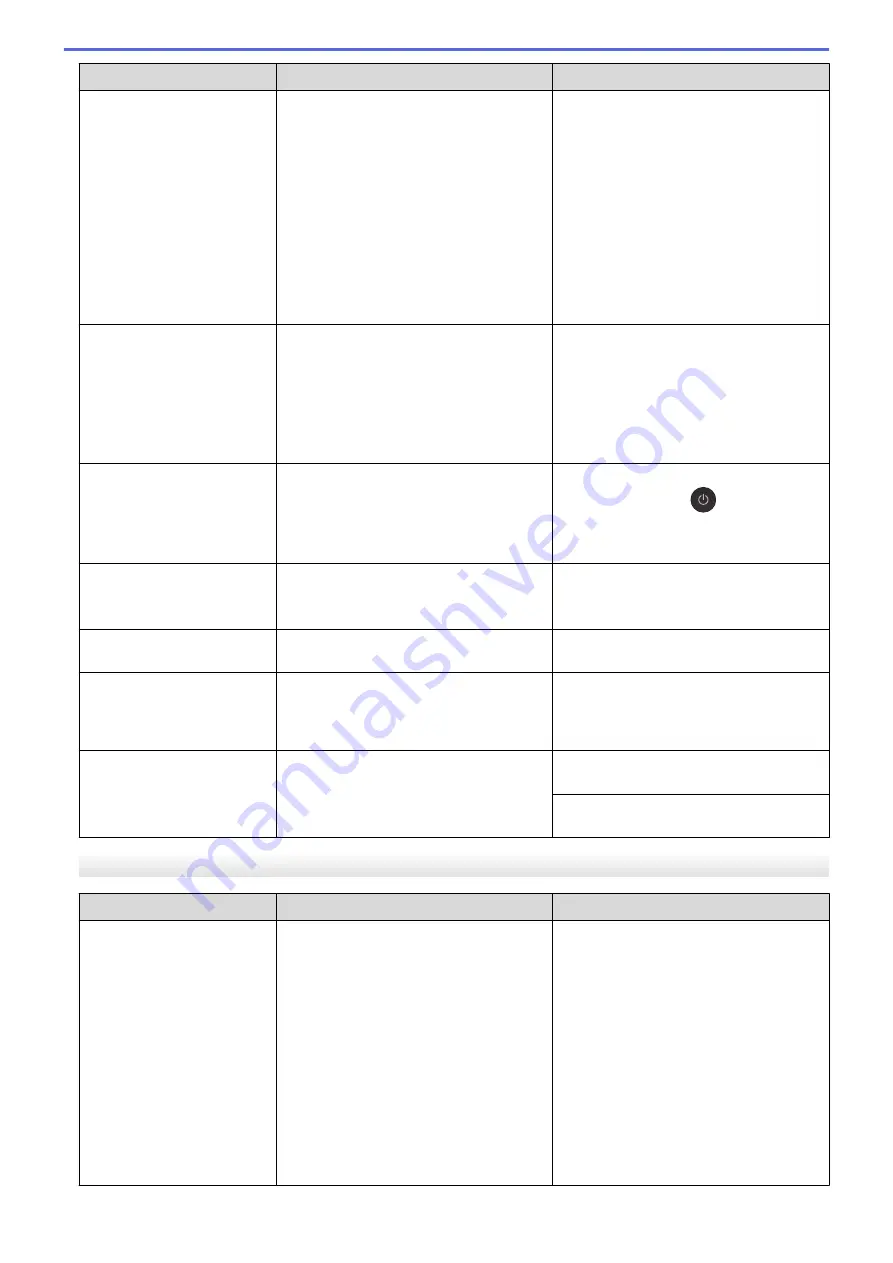
Error Message
Cause
Action
Unable to Print XX
A foreign object, such as a paper clip or a
piece of ripped paper, is in the machine.
continues, disconnect the machine from
the power for several minutes, and then
reconnect it.
You can try additional paper jam clear
operations.
See
Related Information
:
Remove Paper
Scraps
.
(If you cannot print received faxes,
transfer them to another fax machine or to
your computer.)
See
Related Information
:
Transfer Your
Faxes or Fax Journal Report
.
Unable to Scan XX
The machine has a mechanical problem.
Disconnect the machine from the power
for several minutes, and then reconnect it.
(If you cannot print received faxes,
transfer them to another fax machine or to
your computer.)
See
Related Information
:
Transfer Your
Faxes or Fax Journal Report
.
Unusable Device
Disconnect device
from front connector
& turn machine off &
then on
A broken device is connected to the USB
direct interface.
Unplug the device from the USB direct
interface, then press
to turn the
machine off and then on again.
Unusable Device
Please disconnect USB
device.
A USB device or USB flash drive that is
not supported has been connected to the
USB direct interface.
Unplug the device from the USB direct
interface. Turn the machine off and then
on again.
Wrong Ink Cartridge
The ink cartridge model number is not
compatible with your machine.
Verify whether the cartridge model
number will work with your machine.
Wrong Ink Colour
An ink cartridge has been installed in the
wrong position.
Check which ink cartridges are not
matched by colour to their ink cartridge
positions and move them to their correct
positions.
Wrong Tray Settings
The machine's Paper Size and Tray Use
settings do not match the size of paper in
the tray you are using.
Follow the instructions on the
Touchscreen and try to print again.
Configure the paper size setting for the
tray according to the LCD instructions.
MFC-J2730DW/MFC-J5730DW/MFC-J5930DW
Error Message
Cause
Action
Black and White Print
Only
Replace ink.
One or more of the colour ink cartridges
have reached the end of their lives.
You can use the machine in monochrome
mode for approximately four weeks
depending on the number of pages you
print.
While this message appears on the
Touchscreen, each operation works in the
following way:
•
Printing
If the media type is set to
Plain Paper
in the
Basic
tab, and
Greyscale
is
chosen in the
Advanced
tab of the
Replace the ink cartridges.
See
Related Information
:
Replace the Ink
Cartridges
.
Although the Cause column lists options
for using the machine after this error
appears, you may not be able to use the
machine until you replace the ink
cartridge(s) under the following
conditions:
•
If you unplug the machine or remove
the ink cartridge.
•
If you select the
Slow Drying Paper
option on the machine or in the printer
driver.
611
Summary of Contents for MFC-J2330DW
Page 12: ... Features Tables 3 7 93 4 mm Touch Panel models 5 ...
Page 25: ... Use the A3 Copy Shortcuts Error and Maintenance Messages 18 ...
Page 27: ...Related Information Touchscreen LCD Overview 20 ...
Page 30: ... Touchscreen LCD Overview Check the Ink Volume 23 ...
Page 32: ...Related Information Introduction to Your Brother Machine 25 ...
Page 37: ...Home Paper Handling Paper Handling Load Paper Load Documents 30 ...
Page 44: ... Choose the Right Print Media Change the Paper Size and Paper Type 37 ...
Page 173: ...Related Information Set up a Scan to Network Profile 166 ...
Page 189: ...Related Information Scan Using the Scan Button on Your Brother Machine 182 ...
Page 253: ... TWAIN Driver Settings Macintosh 246 ...
Page 278: ... Important Note 271 ...
Page 291: ...Related Information Send a Fax Fax Options 284 ...
Page 297: ... Set up Groups for Broadcasting Enter Text on Your Brother Machine 290 ...
Page 311: ... Telephone and Fax problems 304 ...
Page 326: ...Related Information Memory Receive Options 319 ...
Page 348: ...Related Information Store Fax Numbers 341 ...
Page 350: ... Store Address Book Numbers 343 ...
Page 375: ... Set the Machine to Power Off Automatically 368 ...
Page 376: ...Home Fax PC FAX PC FAX PC FAX for Windows PC FAX for Macintosh 369 ...
Page 431: ... Wi Fi Direct Network Configuration Overview 424 ...
Page 440: ...Related Information Configure Your Brother Machine for Email or I Fax 433 ...
Page 526: ...Related Information Set Up Brother Web Connect 519 ...
Page 530: ...Related Information Set Up Brother Web Connect 523 ...
Page 565: ...4 Press OK The machine scans the document Related Information NotePrint and NoteScan 558 ...
Page 675: ... My Brother Machine Cannot Print Scan or PC FAX Receive over the Network 668 ...
Page 691: ... Clean the Print Head from Your Brother Machine 684 ...
Page 814: ...UK Version 0 ...