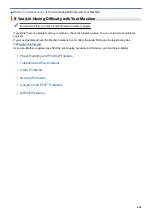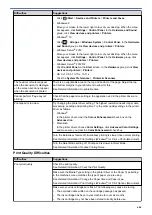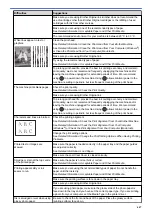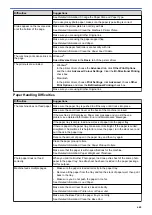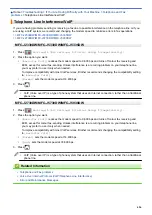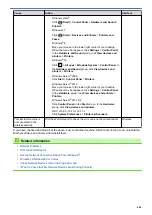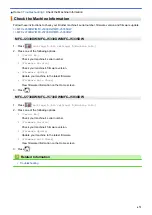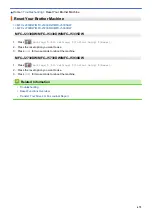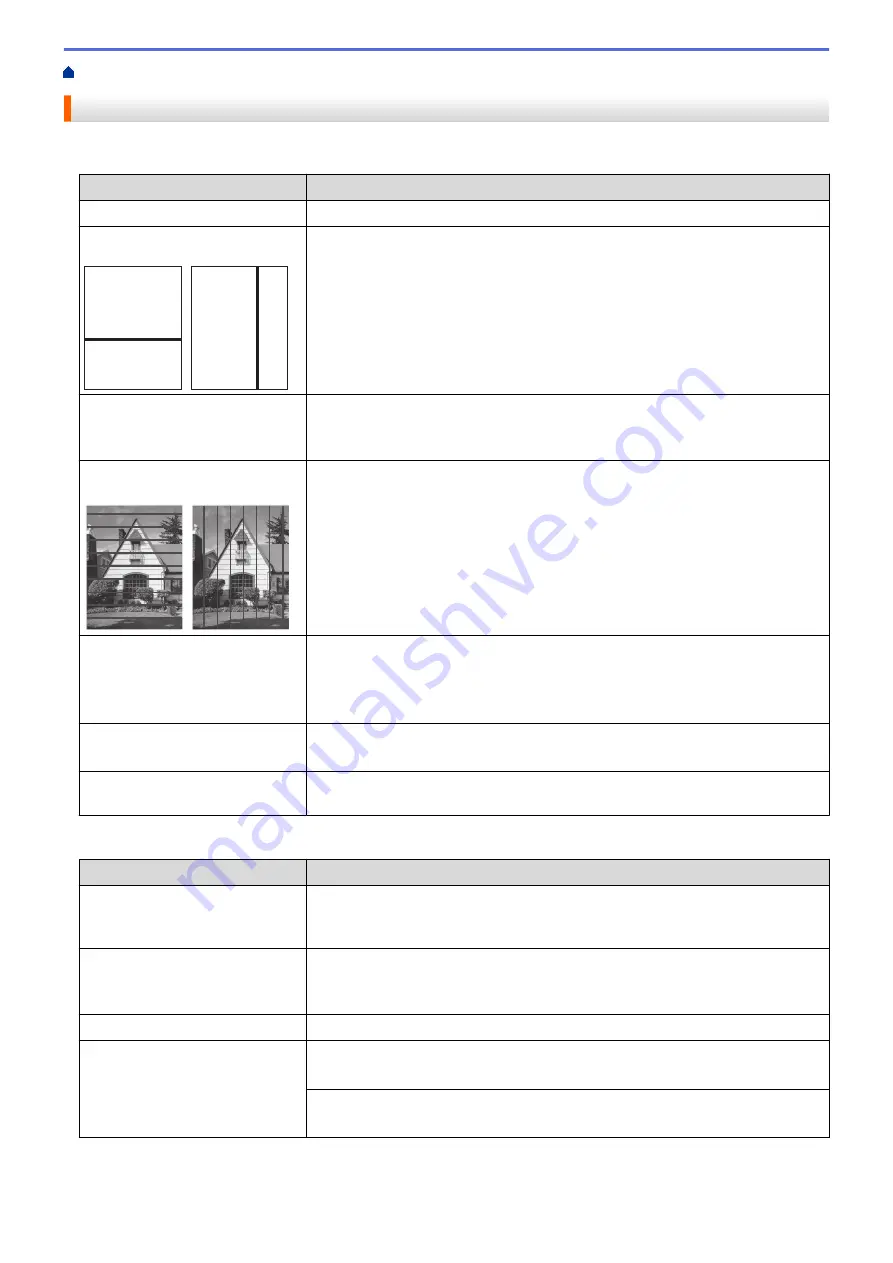
If You Are Having Difficulty with Your Machine
> Other Problems
Other Problems
Copying Difficulties
Difficulties
Suggestions
Cannot make a copy.
Contact your administrator to check your Secure Function Lock Settings.
Black lines or streaks appear in
copies.
A
A
Black lines on copies are typically caused by dirt or correction fluid on the glass
strip. Clean the glass strip, scanner glass, and the white bar and white plastic
above them.
See
Related Information
:
Clean the Scanner
.
Black marks or spots appear in
copies.
Black marks or spots on copies are typically caused by dirt or correction fluid on
the scanner glass. Clean the scanner glass and white plastic above it.
See
Related Information
:
Clean the Scanner
.
Dark lines appear at regular
intervals.
Check and adjust the paper feed.
See
Related Information
:
Correct the Paper Feed to Clear Vertical Lines
.
Copies are blank.
Make sure you are loading the document correctly.
See
Related Information
:
Load Documents in the Automatic Document Feeder
(ADF)
.
See
Related Information
:
Load Documents on the Scanner Glass
.
Poor copy results when using the
ADF.
Try using the scanner glass.
See
Related Information
:
Load Documents on the Scanner Glass
.
Fit to Page does not work
correctly.
Make sure the document is not skewed on the scanner glass. Reposition the
document and try again.
Scanning Difficulties
Difficulties
Suggestions
TWAIN or WIA errors appear
when starting to scan.
(Windows
®
)
Make sure the Brother TWAIN or WIA driver is selected as the primary source in
your scanning application. For example, in Nuance
™
PaperPort
™
14, click
Desktop
>
Scan Settings
>
Select
to choose the Brother TWAIN/WIA driver.
TWAIN error appears when
starting to scan. (Macintosh)
Make sure the Brother TWAIN driver is selected as the primary source in your
scanning application.
You can also scan documents using the ICA Scanner Driver.
OCR does not work.
Try increasing the scanning resolution.
Poor scanning results when using
the ADF. (Black lines appear in
the scanned data.)
Clean the white bar and the glass strip underneath it.
See
Related Information
:
Clean the Scanner
.
Try using the scanner glass.
See
Related Information
:
Load Documents on the Scanner Glass
.
Direct Photo Printing Difficulties
657
Summary of Contents for MFC-J2330DW
Page 12: ... Features Tables 3 7 93 4 mm Touch Panel models 5 ...
Page 25: ... Use the A3 Copy Shortcuts Error and Maintenance Messages 18 ...
Page 27: ...Related Information Touchscreen LCD Overview 20 ...
Page 30: ... Touchscreen LCD Overview Check the Ink Volume 23 ...
Page 32: ...Related Information Introduction to Your Brother Machine 25 ...
Page 37: ...Home Paper Handling Paper Handling Load Paper Load Documents 30 ...
Page 44: ... Choose the Right Print Media Change the Paper Size and Paper Type 37 ...
Page 173: ...Related Information Set up a Scan to Network Profile 166 ...
Page 189: ...Related Information Scan Using the Scan Button on Your Brother Machine 182 ...
Page 253: ... TWAIN Driver Settings Macintosh 246 ...
Page 278: ... Important Note 271 ...
Page 291: ...Related Information Send a Fax Fax Options 284 ...
Page 297: ... Set up Groups for Broadcasting Enter Text on Your Brother Machine 290 ...
Page 311: ... Telephone and Fax problems 304 ...
Page 326: ...Related Information Memory Receive Options 319 ...
Page 348: ...Related Information Store Fax Numbers 341 ...
Page 350: ... Store Address Book Numbers 343 ...
Page 375: ... Set the Machine to Power Off Automatically 368 ...
Page 376: ...Home Fax PC FAX PC FAX PC FAX for Windows PC FAX for Macintosh 369 ...
Page 431: ... Wi Fi Direct Network Configuration Overview 424 ...
Page 440: ...Related Information Configure Your Brother Machine for Email or I Fax 433 ...
Page 526: ...Related Information Set Up Brother Web Connect 519 ...
Page 530: ...Related Information Set Up Brother Web Connect 523 ...
Page 565: ...4 Press OK The machine scans the document Related Information NotePrint and NoteScan 558 ...
Page 675: ... My Brother Machine Cannot Print Scan or PC FAX Receive over the Network 668 ...
Page 691: ... Clean the Print Head from Your Brother Machine 684 ...
Page 814: ...UK Version 0 ...