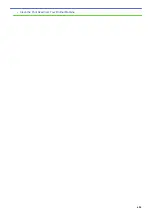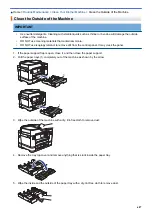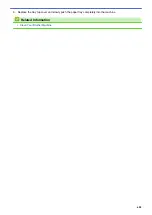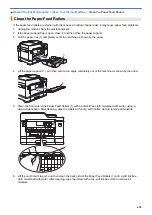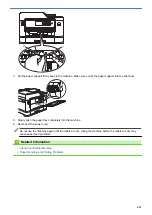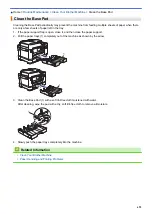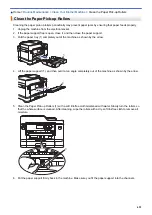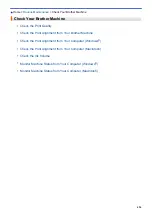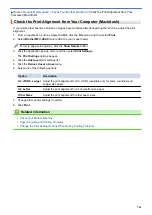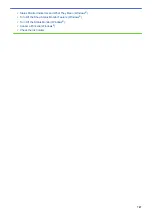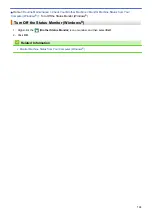If you clean the print head and the print has not improved, try installing a new Brother Original replacement ink
cartridge for each problem colour. Try cleaning the print head again. If the print has not improved, contact
Brother customer service or your local Brother dealer.
IMPORTANT
DO NOT touch the print head. Touching the print head may cause permanent damage and may void the print
head's warranty.
When a print head nozzle is clogged, the printed sample looks like this.
After the print head nozzle is cleaned, the lines are gone.
MFC-J2730DW/MFC-J5730DW/MFC-J5930DW
1. Press
[Ink]
>
[Improve Print Quality]
>
[Check Print Quality]
.
You can also press
[Settings]
>
[Maintenance]
>
[Improve Print Quality]
>
[Check
Print Quality]
.
2. Press
[Start]
.
The machine prints the Print Quality Check Sheet.
3. Check the quality of the four colour blocks on the sheet.
4. The Touchscreen asks about the print quality. Do one of the following:
•
If all lines are clear and visible, press
[No]
, and then press
to finish the Print Quality check.
•
If lines are missing (see
Poor
, below), press
[Yes]
.
OK
698
Summary of Contents for MFC-J2330DW
Page 12: ... Features Tables 3 7 93 4 mm Touch Panel models 5 ...
Page 25: ... Use the A3 Copy Shortcuts Error and Maintenance Messages 18 ...
Page 27: ...Related Information Touchscreen LCD Overview 20 ...
Page 30: ... Touchscreen LCD Overview Check the Ink Volume 23 ...
Page 32: ...Related Information Introduction to Your Brother Machine 25 ...
Page 37: ...Home Paper Handling Paper Handling Load Paper Load Documents 30 ...
Page 44: ... Choose the Right Print Media Change the Paper Size and Paper Type 37 ...
Page 173: ...Related Information Set up a Scan to Network Profile 166 ...
Page 189: ...Related Information Scan Using the Scan Button on Your Brother Machine 182 ...
Page 253: ... TWAIN Driver Settings Macintosh 246 ...
Page 278: ... Important Note 271 ...
Page 291: ...Related Information Send a Fax Fax Options 284 ...
Page 297: ... Set up Groups for Broadcasting Enter Text on Your Brother Machine 290 ...
Page 311: ... Telephone and Fax problems 304 ...
Page 326: ...Related Information Memory Receive Options 319 ...
Page 348: ...Related Information Store Fax Numbers 341 ...
Page 350: ... Store Address Book Numbers 343 ...
Page 375: ... Set the Machine to Power Off Automatically 368 ...
Page 376: ...Home Fax PC FAX PC FAX PC FAX for Windows PC FAX for Macintosh 369 ...
Page 431: ... Wi Fi Direct Network Configuration Overview 424 ...
Page 440: ...Related Information Configure Your Brother Machine for Email or I Fax 433 ...
Page 526: ...Related Information Set Up Brother Web Connect 519 ...
Page 530: ...Related Information Set Up Brother Web Connect 523 ...
Page 565: ...4 Press OK The machine scans the document Related Information NotePrint and NoteScan 558 ...
Page 675: ... My Brother Machine Cannot Print Scan or PC FAX Receive over the Network 668 ...
Page 691: ... Clean the Print Head from Your Brother Machine 684 ...
Page 814: ...UK Version 0 ...