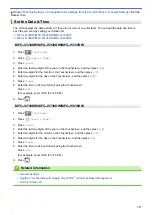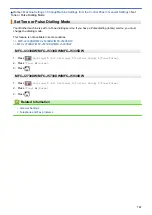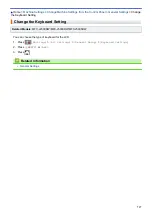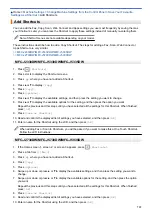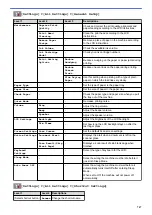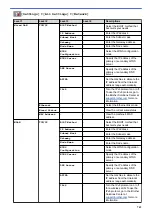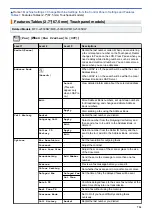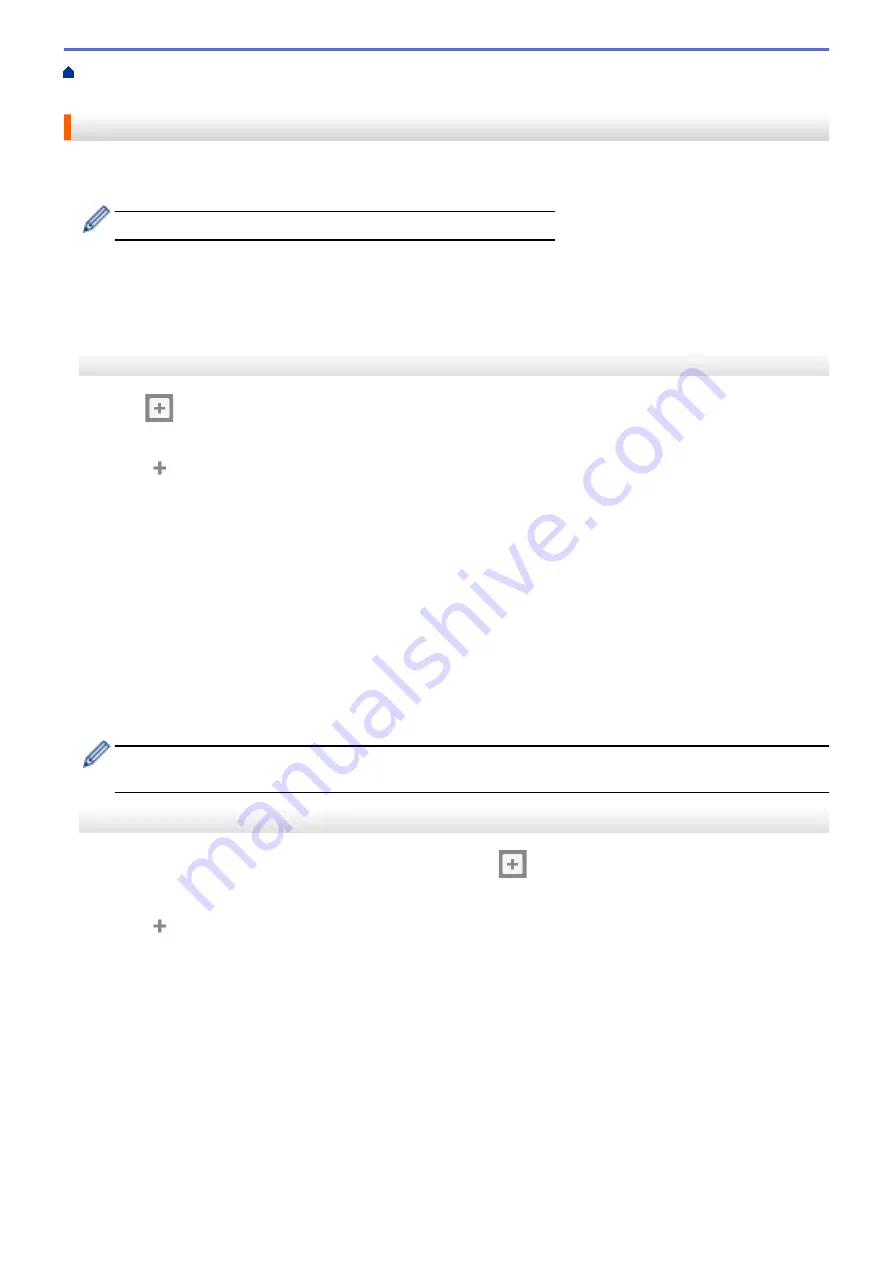
Change Machine Settings from the Control Panel
Add Shortcuts
You can add the Fax, Copy, Scan, Web Connect and Apps settings you use most frequently by saving them as
your Shortcuts. Later you can press the Shortcut to apply these settings instead of manually re-entering them.
Some Shortcut menus are not available depending on your model.
These instructions describe how to add a Copy Shortcut. The steps for adding a Fax, Scan, Web Connect or
Apps Shortcut are very similar.
>> MFC-J2330DW/MFC-J5330DW/MFC-J5335DW
>> MFC-J2730DW/MFC-J5730DW/MFC-J5930DW
MFC-J2330DW/MFC-J5330DW/MFC-J5335DW
1. Press
[Shortcuts]
.
2. Press
d
or
c
to display the Shortcut screens.
3. Press
where you have not added a Shortcut.
4. Press
a
or
b
to display
[Copy]
.
5. Press
[Copy]
.
6. Press
[Options]
.
7. Press
a
or
b
to display the available settings, and then press the setting you want to change.
8. Press
a
or
b
to display the available options for the setting, and then press the option you want.
Repeat the previous and this steps until you have selected all the settings for this Shortcut. When finished,
press
[OK]
.
9. Press
[Save as Shortcut]
.
10. Read and confirm the displayed list of settings you have selected, and then press
[OK]
.
11. Enter a name for the Shortcut using the LCD, and then press
[OK]
.
When adding Fax or Scan to Shortcuts, you will be asked if you want to make this a One Touch Shortcut.
Follow the LCD instructions.
MFC-J2730DW/MFC-J5730DW/MFC-J5930DW
1. If the Home screen 1, screen 2, or screen 3 appears, press
[Shortcuts]
.
2. Press a tab from
[1]
to
[3]
.
3. Press
where you have not added a Shortcut.
4. Press
[Copy]
.
5. Press
[Options]
.
6. Swipe up or down or press
a
or
b
to display the available settings, and then press the setting you want to
change.
7. Swipe up or down or press
a
or
b
to display the available options for the setting, and then press the option
you want.
Repeat the previous and this steps until you have selected all the settings for this Shortcut. When finished,
press
[OK]
.
8. Press
[Save as Shortcut]
.
9. Read and confirm the displayed list of settings you have selected, and then press
[OK]
.
10. Enter a name for the Shortcut using the LCD, and then press
[OK]
.
739
Summary of Contents for MFC-J2330DW
Page 12: ... Features Tables 3 7 93 4 mm Touch Panel models 5 ...
Page 25: ... Use the A3 Copy Shortcuts Error and Maintenance Messages 18 ...
Page 27: ...Related Information Touchscreen LCD Overview 20 ...
Page 30: ... Touchscreen LCD Overview Check the Ink Volume 23 ...
Page 32: ...Related Information Introduction to Your Brother Machine 25 ...
Page 37: ...Home Paper Handling Paper Handling Load Paper Load Documents 30 ...
Page 44: ... Choose the Right Print Media Change the Paper Size and Paper Type 37 ...
Page 173: ...Related Information Set up a Scan to Network Profile 166 ...
Page 189: ...Related Information Scan Using the Scan Button on Your Brother Machine 182 ...
Page 253: ... TWAIN Driver Settings Macintosh 246 ...
Page 278: ... Important Note 271 ...
Page 291: ...Related Information Send a Fax Fax Options 284 ...
Page 297: ... Set up Groups for Broadcasting Enter Text on Your Brother Machine 290 ...
Page 311: ... Telephone and Fax problems 304 ...
Page 326: ...Related Information Memory Receive Options 319 ...
Page 348: ...Related Information Store Fax Numbers 341 ...
Page 350: ... Store Address Book Numbers 343 ...
Page 375: ... Set the Machine to Power Off Automatically 368 ...
Page 376: ...Home Fax PC FAX PC FAX PC FAX for Windows PC FAX for Macintosh 369 ...
Page 431: ... Wi Fi Direct Network Configuration Overview 424 ...
Page 440: ...Related Information Configure Your Brother Machine for Email or I Fax 433 ...
Page 526: ...Related Information Set Up Brother Web Connect 519 ...
Page 530: ...Related Information Set Up Brother Web Connect 523 ...
Page 565: ...4 Press OK The machine scans the document Related Information NotePrint and NoteScan 558 ...
Page 675: ... My Brother Machine Cannot Print Scan or PC FAX Receive over the Network 668 ...
Page 691: ... Clean the Print Head from Your Brother Machine 684 ...
Page 814: ...UK Version 0 ...