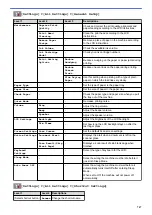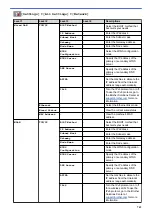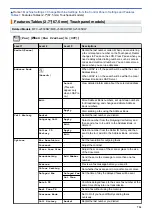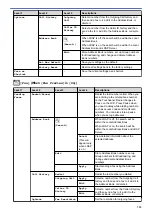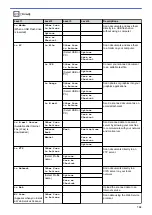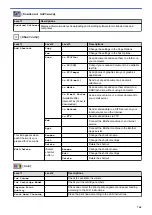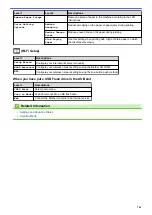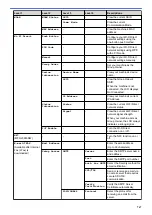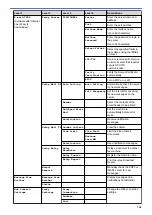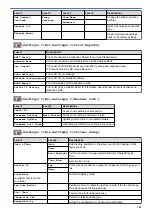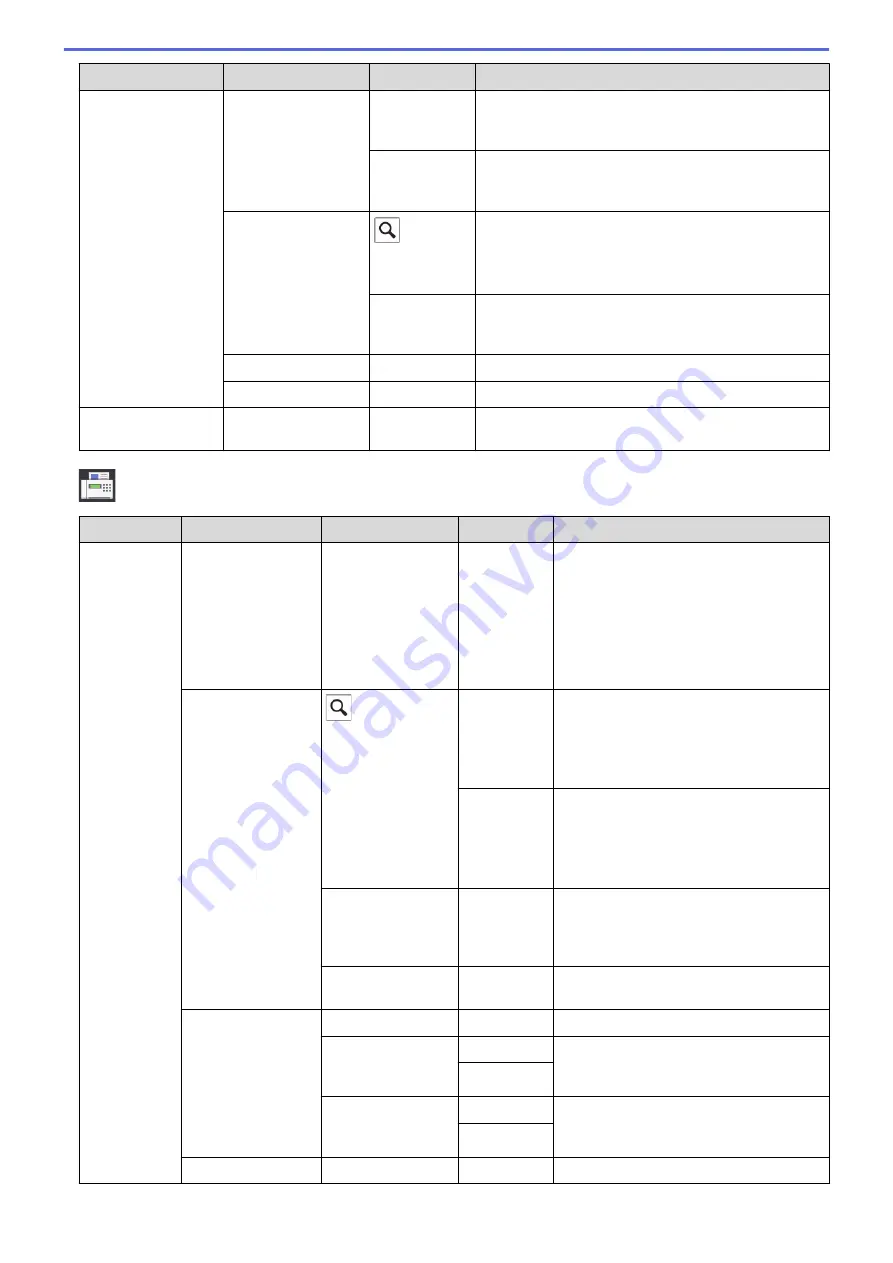
Level 1
Level 2
Level 3
Descriptions
Options
Call History
Outgoing
Call
Select a number from the Outgoing Call history and
then send a fax to it, add it to the Address Book, or
delete it.
Caller ID
History
Select a number from the Caller ID history and then
send a fax to it, add it to the Address Book, or delete
it.
Address Book
(
Search:
)
When LDAP is off, the search will be within the Local
Address Book.
When LDAP is on, the search will be within the Local
Address Book and LDAP Server.
Edit
Store Address Book numbers, set up Group numbers
for Broadcasting, and change and delete Address
Book numbers.
Set New Default
-
Save your settings as the default.
Factory Reset
-
Restore all settings back to the factory settings.
Save as
Shortcut
-
-
Save the current settings as a shortcut.
[Fax]
(When
[Fax Preview]
is
[On]
)
Level 1
Level 2
Level 3
Level 4
Descriptions
Sending
Faxes
Redial(Pause)
-
-
Redial the last number called. When you
are entering a fax or telephone number
on the Touchpanel, Redial changes to
Pause on the LCD. Press Pause when
you need a delay while dialling numbers,
such as access codes and credit card
numbers. You can also store a pause
when you set up addresses.
Address Book
(
Search:
)
-
When LDAP is off, the search will be
within the Local Address Book.
When LDAP is on, the search will be
within the Local Address Book and LDAP
Server.
Detail
(This will
appear only
when LDAP
is on.)
View detailed information about the
selected address.
Edit
-
Store Address Book numbers, set up
Group numbers for Broadcasting, and
change and delete Address Book
numbers.
-
Apply
Start sending a fax using the Address
Book.
Call History
Redial
-
Redial the last number you dialled.
Outgoing Call
Apply
Select a number from the Outgoing Call
history and then send a fax to it, add it to
the Address Book, or delete it.
Edit
Caller ID
History
Apply
Select a number from the Caller ID history
and then send a fax to it, add it to the
Address Book, or delete it.
Edit
Options
Fax Resolution
-
Set the resolution for outgoing faxes.
755
Summary of Contents for MFC-J2330DW
Page 12: ... Features Tables 3 7 93 4 mm Touch Panel models 5 ...
Page 25: ... Use the A3 Copy Shortcuts Error and Maintenance Messages 18 ...
Page 27: ...Related Information Touchscreen LCD Overview 20 ...
Page 30: ... Touchscreen LCD Overview Check the Ink Volume 23 ...
Page 32: ...Related Information Introduction to Your Brother Machine 25 ...
Page 37: ...Home Paper Handling Paper Handling Load Paper Load Documents 30 ...
Page 44: ... Choose the Right Print Media Change the Paper Size and Paper Type 37 ...
Page 173: ...Related Information Set up a Scan to Network Profile 166 ...
Page 189: ...Related Information Scan Using the Scan Button on Your Brother Machine 182 ...
Page 253: ... TWAIN Driver Settings Macintosh 246 ...
Page 278: ... Important Note 271 ...
Page 291: ...Related Information Send a Fax Fax Options 284 ...
Page 297: ... Set up Groups for Broadcasting Enter Text on Your Brother Machine 290 ...
Page 311: ... Telephone and Fax problems 304 ...
Page 326: ...Related Information Memory Receive Options 319 ...
Page 348: ...Related Information Store Fax Numbers 341 ...
Page 350: ... Store Address Book Numbers 343 ...
Page 375: ... Set the Machine to Power Off Automatically 368 ...
Page 376: ...Home Fax PC FAX PC FAX PC FAX for Windows PC FAX for Macintosh 369 ...
Page 431: ... Wi Fi Direct Network Configuration Overview 424 ...
Page 440: ...Related Information Configure Your Brother Machine for Email or I Fax 433 ...
Page 526: ...Related Information Set Up Brother Web Connect 519 ...
Page 530: ...Related Information Set Up Brother Web Connect 523 ...
Page 565: ...4 Press OK The machine scans the document Related Information NotePrint and NoteScan 558 ...
Page 675: ... My Brother Machine Cannot Print Scan or PC FAX Receive over the Network 668 ...
Page 691: ... Clean the Print Head from Your Brother Machine 684 ...
Page 814: ...UK Version 0 ...